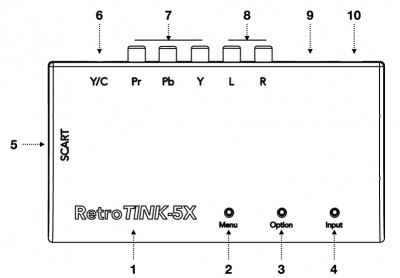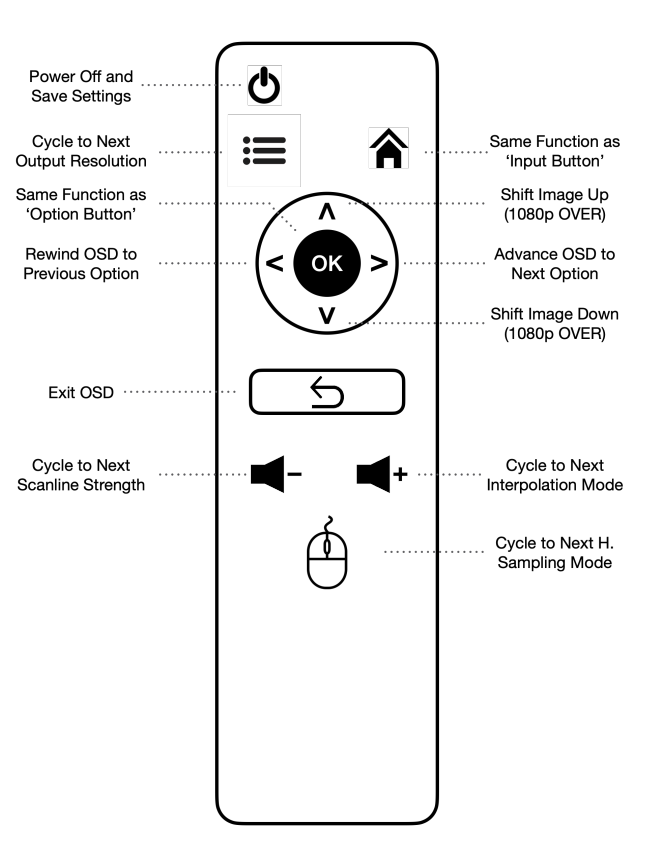RetroTINK-5X Pro/manual
Please note that this information is only applicable to early versions of the RetroTINK-5X Pro and is provided for archival and reference purposes only. This will not be complete / may include inaccuracies with firmware updates. For a more complete and up to date reference for the RetroTINK-5X Pro, please see the main wiki page here.
Introduction
The RetroTINK-5X (RT5X) is an advanced video scaler for connecting retro consoles to modern HDTVs. Multiple input options: component, SCART RGB, composite and S-video are accepted. The standard definition processor in the RT5X is capable of decoding NTSC, PAL and PAL-60 formats. The component and RGB ports can digitize analog high definition video up to 720p and 1080i. The custom scaler engine is implemented on a FPGA, enabling low-lag operation with outputs up to 1440p.
Specifications
| Input Connections | YPbPr, Y/C, CVBS, SCART (CVBS and RGB), Stereo Audio |
| Output Connection | Digital Video Connection |
| Input Resolutions | 240p, 288p, 480i, 576i, 480p, 576p, 720pa, 1080i* |
| Encoded Standards | NTSC, PAL, PAL-60 (PAL-M, PAL-N, NTSC-443, SECAM enabled but
untested) |
| Deinterlacer Modes | Motion Adaptive, Weave, Blend, Bob, Linear and CRT Simulation |
| Output Resolutions | 240p, 480p, 720p, 768p, 1080p, 1200p, 1440p |
| Latency | Approx. 0.25 frames in frame lock, 0.25 to 1.25 in triple buffered mode |
| Power | < 800 mA over microUSB |
*Due to chipset limitations, 720p and 1080i input resolutions are sampled at 4:2:2. All others are oversampled to achieve the equivalent of 4:4:4 chroma resolution or greater at the base sampling rate.
Caution - Read Carefully Before Use
- Only use SCART cables that provide sync using 75 ohm terminated luma or composite video or buffered/attenuated CSYNC. Use of unbuffered TTL CSYNC is expressly prohibited and may result in incompatibilities and/or damage. Under no circumstance is RetroTINK LLC responsible for the use of improperly designed SCART equipment.
- Only use the RetroTINK provided firmware update tool for USB updates. Attempts to flash the device using alternate methods, such as directly via the ICD pins on the PCB, may result in device malfunction and damage. Under no circumstance is RetroTINK LLC liable for failure due to improper firmware flashing.
- Use a high-quality USB power source capable of supplying at least 1 A of current to your RT5X. Low quality USB power supplies may result in device malfunction and/or video noise. It is also important to use a good quality USB cable. Poorly manufactured cables drop voltage under high currents, which may result in video noise and device malfunction.
- The RT5X is a high quality video scaler with minimal processing, such as artificial noise reduction, to accurately reproduce the original signal from the game console. For good results, it is imperative that high quality cabling is used to avoid noise and interference. We generally recommend HD Retrovision component cables or high quality shielded/coaxial SCART RGB cables. Generic, low-cost SCART cables will show interference, noise, unreliable sync, picture drops and in the worst cases, may result in damage to your RT5X. We recommend shielded SCART cables using composite video as sync with 75 ohm source impedances, per the standard. Unshielded S-video cables will almost certainly show chroma checker boarding, especially at higher output resolutions.
- Use common sense when handling the RT5X - it is an expensive piece of electronics. Do not drop, crush or immerse your RT5X in a liquid. The warranty does not cover accidental damage and/or abuse to the unit.
Description
- Status LED - Indicates selected input port:
- Purple - YPbPr
- Green - SCART RGB
- Yellow - CVBS (via the Y RCA jack)
- White - Y/C
- Cyan - CVBS (via SCART pin 20)
- Red - Firmware update mode
- Menu Button - Push to activate the On Screen Display (OSD) and cycle through each of the options (i.e., output resolution) on the RT5X. Cycle to the end of the options to deactivate the OSD.
- Option Button - Push to cycle through each of the possible settings (i.e., 1080p/1200p/1440p) for a given option.
- Input Button - Push to immediately cycle to the next possible input source when the OSD is off. If the OSD is on, the ‘Input Button’ exits the OSD.
- SCART Input - Both RGB and CVBS can be accepted by the RT5X’s SCART port.
- S-Video Input - Y/C video using a standard DIN-4 connector. Shares audio with YPbPr.
- YPbPr Input - Component video using standard RCA jacks. Composite sources can be connected to the green Y jack.
- Stereo Audio Input - The audio input for the YPbPr and S-Video ports.
- Digital Video Output - For connecting to your HDTV.
- USB Port - Supply the RT5X with a source capable of at least 1 A of current. The USB port is also used for connecting to a Windows PC to update the firmware.
Quick Start
The RT5X is designed to be extremely easy to use and to produce an excellent picture with minimal adjustment and setup.
- Connect your RT5X to a power source via the microUSB port.
- Connect your RT5X to a HDTV via the digital video port.
- Connect your RT5X to your console using one of the video inputs.
- Press the ‘Input Button’ until the LED light indicates the correct source.
Your RT5X should now be outputting a CEA-standard compliant 1920 x 1080 to your HDTV using a high quality polyphase bilinear sharp scaling filter. If you are happy with the results, please proceed with gaming and read no further! Read the next sections to learn how to configure your RT5X to output more advanced modes to get the most out of your system.
Advanced Configuration
The RT5X uses an OSD to configure the various possible settings on the device. Pressing the ‘Menu Button’ calls up the OSD, which is displayed on the top left hand corner of the screen. The first line of the OSD shows the displayed menu option (e.g., in the above screenshot, the Deinterlacer Mode). The second line of the OSD shows the selected setting for the option (in this case, Motion Adaptive). A full description of the menu options and possible settings is shown below:
| Menu Option | Possible Settings | Description |
|---|---|---|
| Input | YPbPr | Cycles through each of the input ports. The detected source resolution is shown on the second line for informational purposes. The input source can also be directly cycled, without calling the OSD by pressing the ‘Input Button’ instead. |
| SCART RGB | ||
| Composite | ||
| S-Video | ||
| Output Res. | 1080p (FILL) | Sets the scaled output. Depending on the input resolution, not all of the modes will be available. PAL and related 50 Hz formats (576p) can only be scaled to 1080p (OVER) and 1200p. The output resolution for 720p and 1080i is locked to 720p and 1080p, respectively. NTSC and related formats (480p) can be scaled to all the output resolutions listed. All 1080p modes use CEA standard timings for maximum compatibility. Three scaling options are offered: (1) FILL uses a polyphase scaler to produce sharp, artifact free interpolation to use all of the vertical height. (2) OVER scales 240p content by a factor of 5 vertically, cutting off the top and bottom of the image, much like a CRT. (3) UNDER uses a scaling factor of 4 vertically to produce a sharp, integer scaled image with black bars on the top and bottom. If you do not see an image or receive an error on your display, press the ‘Option Button’ to keep cycling until you arrive at an acceptable mode. The 240p output can only be enabled by the downscale mode (see section below). |
| 1080p (OVER) | ||
| 1080p (UNDER) | ||
| 1200p | ||
| 1440p | ||
| 720p | ||
| 768p | ||
| 480p | ||
| 240p | ||
| H. Sampling | Generic 4:3 | The RT5X uses a combination of its flexible video ADC plus polyphase scaler to produce various horizontal sampling options. The Generic 4:3 and 16:9 modes interpolate the horizontal directions to produce the correct aspect ratio at the select output resolution. The optimal modes, listed for the various consoles, sample the horizontal direction at the same rate as the original console. The FPGA is capable of automatically interpolating and selecting the best phase for sharp, pixel-perfect output under most circumstances. Note: some modes only support 4:3 and 16:9 sampling due to horizontal resolution limitations. |
| Generic 16:9 | ||
| SNES/PCE/PS1 256 | ||
| Gen/PS1/Sat 320 | ||
| N64 320 | ||
| NEOGEO 320 | ||
| Saturn 352 | ||
| Interpolation | Sharp | The RT5X also utilizes an advanced polyphase scaler for the vertical direction. Sharp utilizes a Bilinear Sharp kernel, which is best suited for 2D graphics and can produce high quality results even for non-integer scaling factors. Soft utilizes a standard Bilinear kernel and may look better for 3D games where Sharp results in too much aliasing. |
| Soft | ||
| Scanline | Off | The two polyphase modes utilize the RT5X’s vertical scaler to generate scanline effects that can work at both integer and non-integer scaling factors with a “soft” gradual darkening of the lines. The Integer mode provides a sharp darkening of the lines and only renders correctly for modes that use an integer vertical scaling factor. |
| Polyphase 50% | ||
| Polyphase 90% | ||
| Integer | ||
| Vertical Sync | Triple Buffer | The RT5X has two modes for generating the output video timing. Triple buffer uses a full frame memory and an externally derived clock to maintain a constant 60 frames/sec. The lag varies between approx. 0.25 to 1.25 frames in this mode. Triple buffer offers the highest compatibility across all equipment and immunity against sync loss/resolution changes at the expense of increased lag and occasional judder due to the need to repeat/drop frames. Frame lock utilizes the video ADC and console as the base clock. The output frame rate follows the original console exactly with a fixed lag of approx. 0.25 frames. Frame lock may not be compatible with some TVs and capture cards, depending on the console’s frame rate. Frame lock is automatically engaged for 480p, 576p, 720p and 1080i sources since they derive from modern equipment that generally follow standard refresh rates. |
| Frame Lock | ||
| Deinterlacer | Motion Adaptive | The RT5X’s FPGA is capable of multiple high-quality and advanced deinterlacing modes to produce flicker-free and lowartifact video from 480i and 576i content. Motion adaptive analyzes the video on a pixel by pixel basis to intelligently blend weave and bob modes together based on the video content. Weave stitches the odd and even fields together, which resultsin extremely sharp images for still content but “teething” artifacts during motion. Blend is the same as weave, except with the addition of a vertical averaging filter that converts the “teething” into“ghosting” and results in loss of vertical sharpness. Bob simply doubles each field to the full vertical resolution for fluid motion but flickers like a CRT. Linear is the same as Bob, except with a vertical smoothing filter to reduce flicker at the cost of a softer image. CRT Simulate draws the image by blanking the unused lines for each field to mimic a standard definition display. None of the deinterlacer options add lag. Note: 1080i source can only use ‘Bob’ to 1080p. |
| Weave | ||
| Blend | ||
| Bob | ||
| Linear | ||
| CRT Simulate | ||
| Y/C Filter | 4-Line COMB | Generally 4-Line COMB will produce the best results while Notch may resemble a vintage CRT. Some consoles, such as the Sega Genesis, that use highly off spec composite encoding may look better with the Notch filter. |
| Notch | ||
| Colorspace | RGB Full | Full range uses codes 0-255 while Limited uses 16-235. Normally this should be set to RGB Full, but if your TV or capture card shows images that are dark/clipped, try setting to Limited. |
| RGB Limited | ||
| SDTV LPF | On | The internal 9 MHz low-pass filter (LPF) can be enabled to clean up standard definition RGB/YPbPr sources that are noisy at the expense of some sharpness. By default, the LPF is automatically turned on. If you are using a source with a built in LPF such as a HD Retrovision cable or a bypass mod, you can turn this off to avoid excessive loss of sharpness in Generic sampling modes. |
| Off | ||
| L-Gun Border | Off | Turn on a 20-pixel wide white outer border if you want to use the Sinden lightgun. |
| On | ||
| 240p Downscale | Off | The RT5X contains an experimental 240p downscale option that will output 240p from 480i, 480p and 720p sources. 480i sources are converted to 240p by shifting the odd and even fields together spatially. 480p and 720p discard every other line and every two lines, respectively. The “up” and “down” buttons on the remote can be used to shift the image vertically and control the phase of the line discard. The H. Sampling menu can be used to control the aspect ratio of the 720p downscaling. Generic 4:3 crops the inner 960 of the 1280 pixels in 720p for sources that have black bars on both sides. Generic 16:3 utilizes the entire 1280 x 720 image. Once the 240p Downscale option is enabled, the output resolution is locked to 240p. We recommend enabling this option on a HDTV, turning off the RT5X to save the settings then moving to your CRT. You will need a HDMI to analog video converter such as a HDMI to component box or a HDMI to VGA box with a suitable sync combiner. DO NOT CONNECT YOUR STANDARD DEFINITION CRT IF THE RT5X IS OUTPUTTING A NON-240P RESOLUTION OR DAMAGE MAY OCCUR. YOU HAVE BEEN WARNED. THE DOWNSCALER IS CURRENTLY EXPERIMENTAL AND WE CANNOT PROVIDE SUPPORT OR GUARANTEE FUNCTIONALITY. |
| On | ||
| Version | N/A | Displays current firmware version. No settings. |
| RetoTINK Logo | N/A | Displays the RetroTINK Logo. No settings. |
| Power Off | Push to Shutdown | Press the ‘Option Button’ to save current settings and put the RT5X into sleep mode. The RT5X can be brought out of sleep mode by pressing the ‘Menu Button’. The factory default settings can be restored by holding both the ‘Menu Button’ and ‘Option Button’ while inserting the microUSB power cord. Wait until the LED is green then release all buttons to resume normal operation. The factory reset may be useful in case the wrong settings cause a display incompatibility and it is necessary to start over. |
Remote Control
The RT5X supports a remote to quickly access the menu and common settings. A diagram is provided below:
Firmware Upgrade
The RT5X has the ability to upgrade the firmware over USB using a PC-based application. No special tools are needed. RetroTINK does not support Mac OS or any other platform/tool/protocol/standard/format and has no plans to do so.
Firmware upgrades requires that the RT5X be started in bootloader mode. Hold the ‘Menu Button’ down while connecting the RT5X to a PC via a microUSB cable. The LED indicator should remain solid RED.
Follow the instructions on the RetroTINK website to complete the update process. If the upgrade process fails, simply restart by powering off the device and re-entering the bootloader. It is not possible that a genuine RetroTINK device can be ‘bricked’ by a failed firmware update.
To exit bootloader mode without upgrading, disconnect the microUSB cord from the RT5X and reinsert without holding the ‘Menu Button’ down.
Details and files may be found on www.retrotink.com once firmware updates are released.
ONLY UPDATE THE RT5X USING THE PROVIDED SOFTWARE. ATTEMPTS TO FLASH THE FIRMWARE USING OTHER METHODS WILL RESULT IN NON-WARRANTY DEVICE FAILURE.