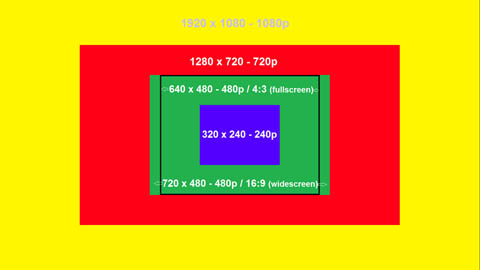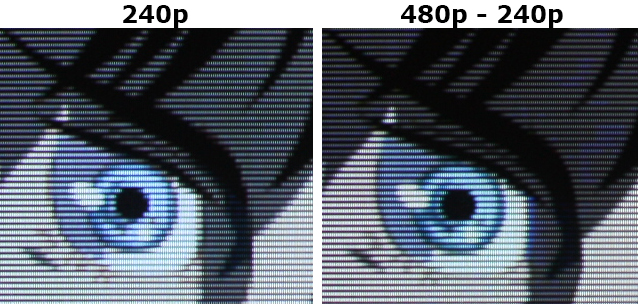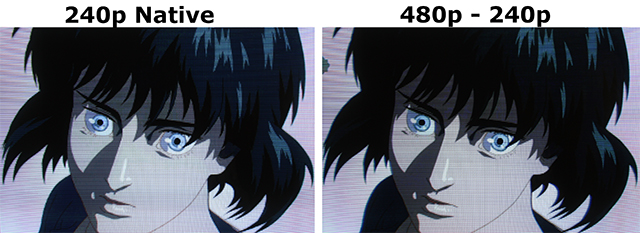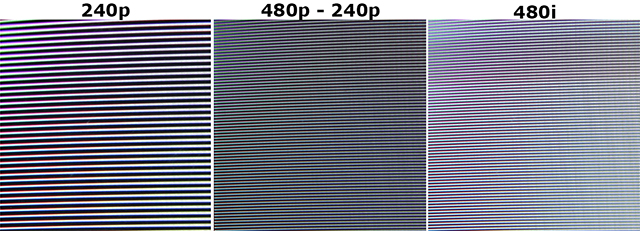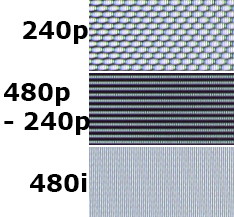What is 240p?
This page describes what 240p is and why it's important for your retro-gaming setup.
What is 240p?
The term "240p" describes a resolution of approximately 320x240, displayed in progressive scan. The number represents the format's vertical resolution, followed by a letter indicating progressive scan or interlaced. Alternatively, "480i" would describe a signal that has 480 vertical lines (such as 640x480 or 720x480), that was interlaced.
Progressive scanning is when all the lines of each frame are drawn in sequence. This is in contrast to interlaced video where only the odd lines, then the even lines of each frame are drawn alternately. As a result, interlaced video can result in a blurry or shaky image, regardless of resolution.
Which cables?
Now that you know what 240p is, how does it work with the various cable formats?
Composite, S-Video, RGB and component are the most common methods of getting a signal from your pre-HD (HD defined as 720p & up) game console. Composite, S-Video and RGB can carry both 240p and 480i signals. Component video can transfer those, plus 480p (as well as 720p and 1080i, but those aren't relevant for this discussion). As a side note, all HD consoles can output in HDMI and that's by far the best method for those.
But why is 240p important and how can I use it?
So, now that you know what 240p is and which cables support it, why is it important? The short answer is because it's progressive scan. If you run into a scenario where you have a choice between 480i and 240p, your game will almost always look better in 240p. Even though the resolution doesn't have as many pixels, the progressive scan image won't flicker and as a result, will look sharper.
You'll only run into a "480i-only" game with 6th generation game consoles, such as the Dreamcast, Gamecube, PS2, and a few rare occasions on the Wii. All "classic", (5th generation and earlier) video game consoles will almost always output 240p and all HD systems offer 480p and above. Not many games on 6th generation consoles offer native 240p output, however many offer 480p. As a result,it's strongly recommended using these systems with a display that supports 480p.
If you're using an upscaler with your 6th generation consoles, try your best to use the game's progressive mode, but if you're stuck with 480i, the upscaler will most likely make the image good enough. If you're using a display that only supports 240p and 480i (such as many RGB monitors), then you may want to look into hardware conversion options. First and foremost, before spending a lot of money on hardware, try playing the game in 480i. Maybe it'll look fine, or maybe you won't run into that scenario often enough to justify the cost of more hardware.
Upscaling 240p to modern TV's
This page has gotten pretty complicated, but let's break it back down for a second: Resolution is the amount of pixels on a screen. You’ve probably heard of 1080p, which is a high definition resolution that is 1920 x 1080 pixels. That means there are literally one thousand nine hundred twenty pixels going from left to right and one thousand eighty pixels from top to bottom across the entire screen, totaling 2,073,600 pixels (or two megapixels) per screen. 240p consoles output video at different variations of 320 x 240 (SNES is 256x224, Genesis is 320 X 224, etc). When consoles are upscaled, the pixels are multiplied to fit into the higher resolutions of newer TV's. Since newer TV's are widescreen, the resolution is multiplied into the vertical resolution of the TV's. Then, the horizontal image can be stretched (please don't do that), or black bars can be added to the sides to keep the correct aspect ratio. This is much easier to accomplish when upscaling 240p to 480p, 720p and 4k, but 1080p has it's issues. To explain:
480p = 240p x2 - Perfect scale into the vertical resolution of 480p (640x480) 720p = 240p x3 - Perfect scale into the vertical resolution of 720p (960x720) 1440p = 240 x6 - Perfect scale into the vertical resolution of 1440p (1920x1440) 4k = 240 x9 - Perfect scale into the vertical resolution of 4k (2880x2160)
Since 240 doesn't multiply evenly into 1080, there's two ways to accomplish it: 1080p via 240p x4 = 960 - Most TV's will scale the image to 4 times it's original resolution and then stretch the image to fill the top and bottom of the screen. This has many negative side-effects and generally results in a bad picture. Some video processors can add black bars to the top and bottom of a 4x scaled image, resulting in the perfect aspect ratio and a good quality image. 1080p via 240p x5 = 1200 - Some video processors can stretch the image 5 times, cutting off part of the top and bottom. In many cases, this will actually be a good result!
Here's a chart showing the difference of each resolution. Click for full-sized to see a perfect-pixel match:
Downscaling into 240p:
If you'd like more info on converting 480i and 480p signals into 240p, a page dedicated to Extron Emotia can be found here, but for all other devices, this website is a great resource.
In addition to the above, 480p to 240p is easy to do and the results are amazing, but 480i to 240p is tricky and only gotten it to work in one specific scenario. He explains how to do it, but it's not guaranteed to work on every display.
Using an Extron Super Emotia, a Sega Dreamcast, and the 240p test suite to compare a 240p image to a 480p image with a RGB cable to get 240p and 480i, then a VGA cable to get 480p, this basic picture looks almost identical:
Here's the full image (click for full-sized picture):
When comparing horizontal test patterns, you start to see the difference. Keep in mind, much of this is a result of the Emotia, since it only downrezzes the vertical resolution making it 640x240. You can use a Genius II box (as discussed on Fudoh's site) to downrez both horizontal and vertical resolutions, but each device has its own advantages and disadvantages.
Finally, complex patterns like this can cause pretty weird results due to the Emotia averaging every two lines, so if you have a 480p white/black needle stripe pattern and run it through the Emotia you actually only get solid grey as a result. This is likely what we're seeing here, with the monitor's native scanlines attached to it (click for full-sized picture, sample taken from the center of the screen, in the same place on all three pictures):