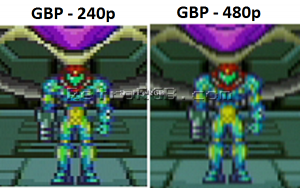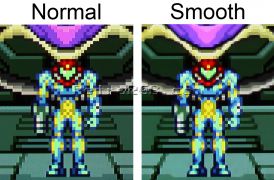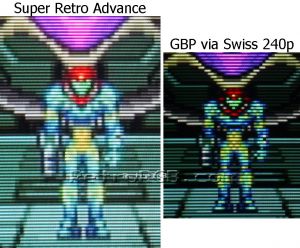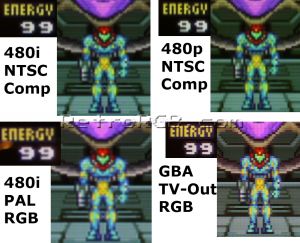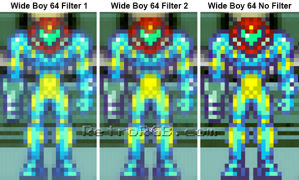GBA:Video Output Notes
Game Boy Advance systems display video at a resolution of 240x160 at a non-standard frequency (about 59 Hz.). For it to be displayed on a TV or monitor, it needs to be converted to standard resolutions and their matching refresh rate, often resulting in frame stutter and windowed gameplay. The best solutions won't have any stutter or screen tearing, but won't always fill the screen top-to-bottom.
This page describes the current methods of playing Game Boy Advance, as well as Game Boy Color, games on a TV or monitor. Original Game Boy games can also be played on the Super Nintendo via the Super Game Boy.
Third party displays with video out
The stock screen in Game Boy Advance and SP models can be replaced with third party displays, and some of those have video out capabilities. Below is a list of those available for both GBA models comparing them all (Note: The HDMI Out Board isn't a dedicated display but instead is an HDMI board you install alongside whatever screen you are already using):
| Display | Connector Type | Screen Type | Screen Size |
|---|---|---|---|
| "One Chip" DSi TFT HDMI | Micro HDMI | TFT | Same |
| "OneChip" IPS ‘TV Version’ | Composite through Link Port | IPS | Same |
| "OneChip" 9380 IPS | Composite through Link Port | IPS | Larger |
| HDMI Out Board | Micro HDMI | Variable | Variable |
For the Game Boy Advance SP there is only one third display with video out, which is the "OneChip" 9380 IPS. The screen size is larger than the stock screen and uses composite.
Game Boy Advance Consolizer
There are multiple consolizer kits for the Game Boy Advance, which are FPGA boards with HDMI out that connect to a Game Boy Advance motherboard. This allows for real hardware to be played on a TV/monitor while also using an controller. All these kits below are DIY meaning they require both supplying an original Game Boy Advance motherboard, though some consolizers are sold pre-assembled. Below is a list of currently available GBA consolizers and their features:
| Consolizer | Soldering Required | Controller Type | Pre-assembled versions available |
|---|---|---|---|
| GameBox GBHD Advance | Yes | SNES | Yes |
| gbaHD (Open Source) | Yes | SNES | No |
| IntecGaming GBA HDMI | No | SNES, Bluetooth | No |
| Game-Tech GBA (FaceHugger variant, Full case variant) | Yes | SNES | Yes |
Game Boy Player
Much like the Super Game Boy, the Game Boy Player is an attachment for the GameCube that allows you to play Game Boy, Game Boy Color, and Game Boy Advance games through your GameCube's TV output. The software shipped with it is adequate, however, a better experience with many more options can be achieved by using the homebrew GameCube:GameBoy Interface.
Swiss / Game Boy Interface
The original Game Boy Player software for the GameCube only outputs 480i or 480p, which might not be the best option depending on your setup. The software GameCube:Swiss also allows you to force 240p output from your GameCube.
Downscaling to 240p via Extron Emotia
If you want to use the original Game Boy Player boot disc, you can still get 240p without any console modding. This requires using an Extron Emotia or similar device to downscale the signal from 480p to 240p.
The end result looked very good and the 240p scanlines made the video output look much closer to what you'd expect. It wasn't as sharp as the Innovation adapter discussed later, but overall it was a better look. Unfortunately, this is a complicated and expensive solution, so unless you already have the equipment required, it is not recommended.
An example setup could be:
GC/GBP Component video cables -> component to VGA converter -> Extron Emotia -> RGB monitor
MiSTer FPGA
While the MiSTer can't read original GBA carts, it's an excellent and lag-free way to play ROMs. The MiSTer supports outputs to RGB monitors, VGA monitors, and HDMI in all resolutions up to 1440p. Overall, the MiSTer allows the most output options for playing GBA games, but can't use any original hardware or accessories.
Wii U Virtual Console

| The Wii U eShop closes in March 2023 |
Though it does introduce some lag due to the software emulation, the Wii U Virtual Console offers an excellent solution for playing Game Boy Advance games on a TV.
If you own a Wii U and your favorite GBA games are available (US EU JP,) then this method is a very good option.
The Wii U VC offers an option for screen smoothing via the options menu, or by toggling with the right thumbstick.
CRT Displays
The Wii U looks great on a CRT, both running in 480p, or downscaled to 240p. If you set your Wii U to 480p widescreen, GBA games will run in "pixel perfect" mode and will fill the whole screen, as the GBA's vertical resolution of 160 pixels can be multiplied 4 times to make 640. This is a great option for a 480p widescreen CRT. If you have a 1080p display, running a GBA game in 1080p integer scaled mode won't fill the whole screen, but it will look better than running it in 480p full-screen.
1080p Displays
Since Game Boy Advance games run in a 3:2 aspect ratio Nintendo allows an option to play the games in two modes, both of which are the correct aspect ratio. The default is 1620x1080 and fills the screen from top to bottom with pillar boxes on either side. This increases the video to 6.75 times the size of the original.
The other option is an integer scale with black bars on all sides. This mode is a 6x scale, and runs at 1440×960. This mode covers most of the screen, and the overall look of the side-scrolling action is more fluid.
Retron 5
The Retron 5 can play GB, GBC, GBA cartridges, but it has some shortcomings. There is a lot of controller lag on the Retron 5 when playing GB/GBC games, but not much delay for GBA games. Overall, it isn't a bad solution, but official Nintendo hardware is more consistent. Since the only resolution supported by the Retron 5 is 720p, a fair comparison would be to the Wii U Virtual Console. The Retron 5 the contrast and brightness are too high, causing the image to look washed out. The Wii U's image remains darker, and more true to the original.
Super Retro Advance / Tototek Adapter
The Super Retro Advance / Tototek Adapter is an adapter that allows you to play GBA games (but not GB or GBC) "through" your Super Nintendo. It plugs in just like the Super Game Boy and is powered by your SNES, but it has it's own separate video output, which is composite video only. However, the aspect ratio is not correct.
Innovation Adapter
A company called Innovation created a GBA:Innovation GBA TV Converter that can be installed in the Game Boy Advance to enable audio and composite or S-video output from your Game Boy Advance. While the mod is meant to be plug and play via a ribbon cable once you open the console, it has much better video output if you solder it. This had the potential to be an excellent solution, however it only outputs 480i (albeit sharp), and uses a sub-par connector, resulting in a flackery picture.
Installation using a hard-wired approach to bypass the connector can be difficult depending on skill level. When comparing with the Game Boy Player's original boot disc, the GBP in 480p was a better choice, due to the 480i interlace flicker in the other options. Any of the 240p solutions will be a better choice in most scenarios.
An alternative to the Innovation adapter, the GBA Transverter, is also available. Its output is similar, but the installation is different.
Installation
To install the Innovation GBA adapter, you have two choices:
- The official method, using a push-on ribbon cable. This method suffers from lower picture quality and jitter.
- The direct soldering method, more difficult but provides higher picture quality.
Once you've installed the TV adapter into your GBA, you can modify the adapter to output RGB.
If you'd like to see how this mod compares to the other GBA - TV options, please check out the comparison page.
The GBA TV kit comes with a push-on cable for the video connection. You'll notice that it simply lines up the pins to the ones on the GBA’s video out cable. There’s nothing holding them together, other than the pressure of the connection. Below is an example of the flickery screen you'll get if you use the ribbon cable. Please keep in mind that this is simply a title screen, it's much more noticeable when you're playing a game.
Wide Boy 64
The Wide Boy 64 is a Super Game Boy-like adapter for the N64 originally sent to press outlets and developers. There are a few different versions, each designed so game reviewers can capture audio and video of handheld games using the N64's multi-out. There are two versions: One that only plays GB/GBC and one that plays GB/GBC/GBA. They are rare and very expensive, but produce a decent picture.
The video looks fairly good, provided you press Z and turned off the default filters. Unfortunately the zoom modes aren't great; using zoom setting on your TV will likely look better and neither look as good as the GameCube:GameBoy Interface or using an upscaler. The audio quality is disappointing though and takes away from the experience. The video quality is almost equal to GBI, is easy to use, and looks great through the UltraHDMI. Unfortunately, for the amount of money the Wide Boy sells for, you can get an HDMI-modded GameCube with a Game Boy Player, plus an SD card solution to run the GBI and combine it with a high-end upscaler for less than just the Wide Boy. At that price point, this is a collectors-only device and for general use, using a GBP/GBI is recommended.