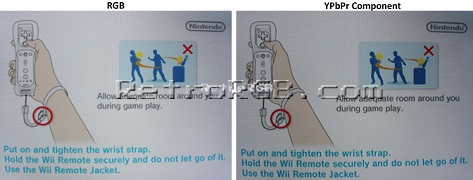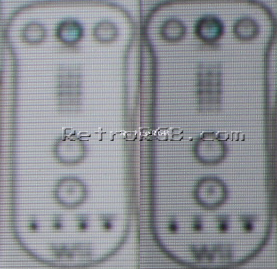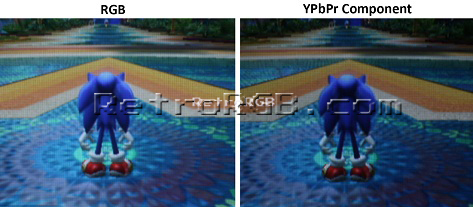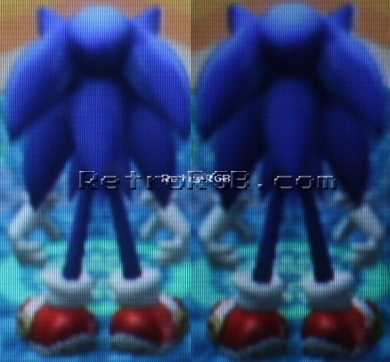Wii:Video Output Notes
To get the highest quality video from an unmodified Wii, you can use component video cables as they'll support 240p, 480i and 480p (provided your display supports all three resolutions). There also exists a VGA output mod and two intensive mods to add an HDMI port and improve the stock component video quality. You may see Wii2HDMI dongles out there, they negatively affect the video signal in their conversion of component to HDMI and it's recommended to avoid them.
| Some newer Wii's output a much higher quality video signal than the originals. this Shmups forum thread offers comparison pictures and more details about it. Note that the analog output from a Wii Dual will look better than _any_ model Wii's original output. |
Wii Video Mod Options
| Mod Name | Description |
|---|---|
| Wii Dual | Upgrades the output of the component video signal AND adds RGB output in all resolutions |
| Wii HDMI | Adds HDMI output to the console. |
| Wii VGA Mod | Aurelio on the BitBuilt forums figured out how to get a VGA signal from the Wii. This requires a softmod, as well as a hardware mod to connect RGBHV to the AVE-RVL chip. |
Wii RGB versus Wii Component
If your display supports 480p, the component cables are by far the best way to use your Wii. For software running in NTSC modes, this is really the only top quality choice, as RGB is not supported[1] and all other formats are inferior by some degree. If you're using a PAL Wii and your display only supports 240p & 480i (or if you're playing a game that only supports 480i), you'll have the option to use RGB.
They’re different, but one is not objectively superior. If you change the brightness and contrast, you could probably make them both look almost identical.
Virtual Console Games versus Originals
This section compares the Wii Virtual Console games to the original console versions. It also shows you how to play them in their original 240p mode.
Picture Comparison
Here is picture comparisons of the Wii hooked up to an RGB monitor via component (YPbPr) versus the original systems in RGB. Please note that the RGB monitor settings are the same for both, so the brightness doesn't match exactly:
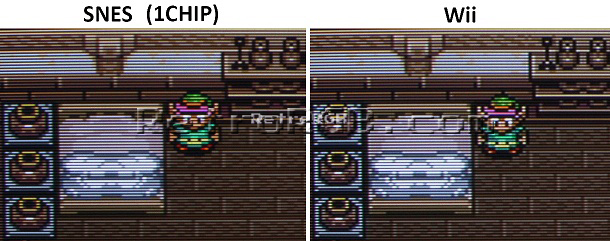


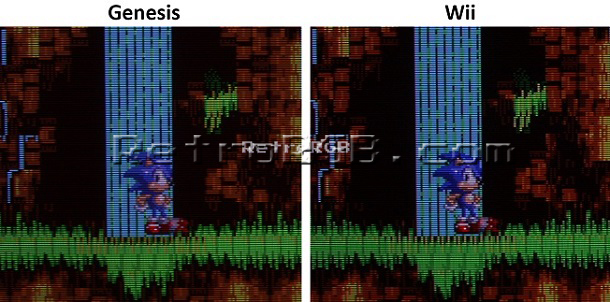
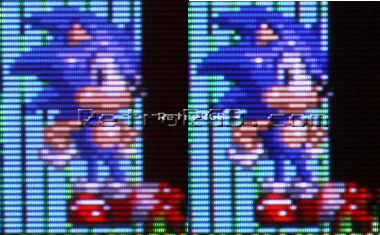
Playing in 240p
In order to play VC games in 240p, your Wii needs to be set to 480i mode. Then follow this procedure:
- Set your Wii to 480i mode. This will not work in 480p mode.
- Start a Virtual Console game.
- Press the Home button to bring up the Home menu, and then click on Operations Guide.
- Attach a Nunchuk controller to your Wii remote (if the classic controller is plugged in, you'll have to remove it to do this).
- Press A+1+Z simultaneously (A and 1 are on your Wii remote, Z on your Nunchuk).
- You should hear a sound confirming that you've done this correctly. This should activate 240p mode for all VC games that are 240p-compatible.
- To switch to 480i mode for VC, follow the same steps as above, but press A+2+Z instead.
Forcing 240p in Unsupported Games
Not all Wii VC games support 240p mode, but all can be hacked to force the game into 240p. This will only work on original Wii Virtual Console titles, not Wii U VC games:
- First, check this list to see if the game you'd like to play supports 240p: https://docs.google.com/spreadsheets/d/1tOGfGwGbIwEkyXMcnSueRjYcRlV2X1v--XvVSY52hoA
- If not, follow Blizz' guide on modifying the wad file: https://circuit-board.de/forum/index.php/Thread/18504-Wii-TG-16-VC-Titel-in-240p-ohne-Blurfilter/
- Here's some English form topics as well: http://shmups.system11.org/viewtopic.php?uid=11629&f=6&t=57691&start=0 / https://shmups.system11.org/viewtopic.php?p=1261466#p1261466
- ↑ The Wii, like its predecessor, has RGB restricted to PAL modes and S-video to NTSC ones. The change from PAL and NTSC DACs to software configuration actually worsened the experience for users of foreign software not using YPbPr.