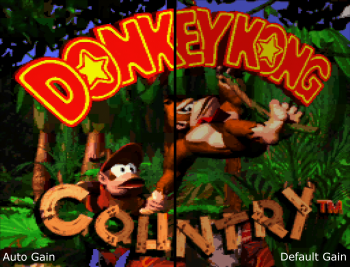Translations:AV:RetroTINK-4K/17/ja: Difference between revisions
Jump to navigation
Jump to search
No edit summary |
No edit summary |
||
| (2 intermediate revisions by the same user not shown) | |||
| Line 7: | Line 7: | ||
# '''入力ソースの選択''' - リモコン上部にある "[[#Inputs|Input]]" ボタンを押し、ゲーム用機器を接続しているポートと信号を選択する。 | # '''入力ソースの選択''' - リモコン上部にある "[[#Inputs|Input]]" ボタンを押し、ゲーム用機器を接続しているポートと信号を選択する。 | ||
# '''楽しむ''' - ソース映像が見えたらRetroTINK-4Kの高画質、低遅延スケーリングを楽しむ準備が完了している。ゲームをプレイする時間だ! | # '''楽しむ''' - ソース映像が見えたらRetroTINK-4Kの高画質、低遅延スケーリングを楽しむ準備が完了している。ゲームをプレイする時間だ! | ||
=== | === 基本的なアナログ調整 === | ||
ゲームを実行している場合およびアナログ映像入力を使用している場合、次の2ステップを検討することを推奨する ''(備考 HDMI®'' ''映像入力時は以下の調整は不要)'': | |||
{| class="wikitable" | {| class="wikitable" | ||
|[[File:Tink4k - Auto-Gain Side by Side Example.png|350px|none]] | |[[File:Tink4k - Auto-Gain Side by Side Example.png|350px|none]] | ||
|''' | |'''Gain(明るさ)の自動調整''' - RetroTINK-4Kには自動的にゲインを調整する機能があり、画面のどこかに真っ白な部分がある限りうまく機能する。ゲインは機器ごとに設定する必要がある。 | ||
Latest revision as of 23:26, 20 June 2024
RetroTINK-4Kはパワフルでありながら使いやすく、素早くセットアップできるように設計されている。RetroTINK-4Kを使い始めるための手順は以下の通り:
- SDカード - RetroTINK-4Kにはファームウェアとプロファイルを含むSDカードが同梱されており、RT4Kの動作にはこのSDカードが必要なので挿入されていることを確認する。SDカードを紛失した場合、またはSDカードに問題がある場合はFAT32でフォーマットされたSDカードまたはアダプター付きmicroSDカードで代用できる。以降のリンク先のツールでフォーマットされた1TBまでのカードがテストされている this tool.
- USB-C電源 - 少なくとも5V/2Aを供給するUSB-CケーブルをRT4KのUSB-C電源入力に接続する。
- 映像出力 - RetroTINK-4Kの出力端子からHDMI®ケーブル(2.0以上/18Gbps+)をディスプレイに接続する。
- 映像入力 - RetroTINK-4Kの 入力のいずれかに(ゲーム機、PCなどの)デバイスの出力を接続する。 サポートされている接続の詳細は 入力 セクション参照。
- 映像出力確認 - RetroTINK-4Kはデフォルトだと4K60で出力する。もし映像が表示されない場合はディスプレイが4K60に対応していることを確認するか、ディスプレイの解像度 (1080p, 1440p または 480p)に合ったリモコンのボタンを押して対応する。詳しくは リモコン と 出力 セクションを参照。
- 入力ソースの選択 - リモコン上部にある "Input" ボタンを押し、ゲーム用機器を接続しているポートと信号を選択する。
- 楽しむ - ソース映像が見えたらRetroTINK-4Kの高画質、低遅延スケーリングを楽しむ準備が完了している。ゲームをプレイする時間だ!
基本的なアナログ調整
ゲームを実行している場合およびアナログ映像入力を使用している場合、次の2ステップを検討することを推奨する (備考 HDMI® 映像入力時は以下の調整は不要):
| Gain(明るさ)の自動調整 - RetroTINK-4Kには自動的にゲインを調整する機能があり、画面のどこかに真っ白な部分がある限りうまく機能する。ゲインは機器ごとに設定する必要がある。 |