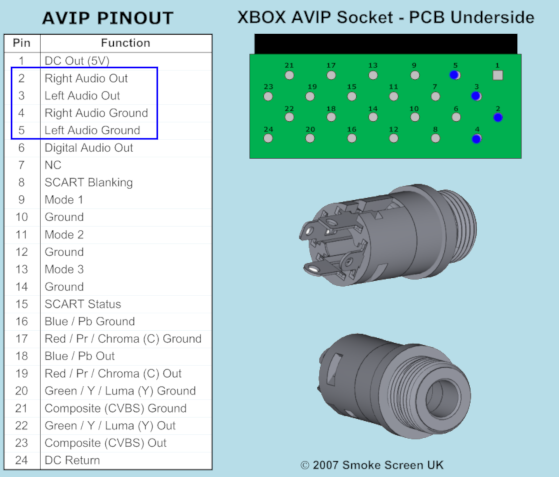Aux Upgrade
Jump to navigation
Jump to search
mNo edit summary |
m (Text replacement - "https:\/\/i\.imgur\.com\/(.+)" to "https://consolemods.org/wiki/File:$1") |
||
| (6 intermediate revisions by the same user not shown) | |||
| Line 1: | Line 1: | ||
[[Category:Xbox]] | |||
One downside to the original Xbox is that audio is not available via a 3.5mm aux port or, with third party HDMI cables, the audio is not separated at all. This may be disadvantageous if your audio equipment only accepts 3.5mm input, or if you want to use headphones. This guide will allow you to install a 3.5mm jack on your Xbox. | One downside to the original Xbox is that audio is not available via a 3.5mm aux port or, with third party HDMI cables, the audio is not separated at all. This may be disadvantageous if your audio equipment only accepts 3.5mm input, or if you want to use headphones. This guide will allow you to install a 3.5mm jack on your Xbox. | ||
| Line 15: | Line 16: | ||
==Mounting the Jack and Wiring== | ==Mounting the Jack and Wiring== | ||
# Decide where you want to mount the jack. Others have mounted it in [https://consolemods.org/wiki/File:x47EMpE.jpg this location], but it is up to you. Depending on the location you picked, you may need to clip away the Xbox's metal shielding, which you may want to do anyways for easier maintenance access. Once you decide on the location, drill a hole through the case just large enough for the jack to fit in. | |||
# Cut four lengths of wire that comfortably will route from the bottom of the AV port (AVIP) to the jack. Be wary any obstructions that may occur when reassembling the Xbox, such as the DVD drive and hard drive trays. Routing should look something like [https://consolemods.org/wiki/File:lQ6WO3y.jpg this] if you mounted it on the top left corner of the front. | |||
# Using the following diagram, look at the bottom of the motherboard and solder wires to: | |||
#* Pin 2 (Right Audio Out) | |||
#* Pin 3 (Left Audio Out) | |||
* Pin 2 (Right Audio Out) | #* Pin 4 (Right Audio Ground) | ||
* Pin 3 (Left Audio Out) | #* Pin 5 (Left Audio Ground) | ||
* Pin 4 (Right Audio Ground) | #:[[File:AVIP.png]] | ||
* Pin 5 (Left Audio Ground) | # Solder pin 4 to one of the square pins on the jack, and pin 5 to the other square pin. | ||
# The jack linked in this guide does not tell you the orientation of the pins, aside from the square pins being ground pins, so we will have to determine which is which. To do this, plug some headphones into the jack and turn your Xbox on. Hold the wire attached to pin 2 against one of the rounded pins on the audio jack. Audio should play through one side of the earphones. Turn off the Xbox. | |||
#* If the audio comes out of the right side of the headphones, this pin on the jack is for Right Audio and you should solder the wire attached to pin 2 onto it. | |||
#* If the audio comes out of the left side of the headphones, this pin on the jack is for Left Audio and you should solder the wire attached to pin 3 onto it. | |||
# Turn on your Xbox and verify that audio works. If it does, mount the jack into place by pushing it into position and tightening the nut to secure it. If audio is too quiet, you will need to install an amp to boost the audio output. | |||
* If the audio comes out of the right side of the headphones, this pin on the jack is for Right Audio and you should solder the wire attached to pin 2 onto it. | |||
* If the audio comes out of the left side of the headphones, this pin on the jack is for Left Audio and you should solder the wire attached to pin 3 onto it. | |||
Latest revision as of 03:25, 3 May 2023
One downside to the original Xbox is that audio is not available via a 3.5mm aux port or, with third party HDMI cables, the audio is not separated at all. This may be disadvantageous if your audio equipment only accepts 3.5mm input, or if you want to use headphones. This guide will allow you to install a 3.5mm jack on your Xbox.
You will need:
- Soldering supplies and wire
- A drill and bits to cut a hole for the jack
- Possibly tin snips to cut into the metal shielding (depends on location preference)
- Possibly an amp for boosting the audio output (depends on target device)
Mounting the Jack and Wiring
- Decide where you want to mount the jack. Others have mounted it in this location, but it is up to you. Depending on the location you picked, you may need to clip away the Xbox's metal shielding, which you may want to do anyways for easier maintenance access. Once you decide on the location, drill a hole through the case just large enough for the jack to fit in.
- Cut four lengths of wire that comfortably will route from the bottom of the AV port (AVIP) to the jack. Be wary any obstructions that may occur when reassembling the Xbox, such as the DVD drive and hard drive trays. Routing should look something like this if you mounted it on the top left corner of the front.
- Using the following diagram, look at the bottom of the motherboard and solder wires to:
- Pin 2 (Right Audio Out)
- Pin 3 (Left Audio Out)
- Pin 4 (Right Audio Ground)
- Pin 5 (Left Audio Ground)
- Solder pin 4 to one of the square pins on the jack, and pin 5 to the other square pin.
- The jack linked in this guide does not tell you the orientation of the pins, aside from the square pins being ground pins, so we will have to determine which is which. To do this, plug some headphones into the jack and turn your Xbox on. Hold the wire attached to pin 2 against one of the rounded pins on the audio jack. Audio should play through one side of the earphones. Turn off the Xbox.
- If the audio comes out of the right side of the headphones, this pin on the jack is for Right Audio and you should solder the wire attached to pin 2 onto it.
- If the audio comes out of the left side of the headphones, this pin on the jack is for Left Audio and you should solder the wire attached to pin 3 onto it.
- Turn on your Xbox and verify that audio works. If it does, mount the jack into place by pushing it into position and tightening the nut to secure it. If audio is too quiet, you will need to install an amp to boost the audio output.