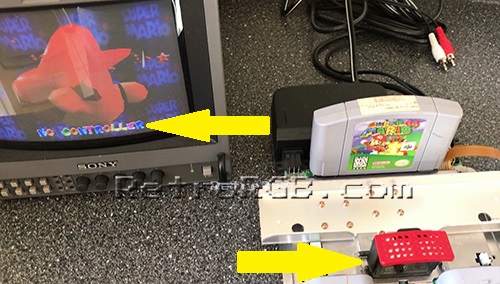N64:RGB Mod DIY RGB Amp: Difference between revisions
Jump to navigation
Jump to search
m (Text replacement - "via's" to "vias") |
Black Majic (talk | contribs) m (consolidate mbox-like templates) |
||
| (One intermediate revision by one other user not shown) | |||
| Line 1: | Line 1: | ||
[[Category:N64]] | [[Category:N64]] | ||
{{ | {{warning|'''WARNING:''' ''Before'' starting this mod, [[N64:RGB-Compatible_Systems|make ''sure'' your N64 can be modded for RGB]] and that this is the correct mod for your system. If your system is an NTSC N64 with the proper VDC-NUS chip, you can proceed.}} | ||
== Preface == | == Preface == | ||
| Line 34: | Line 34: | ||
#** R9 = Green | #** R9 = Green | ||
#** R10 = Blue | #** R10 = Blue | ||
#* Make sure the stripped wire going through the holes is '''extremely''' short | #* Make sure the stripped wire going through the holes is '''extremely''' short! If the wire sticks out past the other side of the motherboard, it will actually touch the VDC-NUS chip and possibly hit one of the pins. <br> [[File:N64RGBMod04.jpg]] | ||
# Here's an example of what happens if you feed the RGB cables in too far. Luckily this person's N64 wasn't permanently damaged and was able to be fixed, but it was shorting pins together and could have potentially ruined the system: <br> [[File:N64_Bad_Installation.jpg]] | # Here's an example of what happens if you feed the RGB cables in too far. Luckily this person's N64 wasn't permanently damaged and was able to be fixed, but it was shorting pins together and could have potentially ruined the system: <br> [[File:N64_Bad_Installation.jpg]] | ||
# Then, find the multi-out on the bottom of the motherboard and solder the red, green and blue connections from the amplifier board to the multi-out port on the motherboard, as well as "+5V" and ground, "G": <br> [[File:N64Page04-1.jpg]] | # Then, find the multi-out on the bottom of the motherboard and solder the red, green and blue connections from the amplifier board to the multi-out port on the motherboard, as well as "+5V" and ground, "G": <br> [[File:N64Page04-1.jpg]] | ||
Latest revision as of 06:59, 2 September 2023
| WARNING: Before starting this mod, make sure your N64 can be modded for RGB and that this is the correct mod for your system. If your system is an NTSC N64 with the proper VDC-NUS chip, you can proceed. |
Preface
While this mod still works great, the newer pre-made boards tend to be a better choice with more options. You can still use this mod, but if you'd like a pre-made board, click here: N64 Basic RGB Mod - Pre-Made Amp
Tools Required
You'll need a few tools for this mod (more info on the tools can be found in the repair tools section):
- 4.5mm N64 Case Tool
- Philips head screwdriver
- Soldering iron, solder, and flux
- 26-30 AWG wire
- RGB Amplified Chip, Model # THS7316 - Digikey (US)
- Circuit board to mount the RGB Amp
- Three 75 Ohm Resistors, lowest tolerance possible. - Digikey (US) | Mouser(US)
Sync Info
Before beginning the RGB mod, you should determine your sync requirements. In almost all cases, simply using an RGB cable that gets sync from luma is the best solution. If your setup requires csync directly from the console, there's more info at the bottom of the Video Cables page.
Installation Procedures
| All pictures in this guide show the THS7314 amp, but it's recommended to use the 7316 (installation is identical). |
- Start by [thsamps.html assembling the RGB amp circuit]. Also, here's a trick: After you cut the excess pins from the resistors, save them for later in this guide

- Next, remove the memory module, then unbolt the plastic cover using the 4.5mm game tool.
- Unbolt only the screws that are circled in the picture below.
- After removing just those, the entire metal heat shielding will lift off as one piece, exposing the motherboard:

- Once it’s disassembled, look for a chip that says "VDC-NUS" or "VDC-NUS A" (pictured below).
- If you find it, you can proceed with the RGB mod.
- If not, please see the N64 RGB mods page for other options, as your console is not compatible:
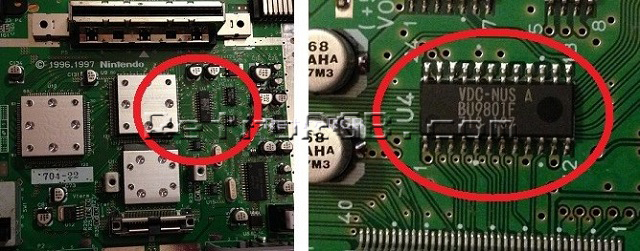
- Flip the motherboard over and look for the RGB vias (holes) labeled R8, R9 and R10.
- Add a bit of flux to each hole, then solder a wire to each.
- If you'd like to try a cleaner way to install this board, use the excess that you cut off from the resistors and mount the amp directly to the N64's via.
- Pinout:
- R8 = Red
- R9 = Green
- R10 = Blue
- Make sure the stripped wire going through the holes is extremely short! If the wire sticks out past the other side of the motherboard, it will actually touch the VDC-NUS chip and possibly hit one of the pins.
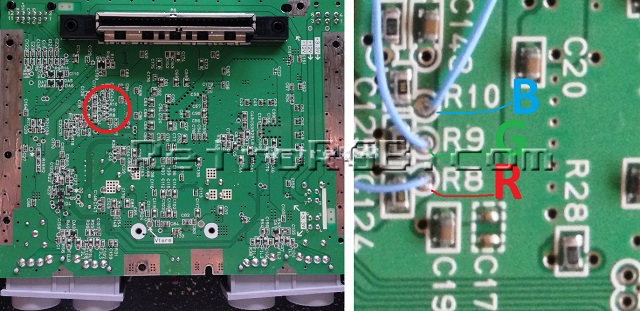
- Here's an example of what happens if you feed the RGB cables in too far. Luckily this person's N64 wasn't permanently damaged and was able to be fixed, but it was shorting pins together and could have potentially ruined the system:

- Then, find the multi-out on the bottom of the motherboard and solder the red, green and blue connections from the amplifier board to the multi-out port on the motherboard, as well as "+5V" and ground, "G":

- Test the installation by launching an N64 game. Mario 64 is a good test game, since you can clearly see the red, green and blue colors right at the title screen, both in the letters and on Mario.
- If the installation didn't work properly, it's most likely the connection to the vias:
- Double check that your wires aren't sticking through to the other side of the board. Also, if you didn't use flux, go back and use some as it fixes many installation issues.
- As a last resort, you can try soldering directly to the VDC-NUS chip, instead of using the vias. Use pins 17 (Red), 19 (Green) and 21 (Blue). Then, make sure to run the wires cleanly around the board, so that no wires will be pinched when you re-assemble the metal casing.

Reassembly / Shielding Mods
- If the installation tested fine, start replacing all the metal shielding (and if any cables are run along the side, make sure they're not getting pinched). If you're using a longer amp board, you'll need to bend the tab on the bottom metal shield, so it doesn't hit the board.
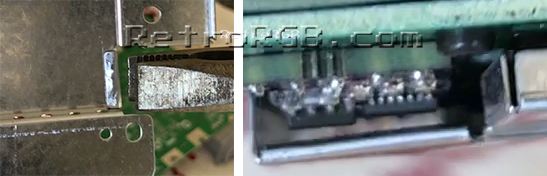
- The smaller pre-made amps should allow just enough space so the metal isn't touching the board and the wires aren't pinched (please ignore the blue wire in the pic, that was from a CSYNC mod). If you wanted to be safe, you could bend the shield as shown above:
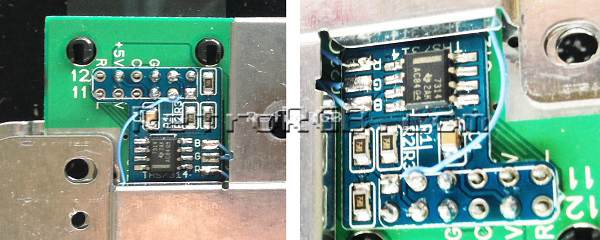
- Bolt everything else back in the order you removed it and give it another try. Remember, the memory module has to be plugged in, or the N64 won't boot.
- If you have any trouble, test with a composite video cable to see if the issues occur on composite, or just RGB.