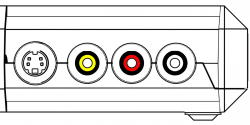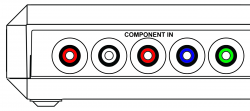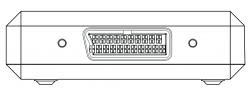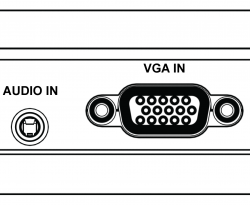AV:RetroTINK-4K: Difference between revisions
(added descriptions for the SCART input) |
(added HD-15 connection information) |
||
| Line 44: | Line 44: | ||
| rowspan="6" style="background-color:#ffffff;" | [[File:Scart Input.png|250px|none]] | | rowspan="6" style="background-color:#ffffff;" | [[File:Scart Input.png|250px|none]] | ||
| '''RGBS (75 ohm)''' | | '''RGBS (75 ohm)''' | ||
| The Tink 4k | | RGBS is a form of RGB where sync is sent through one line. The Tink 4k accepts the following RGBS signal formats via SCART: Composite Sync (attenuated), Sync-on-Luma, and Sync-on-composite. They all work by sending information down the Red, Green, Blue, and "Sync" lines. | ||
|- | |- | ||
| '''RGsB''' | | '''RGsB''' | ||
| RGsB sends sync down the green input, notably used by the PS2 when in 480p mode via SCART. | | RGsB sends sync down the green input, using only 3 cables. This RGB format is notably used by the PS2 when in 480p mode via SCART. | ||
|- | |- | ||
| '''YPbPr''' | | '''YPbPr''' | ||
| YPbPr is sent through the Green, Blue, and Red pins, respectively | | YPbPr is sent through the Green, Blue, and Red pins, respectively. | ||
|- | |- | ||
| '''CVBS on Pin 20''' | | '''CVBS on Pin 20''' | ||
| Composite video sent through Pin 20 | | Composite video sent through Pin 20. If you use a composite/s-video scart adapter, composite will go down this line. (sic) | ||
|- | |- | ||
| '''CBVS on Green''' | | '''CBVS on Green''' | ||
| Composite video can be sent through the Green pin | | Composite video can be sent through the Green pin. This would be useful if you use a component (YPbPr) to SCART adapter, just plug composite (yellow) into the Y RCA jack (Green) | ||
|- | |- | ||
| '''Y/C on Pin 20/Red''' | | '''Y/C on Pin 20/Red''' | ||
| Line 69: | Line 69: | ||
| rowspan="7" style="background-color:#ffffff;" | [[File:HD-15 (VGA) Input.png|250px|none]] | | rowspan="7" style="background-color:#ffffff;" | [[File:HD-15 (VGA) Input.png|250px|none]] | ||
| RGBHV | | RGBHV | ||
| | | RGBHV is a form of RGB where information is sent through 5 lines: Red, Green, Blue, Horizontal Sync, and Vertical Sync. | ||
|- | |- | ||
| RGBS (75 ohm) | | RGBS (75 ohm) | ||
| | | RGBS is a form of RGB where sync is sent through one line, instead of two. The Tink 4k HD-15 connection supports these forms of RGBS: Composite Sync, Sync-on-Luma, and Sync-on-composite. They all work by sending information down the Red, Green, Blue, and "H-Sync" lines. | ||
|- | |- | ||
| RGsB | | RGsB | ||
| | | RGsB sends sync down the green input, using only 3 cables. This RGB format is notably used by the PS2 when in 480p mode via RGB. | ||
|- | |- | ||
| YPbPr | | YPbPr | ||
| | | YPbPr is sent through the Green, Blue, and Red pins, respectively. | ||
|- | |- | ||
| CVBS on Pin 20 | | CVBS on Pin 20 | ||
| | | Composite video sent through Pin 20 of the HD-15 connection. If you use a composite/s-video scart adapter, composite will go down this line. (sic) | ||
|- | |- | ||
| CBVS on Green | | CBVS on Green | ||
| | | Composite video can be sent through the Green pin. This would be useful if you use a component (YPbPr) to VGA adapter, just plug composite (yellow) into the Y RCA jack (Green) | ||
|- | |- | ||
| style="vertical-align:middle; background-color:#FFF; color:#202122;" | Y/C on Pin 20/Red | | style="vertical-align:middle; background-color:#FFF; color:#202122;" | Y/C on Pin 20/Red | ||
| | | S-Video (Y/C) is broken out into 2 pins, Green and Red. This is useful if you wish to connect S-Video with a VGA Switch using an adapter. | ||
|} | |} | ||
Revision as of 17:41, 31 October 2023
The RetroTINK-4K is the latest video scaler from RetroTink. Building on the functionality of the RetroTINK-5X, the 4K offers high end video scaling and processing at resolutions up to 4K.
RetroTINK-4K User's Manual
Plug and Play
Inputs
The RetroTINK-4K features inputs for a wide variety of signals and connector types.
Front
The Tink 4K offers S-Video (over Mini-Din) and and Composite (over RCA) inputs on the front side inputs. The red and white RCA jacks are stereo audio inputs. Red/White front audio inputs will be active if either the Front Composite or S-Video input is selected (assuming audio input override is not used).
Rear RCA
The rear RCA jacks support YPbPr (component), RGsB, and CVBS (composite) inputs.
| Rear RCA Input | ||
|---|---|---|
| YPbPr | To use YPbPr (Component Video), connect the Red, Green and Blue YPbPr video cables to their corresponding colored RCA connectors, noting that the Red/White pair to the left is for stereo audio input. | |
| RGsB | The Rear RCA input also supports RGsB, a flavor of RGB that sends the sync alongside the Green signal. To use RGsB (aka RGB Sync on Green), connect the Red, Green and Blue RGsB signals to their corresponding colored RCA connectors, noting that the Red/White pair to the left is for stereo audio input. | |
| CVBS on Green | Composite video (CVBS) can be used with the Rear RCA input. To use CVBS, connect the composite signal connector to the Green RCA jack. The Red/White pair of jacks furthest left is for stereo audio input. | |
SCART
| SCART Input | ||
|---|---|---|
| RGBS (75 ohm) | RGBS is a form of RGB where sync is sent through one line. The Tink 4k accepts the following RGBS signal formats via SCART: Composite Sync (attenuated), Sync-on-Luma, and Sync-on-composite. They all work by sending information down the Red, Green, Blue, and "Sync" lines. | |
| RGsB | RGsB sends sync down the green input, using only 3 cables. This RGB format is notably used by the PS2 when in 480p mode via SCART. | |
| YPbPr | YPbPr is sent through the Green, Blue, and Red pins, respectively. | |
| CVBS on Pin 20 | Composite video sent through Pin 20. If you use a composite/s-video scart adapter, composite will go down this line. (sic) | |
| CBVS on Green | Composite video can be sent through the Green pin. This would be useful if you use a component (YPbPr) to SCART adapter, just plug composite (yellow) into the Y RCA jack (Green) | |
| Y/C on Pin 20/Red | S-Video (Y/C) is broken out into 2 pins, Green and Red. This is useful if you wish to connect S-Video with a SCART Switch using an adapter. | |
HD-15
| HD-15 Input | ||
|---|---|---|
| RGBHV | RGBHV is a form of RGB where information is sent through 5 lines: Red, Green, Blue, Horizontal Sync, and Vertical Sync. | |
| RGBS (75 ohm) | RGBS is a form of RGB where sync is sent through one line, instead of two. The Tink 4k HD-15 connection supports these forms of RGBS: Composite Sync, Sync-on-Luma, and Sync-on-composite. They all work by sending information down the Red, Green, Blue, and "H-Sync" lines. | |
| RGsB | RGsB sends sync down the green input, using only 3 cables. This RGB format is notably used by the PS2 when in 480p mode via RGB. | |
| YPbPr | YPbPr is sent through the Green, Blue, and Red pins, respectively. | |
| CVBS on Pin 20 | Composite video sent through Pin 20 of the HD-15 connection. If you use a composite/s-video scart adapter, composite will go down this line. (sic) | |
| CBVS on Green | Composite video can be sent through the Green pin. This would be useful if you use a component (YPbPr) to VGA adapter, just plug composite (yellow) into the Y RCA jack (Green) | |
| Y/C on Pin 20/Red | S-Video (Y/C) is broken out into 2 pins, Green and Red. This is useful if you wish to connect S-Video with a VGA Switch using an adapter. | |
HDMI
Outputs
Troubleshooting
Profiles
Profile Management
Included Profiles
Community Profiles
Profile Troubleshooting
Advanced Settings
Automatic Settings
Automatic Color
Automatic Phase
Automatic Sampling Detection
Image Scaling
Console Specific Methodology
Profile Repository
Generic Profiles
| Profile Name 1 | Download 1 | Description |
| Profile Name 2 | Download 2 | Description |
Downscaling
| Profile Name 1 | Download 1 | Description |
| Profile Name 2 | Download 2 | Description |
Console Specific
3DO Interactive Multiplayer
| Profile Name 1 | Download 1 | Description |
| Profile Name 2 | Download 2 | Description |
Atari Jaguar
| Profile Name 1 | Download 1 | Description |
| Profile Name 2 | Download 2 | Description |
Microsoft Xbox
| Profile Name 1 | Download 1 | Description |
| Profile Name 2 | Download 2 | Description |
Microsoft Xbox 360
| Profile Name 1 | Download 1 | Description |
| Profile Name 2 | Download 2 | Description |
Neo Geo AES
| Profile Name 1 | Download 1 | Description |
| Profile Name 2 | Download 2 | Description |
Nintendo Entertainment System (NES)
| Profile Name 1 | Download 1 | Description |
| Profile Name 2 | Download 2 | Description |
Super Nintendo / Super Famicom
| Profile Name 1 | Download 1 | Description |
| Profile Name 2 | Download 2 | Description |
Nintendo 64
| Profile Name 1 | Download 1 | Description |
| Profile Name 2 | Download 2 | Description |
Nintendo Gamecube
| Profile Name 1 | Download 1 | Description |
| Profile Name 2 | Download 2 | Description |
Nintendo Wii
| Profile Name 1 | Download 1 | Description |
| Profile Name 2 | Download 2 | Description |
Nintendo Wii U
| Profile Name 1 | Download 1 | Description |
| Profile Name 2 | Download 2 | Description |
Nintendo Switch
| Profile Name | Profile Description | |
|---|---|---|
| N64 720 | Download 1 | Decimation factor set to 3 and Prescale set to 3.
Note: NSO N64 games render at 720p, using this profile is for use with scanlines to approximate the look on a CRT, not for additional sharpness. If you want a sharper picture, use the default profile. |
| NSO 256 | Download 2 | To be used with the NES, Super NES, and Sega Genesis Nintendo Switch Online emulators when the game has an 8:7 aspect ratio. |
| NSO 320 | Download 3 | To be used with the Sega Genesis Nintendo Switch Online emulator when the game has a 10:7 aspect ratio |
| GBA | Enable "Use with small screen" in the NSO GBA emulator.
Decimation Factor set to 4 and Prescale set to 1/4. This profile allows for a 13x scale of GBA games at 2160p. Using the Switch's original options and an unedited output to the TINK 4k would only allow for a 12x scale (6x in 1080p line doubled to 12x in 2160p) | |
| GBC | Enable "Use with small Screen" in the NSO GBC emulator.
Set Decimation Factor to 5 and Prescale to 1/5. Using the Switch's original options and an unedited output to the TINK 4k would only allow for a 14x scale (7x in 1080p line doubled to 14x in 2160p) |
Phillips CDi
| Profile Name 1 | Download 1 | Description |
| Profile Name 2 | Download 2 | Description |
Pioneer LaserActive
| Profile Name 1 | Download 1 | Description |
| Profile Name 2 | Download 2 | Description |
Sega Master System
| Profile Name 1 | Download 1 | Description |
| Profile Name 2 | Download 2 | Description |
Sega Genesis / Megadrive
| Profile Name 1 | Download 1 | Description |
| Profile Name 2 | Download 2 | Description |
Sega Saturn
| Profile Name 1 | Download 1 | Description |
| Profile Name 2 | Download 2 | Description |
Sega Dreamcast
| Profile Name 1 | Download 1 | Description |
| Profile Name 2 | Download 2 | Description |
Sony PlayStation 1
| Profile Name 1 | Download 1 | Description |
| Profile Name 2 | Download 2 | Description |
Sony PlayStation 2
| Profile Name 1 | Download 1 | Description |
| Profile Name 2 | Download 2 | Description |
Sony PlayStation 3
| Profile Name 1 | Download 1 | Description |
| Profile Name 2 | Download 2 | Description |
Sony PSP
| Profile Name 1 | Download 1 | Description |
| Profile Name 2 | Download 2 | Description |
Sony PlayStation TV/Vita TV
| Profile Name | Description | |
|---|---|---|
| PSVita | Download 1 | The PlayStation TV outputs a 544p window onto a 720p canvas.
Upscaled 4x to fit 2160p. Cuts off 4 pixels vertically |
| PSP | Download 2 | Sets Decimation Factor to 2 and Prescale to 1/2
The Playstation TV outputs a line-doubled 272p window into a 720p canvas. Upscaled 8x to 2160p. Cuts off 4 pixels vertically. |
| PS1 Generic | The Playstation TV will output the PS1 game to an integer scale of its signal that will fit inside 1280x720p.
Use this profile for PS1 games that switch between many resolutions often. 480i will scale 1x. 512x224p and 640x224p will scale 2x. 384x224, 320x224, and 256x224 will scale 3x. | |
| PS1 256 | Download 3 | Use for PS1 games that are primarily 256x224. |
| PS1 320 | Download 3 | Use for PS1 games that are primarily 320x224. |
| PS1 384 | Download 4 | Use for PS1 games that are primarily 384x224. |
| PS1 512 | Download 4 | Use for PS1 games that are primarily 512x224 |
| PS1 640 | Download 5 | Use for PS1 games that are primarily 640x224 |
TurboGrafx-16 / PC Engine
| Profile Name 1 | Download 1 | Description |
| Profile Name 2 | Download 2 | Description |
Classic Mini Consoles
| 256 | Download 1 | Use with mini consoles that output a 3x integer scale of 8:7 aspect ratio games.
Primarily used by NES, Super NES, and Genesis Classic Mini consoles. |
| 320 | Download 2 | Use with mini consoles that output a 3x integer scale of 10:7 aspect ratio games.
Primarily used by Sega Genesis Classic Mini. |
Analogue Pocket
| GBA | Download 1 | As of 2023/10/16, this profile only works with authentic carts
Set Dock resolution to 720p. Find Display Size settings and set resolution to 960x640. Sets Decimation Factor to 4 and Prescale to 1/4. Do not use with pocket filters. |
| GBC | Download 2 | Set Dock resolution to 720p
Sets Decimation Factor to 5 and Prescale to 1/5. This works with GB carts, OpenFPGA GB and GBC cores, and GBStudio games. |
Advanced Features
Deinterlacer / Film Mode Setup
Motion Adaptive Settings
Motion Adaptive settings apply only to the Motion Adaptive Deinterlacing mode, allowing you to adjust it to your liking.
- Sensitivity - Adjusts the sensitivity of Motion Adaptive, between Min, Medium, High and Max. The higher this is set, the more weaving will be present for moving parts of the screen, at the benefit of a stabler look for static parts of the screen. Many games will look just fine on the Min. setting, however several games may require Medium or higher. For example, Burnout 3: Takedown on PlayStation 2 has a subtle flickering and animated noise that throws off the Motion Adaptive Deinterlacer for still parts of the screen.
Notes
Deinterlacer -> -> Motion Adaptive Settings -> Sensitivity
(medium and high options might be might be reversed) Controls combing effect at costs of sharpness. Low = less combing.
Deinterlacer -> -> Motion Adaptive Settings -> Interpolator:
Basically controls how the "bob" portion of the MA is calculated. The bob is either taken from the line above, line below or the average of the upper and lower lines BFI. It's a matter of preference. I think either Top or Bottom interpolator looks a little sharper. Average is softer In the end it doesn't matter too much because Bob is only used during motion when it is hard to see detail anwyays
Deinterlacer -> Motion Adaptive Settings -> Detector:
This is a little complicated to explain... but let me try basically symmetric adds one frame of lag but the motion detection may be better. Because it is looking "one field into the future" idk if its really better tho in real life
HDMI -> BFI Control
-Strobe: How much the frame is divided down (i.e. 1 = divide by 2, 2 = divide by 3, 3 = divide by 4) from input to output -Blur: How many frames are ON vs OFF. So let's say we are converting 60 Hz -> 240 Hz. Blur = 1, ON, OFF, OFF, OFF. Blur = 2 is ON, ON, OFF, OFF -LCD Saver - inverts the pattern of the BFI to avoid renetion. But every few minutes u will see a flicker
Custom Mode Lines
#RT4K Custom Mode Line Format #H active, H front porch, H sync, H total blank, polarity (1 = pos, 0 = neg) #V active, V front porch, V sync, V total blank, polarity (1 = pos, 0 = neg) #Nominal frame rate (floating point) #Text name
Launch Information
https://www.retrotink.com/post/introducing-the-retrotink-4k
User Guides
Custom Scanline Overlays
Explain that here
Downscaling (pre-scale) Basics
Explain Downscaling here
RetroTINK-4K GUI Map
Basic Setup
Input Selection
| Front | |
|---|---|
| Composite | Selects the front composite input. |
| S-Video | Selects the front s-video input. |
| RCA | |
|---|---|
| YPbPr | information |
| RGsB | information |
| CVBS on Green | information |
| SCART | |
|---|---|
| RGBS (75 ohm) | information |
| RGsB | information |
| YPbPr | information |
| CVBS on Pin 20 | information |
| CBVS on Green | information |
| Y/C on Pin 20/Red | information |
| HD-15 | |
|---|---|
| RGBHV | information |
| RGBS | information |
| RGsB | information |
| YPbPr | information |
| CBVS on Hsync | information |
| CBVS on Green | information |
| Y/C on Green/Red | information |
| HDMI | |
|---|---|
| thing a | information |
| thing b | information |
HDMI Output
| Transmitter | |
|---|---|
| Deep Color | information |
| HDR | information |
| Sync Lock | information |
| Vrr | information |
| BFI Control | |
|---|---|
| Strobe | information |
| Blur | information |
| LCD Saver | information |
| Output Resolution | |
|---|---|
| 4K60 | information |
| 4K50 | information |
| 1080p60 | information |
| 1080p50 | information |
| 1080p100 | information |
| 1440p100 | information |
| 1080p120 | information |
| 1440p120 | information |
| 480p60 | information |
Scaling/Cropping
| Input Crop | |
|---|---|
| Left Trim | information |
| Right Trim | information |
| Top Trim | information |
| Bottom Trim | information |
| Vert. Pre-Scale | information |
| Scaler | |
|---|---|
| Aspect Correction | information |
| Scaling Mode | information |
| Vert. Factor | information |
| Hori. Factor | information |
| Interpolation | |
|---|---|
| Vert. Kernel | information |
| Hori. Kernel | information |
| Buffer | |
|---|---|
| Length | information |
Image Processing
| Scanline | |
|---|---|
| Function | information |
| Strength | information |
| Modulation | information |
| Red Bleed | information |
| Red Convergence | information |
| Blue Convergence | information |
| Mask | |
|---|---|
| Enable | information |
| Strength | information |
| Load from File | Select a Mask File, RGB Masks:, Mono Masks: |
| Horizontal Blur | |
|---|---|
| Function | information |
| Boost | information |
| Gamma/Linear Light/HDR | |
|---|---|
| Input Factor | information |
| Output Factor | information |
| SMPTE 2048 PQ | information |
Deinterlacer
| Mode | |
|---|---|
| Algorithm: | information |
| Field Inversion: | information |
| Motion Adaptive Settings | |
|---|---|
| Sensitivity | information |
| Interpolator | information |
| Detector | information |
| Bob Settings | |
|---|---|
| Offset | information |
System
| On Screen Display | |
|---|---|
| Position | information |
| Auto-Off | information |
| Load Banner | information |
| Enable Debug OSD | information |
| Blanking Color: | |
|---|---|
| Red | information |
| Green | information |
| Blue | information |
| Firmware Update | |
|---|---|
| Check SD Card | information |
Advanced Setup:
RGB/Component ADC
| Sampling | |
|---|---|
| Sampling Rate | information |
| Decimation Factor | information |
| Decimation Phase | information |
| Sub-Phase | information |
| Anti-Alias | information |
| Sync | |
|---|---|
| SoG Threshold | information |
| Pre-coast | information |
| Post-coast | information |
| Gain | |
|---|---|
| Pre-ADC | information |
| Red | information |
| Green | information |
| Blue | information |
| Auto Calibrate | |
|---|---|
| Phase | information |
| Gain | information |
HDMI Receiver
| Receiver | |
|---|---|
| Decimation Factor | information |
| Decimation Phase | information |
| Color Space | |
|---|---|
| 4:2:2 Upsampler | information |
| CSC Mode: | information |
| Input RGB Range | information |
SDP Decoder
| Gain/Balance | |
|---|---|
| Brightness | information |
| Contrast | information |
| Chroma | information |
| Phase | information |
| Blue Only | information |
| Setup | information |
| Processing | |
|---|---|
| Y/C Filter | information |
| Comb Bandwidth | information |
| Chroma Bandwidth | information |
| Sharpness | information |
| CTIE | information |
| Sync | |
|---|---|
| H-Lock Speed | information |
| Standard | information |
Audio Input
| Sampling | |
|---|---|
| Sampling Rate | information |
| Pre-amp Gain | information |
| Source | |
|---|---|
| Input Override | information |
| Input Swap | information |
Profiles
| Load Profile | |
|---|---|
| Load Default | information |
| Load From File | (opens file selector window titled "Select Profile") |
| Save Profile | |
|---|---|
| Save Current | information |
| Save As New | information |
| Assign Profile | |
|---|---|
| Button 1 | information |
| Button 2 | information |
| Button 3 | information |
| Button 4 | information |
| Button 5 | information |
| Button 6 | information |
| Button 7 | information |
| Button 8 | information |
| Button 9 | information |
| Button 10 | information |
| Button 11 | information |
| Button 12 | information |
| Power Up | information |
Device
Status
System Status Page 1:
| Video Source | |
|---|---|
| Video Source | CP Proc. (I assume CP Proc will change based on selection) |
| Input Timing | information |
| Pixel Clock | information |
| Freq | information |
| Detected Mode | information |
| Audio Input | |
|---|---|
| Audio Input | I2S (I assume will change based on audio input) |
| Measured Freq | information |
| Measured Freq | information |
| HDMI N / CTS | information |
| FPGA Core | |
|---|---|
| Scaler Clock | information |
| PLL VCO | information |
| Pipeline | information |
| SDRAM Clock | information |
| SDRAM Load | information |
| HDMI Transmitter | |
|---|---|
| Output Timing | information |
| Active Size | information |
| Pixel Clock | information |
| HDMI Standard | information |
| PIC32MX MCU | |
|---|---|
| System Clock | information |
| Uptime | information |
| Loop Time | information |
| Last IR Code | information |
| SD Card Free | information |
System Status Page 2:
| HDMI Input Protocol Analyzer | |
|---|---|
| TMDS | information |
| Mode | information |
| Resolution | information |
| Colorspace | information |
| H. Timing | information |
| V. Timing (F0) | information |
| V. Timing (F1) | information |
| Audio | information |
| AVI Infoframe | information |
| Aud. Infoframe | information |
| VS Infoframe | information |
| ACP Infoframe | information |
System Status Page 3:
| HDMI TX Information | |
|---|---|
| TX Mode | information |
| Hot Plug | information |
| Scrambling | information |
| Clock Factor | information |
| Ch 0 Error | information |
| Ch 1 Error | information |
| Ch 2 Error | information |
| Sink EDID Dump | information |
Diagnostic Console
to do
About
| About | |
|---|---|
| Device: | information |
| FW Version | information |
| Device ID: | information |