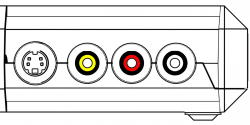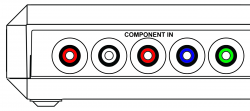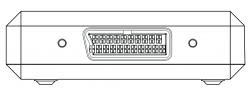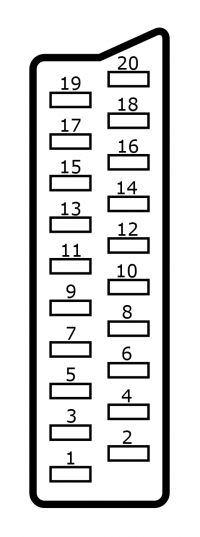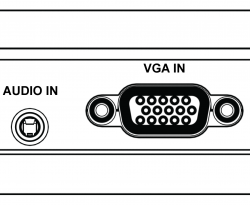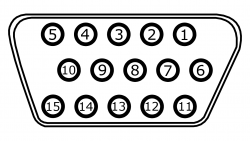The RetroTINK-4K is an advanced video scaler from Mike Chi / RetroTINK LLC. Building on the functionality of the RetroTINK-2X and RetroTINK-5X, the RetroTINK-4K offers high-end video scaling and processing at resolutions up to 4K/60hz.
RetroTINK-4K User's Manual
Introduction
The RetroTINK-4K is the latest evolution of the RetroTINK line of video line doublers and upscalers. Below is a list of a few standout features:
- Advanced video processing and scaling up to 4k60.
- Low lag Frame Lock, Gen Lock and Triple Buffering video output modes.
- HDR with 10-bit linear light processing.
- HDMI Input up to 1080p 60hz.
- Inputs for all major analog signals, including RGBHV, YPbPr, RGsB, RGBS, Y/C (S-Video) and CVBS (composite).
- Optical TOSLINK audio input.
- Global settings profile system, with SD Card loading and saving of profiles.
- Fully customizable CRT and Scanline emulation filters.
- Automatic Phase, Gain and Sampling Rate detection.
- Customizable Deinterlacing, including Motion Adaptive and 3:2/2:2 Inverse Telecine.
- BFI (Black Frame Insertion) generation.
- Screen Rotation (Tate Mode).
- Custom Color Space Conversion processing.
Inputs
The RetroTINK-4K features inputs for a wide variety of signals and connector types.
Front
The Tink 4K offers S-Video (over Mini-Din) and and Composite (over RCA) inputs on the front side inputs. The red and white RCA jacks are stereo audio inputs. Red/White front audio inputs will be active if either the Front Composite or S-Video input is selected (assuming audio input override is not used).
| Front Inputs
|
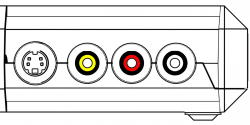
|
Composite
|
To use composite video, use the yellow RCA jack for video (CVBS/Composite) and the Red/White RCA jacks for right and left audio input, respectively.
|
| S-Video
|
To use composite video, Mini-Din for video (Y/C s-video) and the Red/White RCA jacks for right and left audio input, respectively.
|
Rear RCA
The rear RCA jacks support YPbPr (component), RGsB, and CVBS (composite) inputs.
| Rear RCA Input
|
|
|
YPbPr
|
To use YPbPr (Component Video), connect the Red, Green and Blue YPbPr video cables to their corresponding colored RCA connectors, noting that the Red/White pair to the left is for stereo audio input. The maximum resolution supported is 1920x1080p 60fps, or 148.5Mhz
|
| RGsB
|
The Rear RCA input also supports RGsB, a flavor of RGB that sends the sync alongside the Green signal. To use RGsB (aka RGB Sync on Green), connect the Red, Green and Blue RGsB signals to their corresponding colored RCA connectors, noting that the Red/White pair to the left is for stereo audio input. The maximum resolution supported is 1920x1080p 60fps, or 148.5Mhz
|
| CVBS on Green
|
Composite video (CVBS) can be used with the Rear RCA input. To use CVBS, connect the composite signal connector to the Green RCA jack. The Red/White pair of jacks furthest left is for stereo audio input. The maximum supported resolution is 480i.
|
SCART
| SCART Input
|
|
|
RGBS (75 ohm)
|
RGBS is a form of RGB where sync is sent through one line. The Tink 4k accepts the following RGBS signal formats via SCART: Composite Sync (attenuated), Sync-on-Luma, and Sync-on-composite. They all work by sending information down the Red, Green, Blue, and "Sync" lines. The maximum resolution supported is 1920x1080p 60fps, or 148.5Mhz
|
| RGsB
|
RGsB sends sync down the green input, using only 3 cables. This RGB format is notably used by the PS2 when in 480p mode via SCART. The maximum resolution supported is 1920x1080p 60fps, or 148.5Mhz
|
| YPbPr
|
YPbPr is sent through the Green, Blue, and Red pins, respectively. The maximum resolution supported is 1920x1080p 60fps, or 148.5Mhz
|
| CVBS on Pin 20
|
Composite video sent through Pin 20. If you use a composite/s-video scart adapter, composite will go down this line. (sic) The maximum resolution supported is 480i.
|
| CBVS on Green
|
Composite video can be sent through the Green pin. This would be useful if you use a component (YPbPr) to SCART adapter, just plug composite (yellow) into the Y RCA jack (Green). The maximum resolution supported is 480i.
|
| Y/C on Pin 20/Red
|
S-Video (Y/C) is broken out into 2 pins, Green and Red. This is useful if you wish to connect S-Video with a SCART Switch using an adapter. The maximum resolution supported is 480i.
|
| SCART Jack Pinout
|
|
|
Pin #
|
RGBS (75 Ohm)
|
RGsB
|
YPbPr
|
CVBS on Pin 20
|
CBVS on Green
|
Y/C on Pin 20/Red
|
| 1
|
Unused
|
| 2
|
Audio In - Right
|
| 3
|
Unused
|
| 4
|
Ground
|
| 5
|
Ground
|
| 6
|
Audio In - Left
|
| 7
|
Blue
|
Blue
|
Pb
|
|
|
|
| 8
|
Unused
|
| 9
|
Ground
|
| 10
|
Unused
|
| 11
|
Green
|
Green+Sync
|
Y
|
|
CVBS
|
|
| 12
|
Unused
|
| 13
|
Ground
|
| 14
|
Unused
|
| 15
|
Red
|
Red
|
Pr
|
|
|
Chroma (C)
|
| 16
|
Unused
|
| 17
|
Ground
|
| 18
|
Ground
|
| 19
|
Unused
|
| 20
|
Sync
|
|
|
CVBS
|
|
Luma (Y)
|
HD-15
| HD-15 Input
|
|
|
RGBHV
|
RGBHV is a form of RGB where information is sent through 5 lines: Red, Green, Blue, Horizontal Sync, and Vertical Sync.
The maximum resolution supported is 1920x1080p 60fps, or 148.5Mhz
|
| RGBS
|
RGBS is a form of RGB where sync is sent through one line, instead of two. The Tink 4k HD-15 connection supports these forms of RGBS: Composite Sync, Sync-on-Luma, and Sync-on-composite. They all work by sending information down the Red, Green, Blue, and "H-Sync" lines. The maximum resolution supported is 1920x1080p 60fps, or 148.5Mhz
|
| RGsB
|
RGsB sends sync down the green input, using only 3 cables. This RGB format is notably used by the PS2 when in 480p mode via RGB. The maximum resolution supported is 1920x1080p 60fps, or 148.5Mhz
|
| YPbPr
|
YPbPr is sent through the Green, Blue, and Red pins, respectively. The maximum resolution supported is 1920x1080p 60fps, or 148.5Mhz
|
| CBVS on Hsync
|
Composite video sent through the HSync pin ofthe HD-15 connection. If you use a composite/s-video scart adapter, composite will go down this line. (sic) The maximum resolution supported is 480i.
|
| CBVS on Green
|
Composite video can be sent through the Green pin. This would be useful if you use a component (YPbPr) to VGA adapter, just plug composite (yellow) into the Y RCA jack (Green). The maximum supported resolution is 480i.
|
| Y/C on Green/Red
|
S-Video (Y/C) is broken out into 2 pins, Green and Red. This is useful if you wish to connect S-Video with a VGA Switch using an adapter. The maximum supported resolution is 480i.
|
| HD-15 Jack Pinout
|
|
|
Pin #
|
RGBHV
|
RGBS
|
RGsB
|
YPbPr
|
CBVS on Hsync
|
CBVS on Green
|
Y/C on Green/Red
|
Data
|
| 1
|
Red
|
Red
|
Red
|
Pr
|
|
|
Chroma(C)
|
|
| 2
|
Green
|
Green
|
Green+Sync
|
Y
|
|
CVBS
|
Luma(Y)
|
|
| 3
|
Blue
|
Blue
|
Blue
|
Pb
|
|
|
|
|
| 4
|
Unused
|
| 5
|
Ground
|
| 6
|
Ground
|
| 7
|
Ground
|
| 8
|
Ground
|
| 9
|
Unused
|
| 10
|
Ground
|
| 11
|
Unused
|
| 12
|
|
|
|
|
|
|
|
External Transmit (EXT TX)
|
| 13
|
Horizontal Sync
|
Sync
|
|
|
CVBS
|
|
|
|
| 14
|
Vertical Sync
|
|
|
|
|
|
|
|
| 15
|
|
|
|
|
|
|
|
External Receive (EXT RX)
|
HDMI
HDMI Input
| Picture of HDM Input
|
The Tink 4k supports many resolutions digitally up to 1080p 60fps (10Gbps) via its HDMI line.
|
Outputs
The RetroTINK 4K-Pro only outputs via the HDMI output port. It does not output through any of its analog ports and this functionality will not be added at a later time.
Output Resolutions
The following outputs are readily supported by the RetroTINK 4K-Pro. Also noted are resolutions available by pushing their respective button on the remote. If you are unsure which resolution to use, use the buttons on the remote.
TINK 4K Output Resolutions
| Resolution
|
Description
|
Button Remote?
|
| 4k60
|
Default resolution and framerate for 4k displays, aka 3840x2160p.
Default Resolution for the TINK 4K-PRO
|
Yes
|
| 4k50
|
|
No
|
| 1080p60
|
Default resolution for 1080p displays.
|
Yes
|
| 1080p50
|
|
No
|
| 1440p60
|
Default resolution and framerate for 1440p Monitors, aka 2560x1440p.
|
Yes
|
| 1440p50
|
|
No
|
| 1080p100
|
|
No
|
| 1440p100
|
|
No
|
| 1080p120
|
|
No
|
| 1440p120
|
|
No
|
| 480p60
|
Minimum suggested output resolution for modern displays, aka 720x480p.
|
Yes
|
| 2880x2160p70.00
|
|
No
|
| 1920x2160p60.00
|
|
No
|
| 800x600P60.00
|
|
No
|
| 1920x1200p60
|
|
No
|
Troubleshooting
Profiles
Profile Management
Included Profiles
Profile Troubleshooting
Advanced Settings
Automatic Settings
Automatic Color
Automatic Phase
Automatic Sampling Detection
Image Scaling
Console Specific Methodology
Profile Repository
Generic Profiles
| Profile Name 1
|
Download 1
|
Description
|
| Profile Name 2
|
Download 2
|
Description
|
Downscaling
| Profile Name 1
|
Download 1
|
Description
|
| Profile Name 2
|
Download 2
|
Description
|
Console Specific
3DO Interactive Multiplayer
| Profile Name 1
|
Download 1
|
Description
|
| Profile Name 2
|
Download 2
|
Description
|
Atari Jaguar
| Profile Name 1
|
Download 1
|
Description
|
| Profile Name 2
|
Download 2
|
Description
|
Microsoft Xbox
| Profile Name 1
|
Download 1
|
Description
|
| Profile Name 2
|
Download 2
|
Description
|
Microsoft Xbox 360
| Profile Name 1
|
Download 1
|
Description
|
| Profile Name 2
|
Download 2
|
Description
|
Neo Geo AES
| Profile Name 1
|
Download 1
|
Description
|
| Profile Name 2
|
Download 2
|
Description
|
Nintendo Entertainment System (NES)
| Profile Name 1
|
Download 1
|
Description
|
| Profile Name 2
|
Download 2
|
Description
|
Super Nintendo / Super Famicom
| Profile Name 1
|
Download 1
|
Description
|
| Profile Name 2
|
Download 2
|
Description
|
Nintendo 64
| Profile Name 1
|
Download 1
|
Description
|
| Profile Name 2
|
Download 2
|
Description
|
Nintendo Gamecube
| Profile Name 1
|
Download 1
|
Description
|
| Profile Name 2
|
Download 2
|
Description
|
Nintendo Wii
| Profile Name
|
Download 1
|
Profile Description
|
| Generic
|
Download 2
|
Recommended for use with an unhacked Wii, optimized for 240p, 480i, and 480p.
|
| VC 256
|
|
Recommended for use with the NES and Super NES Virtual Console games that output 256 wide pixels on a hacked Wii. Make sure to switch "Video Width" to Framebuffer in USBLoader GX.
|
| VC ~256
|
|
Recommended for use with games that should be 256 pixels wide but are scaled to 320 pixels a hacked Wii. Make sure to switch "Video Width" to Framebuffer in USBLoader GX. DO NOT USE with games that actually output 256 pixels wide.
|
| VC 320
|
|
Recommended for use with Virtual Console games that output 320 pixels wide on a hacked Wii. Make sure to switch "Video Width" to Framebuffer in USBLoader GX.
|
Nintendo Wii U
| Profile Name 1
|
Download 1
|
Description
|
| Profile Name 2
|
Download 2
|
Description
|
Nintendo Switch
| Profile Name
|
|
Profile Description
|
| N64 720
|
Download 1
|
Set the Switch to 720p to use this profile. NSO N64 games render at 720p. This profile is for use with scanlines to approximate the look on a CRT, not for additional sharpness. If you want a sharper picture, use the default profile.
|
| NSO 256
|
Download 2
|
To be used with the NES, Super NES, and Sega Genesis Nintendo Switch Online emulators when the game has an 8:7 aspect ratio.
|
| NSO 320
|
Download 3
|
To be used with the Sega Genesis Nintendo Switch Online emulator when the game has a 10:7 aspect ratio
|
| GBA
|
|
This profile is for use with any GBA game on Switch, including the NSO GBA app as well as ports of GBA games that are scaled 6x to 1080p. This allows for a 13x scale to 2160p, where a default profile would only scale games 12x.
|
| GBC
|
|
This profile is for use with any GBC game on Switch, including the NSO GBC app as well as ports of GBC games that are scaled 7x to 1080p. This allows for a 15x scale to 2160p, where a default profile would only scale games 14x.
|
Phillips CDi
| Profile Name 1
|
Download 1
|
Description
|
| Profile Name 2
|
Download 2
|
Description
|
Pioneer LaserActive
| Profile Name 1
|
Download 1
|
Description
|
| Profile Name 2
|
Download 2
|
Description
|
Sega Master System
| Profile Name 1
|
Download 1
|
Description
|
| Profile Name 2
|
Download 2
|
Description
|
Sega Genesis / Megadrive
| Profile Name 1
|
Download 1
|
Description
|
| Profile Name 2
|
Download 2
|
Description
|
Sega Saturn
| Profile Name 1
|
Download 1
|
Description
|
| Profile Name 2
|
Download 2
|
Description
|
Sega Dreamcast
| Profile Name 1
|
Download 1
|
Description
|
| Profile Name 2
|
Download 2
|
Description
|
Sony PlayStation 1
| Profile Name 1
|
Download 1
|
Description
|
| Profile Name 2
|
Download 2
|
Description
|
Sony PlayStation 2
| Profile Name 1
|
Download 1
|
Description
|
| Profile Name 2
|
Download 2
|
Description
|
Sony PlayStation 3
| Profile Name 1
|
Download 1
|
Description
|
| Profile Name 2
|
Download 2
|
Description
|
Sony PSP
| Profile Name 1
|
Download 1
|
Description
|
| Profile Name 2
|
Download 2
|
Description
|
Sony PlayStation TV/Vita TV
The Playstation TV profiles require a hacked PSTV and the Sharpscale plugin to take advantage of the potential sharpness the PSTV can give. If your PSTV is not hacked, please use the default profile.
For the following profiles, please set the following options in Sharpscale:
PSTV Sharpscale Options
| Option Name
|
Option Choice
|
| Scaling Mode
|
Integer
|
| PS1 Aspect Ratio
|
Pixel
|
| Scaling Algorithm
|
Point
|
| Unlock Frame Buffer Size
|
Off
|
| Profile Name
|
|
Description
|
| PSVita
|
Download 1
|
The PlayStation TV outputs a 544p window onto a 720p canvas.
Upscaled 4x to fit 2160p. Cuts off 4 pixels vertically
|
| PSP
|
Download 2
|
Sets Decimation Factor to 2 and Prescale to 1/2
The Playstation TV outputs a line-doubled 272p window into a 720p canvas. Upscaled 8x to 2160p. Cuts off 4 pixels vertically.
|
| PS1 Generic
|
|
The Playstation TV will output the PS1 game to an integer scale of its signal that will fit inside 1280x720p.
Use this profile for PS1 games that switch between many resolutions often. 480i will scale 1x. 512x224p and 640x224p will scale 2x. 384x224, 320x224, and 256x224 will scale 3x.
|
The following profiles require a slight change in Sharpscale settings. These profiles are best used with games that stick to one resolution for the majority of their gameplay. Do not use these with Chrono Cross or Silent Hill, their menus will cut off vertically
Sharpscale Settings
| Option Name
|
Option Choice
|
| Scaling Mode
|
Real
|
| PS1 Aspect Ratio
|
Pixel
|
| Scaling Algorithm
|
Point
|
| Unlock Frame Buffer Size
|
Off
|
PSTV Profiles: PS1 Pixel Aspect Ratio
| Profile Name
|
|
Profile Descriptions
|
| PS1 256
|
Download 3
|
Use for PS1 games that are primarily 256x224.
|
| PS1 320
|
Download 3
|
Use for PS1 games that are primarily 320x224.
|
| PS1 384
|
Download 4
|
Use for PS1 games that are primarily 384x224.
|
| PS1 512
|
Download 4
|
Use for PS1 games that are primarily 512x224
|
| PS1 640
|
Download 5
|
Use for PS1 games that are primarily 640x224
|
TurboGrafx-16 / PC Engine
| Profile Name 1
|
Download 1
|
Description
|
| Profile Name 2
|
Download 2
|
Description
|
Classic Mini Consoles
| 256
|
Download 1
|
Use with mini consoles that output a 3x integer scale of 8:7 aspect ratio games.
Primarily used by NES and Super NES Classic Mini consoles. Note: The Famicom Classic Mini needs HDMI Color space changed to "Limited"
|
| 320
|
Download 2
|
Use with mini consoles that output a 3x integer scale of 10:7 aspect ratio games.
Primarily used by Sega Genesis Classic Mini.
|
Analogue Pocket
| GBA
|
Download 1
|
Set Scale size to 6x in Pocket GBA settings. Outputs 13x scaled GBA games where the default profile would normally scale to 12x. Do not use with Pocket scanline effects.
|
| GBC
|
Download 2
|
Set Scale Size to 7x in Pocket GBC settings. Outputs 15x scaled GBC games where the default profile would normally scale to 14x. Do not use with Pocket scanline effects.
|
Computer Specific
FM Towns
FM Towns computers once hitting white desktop variants output different video displays with some models performing internal upscaling conversions from 24khz to 31khz as well as some models performing 15khz to 31khz with adjustments in the TBIOS configuration file. EA and Pentium type desktops only output 31khz video modes.
The below profiles are meant for all towers, UX, UG, UR, HG and HR models which are all models that do not perform internal conversion.
| Profile Name 1
|
Download 1
|
24Khz Mode in IPL screen and some games sharing this optional resolution.
|
| Profile Name 2
|
Download 2
|
24Khz mode
|
Sharp X68000
Sharp X68000 is unique with its outputs primarily being 15khz and 31khz. A few games have hidden selectable 24khz display modes.
| Profile Name 1
|
Download 1
|
24Khz Mode in XXXX Game.
|
| Profile Name 2
|
Download 2
|
24Khz mode
|
PC-8801
PC-8801 computers will output either 15khz or 24khz depending on the game requirements and dipswitch settings in the back. If dipswitch settings are incorrect, games will refuse to boot and crash the computer.
| Profile Name 1
|
Download 1
|
24Khz Mode in XXXX Game.
|
| Profile Name 2
|
Download 2
|
15Khz mode
|
Advanced Features
Deinterlacer / Film Mode Setup
Motion Adaptive Settings
Motion Adaptive settings apply only to the Motion Adaptive Deinterlacing mode, allowing you to adjust it to your liking.
- Sensitivity - Adjusts the sensitivity of Motion Adaptive, between Min, Medium, High and Max. The higher this is set, the more weaving will be present for moving parts of the screen, at the benefit of a stabler look for static parts of the screen. Many games will look just fine on the Min. setting, however several games may require Medium or higher. For example, Burnout 3: Takedown on PlayStation 2 has a subtle flickering and animated noise that throws off the Motion Adaptive Deinterlacer for still parts of the screen.
Notes
Deinterlacer -> -> Motion Adaptive Settings -> Sensitivity
(medium and high options might be might be reversed)
Controls combing effect at costs of sharpness. Low = less combing.
Deinterlacer -> -> Motion Adaptive Settings -> Interpolator:
Basically controls how the "bob" portion of the MA is calculated. The bob is either taken from the line above, line below or the average of the upper and lower lines
BFI. It's a matter of preference. I think either Top or Bottom interpolator looks a little sharper. Average is softer
In the end it doesn't matter too much because Bob is only used during motion when it is hard to see detail anwyays
Deinterlacer -> Motion Adaptive Settings -> Detector:
This is a little complicated to explain... but let me try
basically symmetric adds one frame of lag but the motion detection may be better. Because it is looking "one field into the future"
idk if its really better tho
in real life
HDMI -> BFI Control
-Strobe: How much the frame is divided down (i.e. 1 = divide by 2, 2 = divide by 3, 3 = divide by 4) from input to output
-Blur: How many frames are ON vs OFF. So let's say we are converting 60 Hz -> 240 Hz. Blur = 1, ON, OFF, OFF, OFF. Blur = 2 is ON, ON, OFF, OFF
-LCD Saver - inverts the pattern of the BFI to avoid renetion. But every few minutes u will see a flicker
Custom Mode Lines
#RT4K Custom Mode Line Format
#H active, H front porch, H sync, H total blank, polarity (1 = pos, 0 = neg)
#V active, V front porch, V sync, V total blank, polarity (1 = pos, 0 = neg)
#Nominal frame rate (floating point)
#Text name
Launch Information
https://www.retrotink.com/post/introducing-the-retrotink-4k
User Guides
Custom Scanline Overlays
Explain that here
Downscaling (pre-scale) Basics
Explain Downscaling here
RetroTINK-4K GUI Map
Basic Setup
Input Selection
More information concerning inputs can be found in the Inputs section.
| Front
|
| Composite
|
Selects the front composite input.
|
| S-Video
|
Selects the front s-video input.
|
| RCA
|
| YPbPr
|
Selects the rear RCA YPbPr input.
|
| RGsB
|
Selects the rear RCA RGsB input.
|
| CVBS on Green
|
Selects the rear RCA CVBS input.
|
| SCART
|
| RGBS (75 ohm)
|
information
|
| RGsB
|
information
|
| YPbPr
|
information
|
| CVBS on Pin 20
|
information
|
| CBVS on Green
|
information
|
| Y/C on Pin 20/Red
|
information
|
| HD-15
|
| RGBHV
|
information
|
| RGBS
|
information
|
| RGsB
|
information
|
| YPbPr
|
information
|
| CBVS on Hsync
|
information
|
| CBVS on Green
|
information
|
| Y/C on Green/Red
|
information
|
| HDMI
|
| thing a
|
information
|
| thing b
|
information
|
HDMI Output
More information concerning outputs can be found in the Outputs section.
| Transmitter
|
| Deep Color
|
information
|
| HDR
|
information
|
| Sync Lock
|
information
|
| Vrr
|
information
|
| BFI Control
|
| Strobe
|
information
|
| Blur
|
information
|
| LCD Saver
|
information
|
| Output Resolution
|
| 4K60
|
information
|
| 4K50
|
information
|
| 1080p60
|
information
|
| 1080p50
|
information
|
| 1080p100
|
information
|
| 1440p100
|
information
|
| 1080p120
|
information
|
| 1440p120
|
information
|
| 480p60
|
information
|
Scaling/Cropping
| Input Crop
|
| Left Trim
|
information
|
| Right Trim
|
information
|
| Top Trim
|
information
|
| Bottom Trim
|
information
|
| Vert. Pre-Scale
|
information
|
| Scaler
|
| Aspect Correction
|
information
|
| Scaling Mode
|
information
|
| Vert. Factor
|
information
|
| Hori. Factor
|
information
|
| Interpolation
|
| Vert. Kernel
|
information
|
| Hori. Kernel
|
information
|
| Buffer
|
| Length
|
information
|
Image Processing
| Scanline
|
| Function
|
information
|
| Strength
|
information
|
| Modulation
|
information
|
| Red Bleed
|
information
|
| Red Convergence
|
information
|
| Blue Convergence
|
information
|
| Mask
|
| Enable
|
information
|
| Strength
|
information
|
| Load from File
|
Select a Mask File, RGB Masks:, Mono Masks:
|
| Horizontal Blur
|
| Function
|
information
|
| Boost
|
information
|
| Gamma/Linear Light/HDR
|
| Input Factor
|
information
|
| Output Factor
|
information
|
| SMPTE 2048 PQ
|
information
|
Deinterlacer
| Mode
|
| Algorithm:
|
information
|
| Field Inversion:
|
information
|
| Motion Adaptive Settings
|
| Sensitivity
|
information
|
| Interpolator
|
information
|
| Detector
|
information
|
| Bob Settings
|
| Offset
|
information
|
System
| On Screen Display
|
| Position
|
information
|
| Auto-Off
|
information
|
| Load Banner
|
information
|
| Enable Debug OSD
|
information
|
| Blanking Color:
|
| Red
|
information
|
| Green
|
information
|
| Blue
|
information
|
| Firmware Update
|
| Check SD Card
|
information
|
Advanced Setup:
RGB/Component ADC
| Sampling
|
| Sampling Rate
|
information
|
| Decimation Factor
|
information
|
| Decimation Phase
|
information
|
| Sub-Phase
|
information
|
| Anti-Alias
|
information
|
| Sync
|
| SoG Threshold
|
information
|
| Pre-coast
|
information
|
| Post-coast
|
information
|
| Gain
|
| Pre-ADC
|
information
|
| Red
|
information
|
| Green
|
information
|
| Blue
|
information
|
| Auto Calibrate
|
| Phase
|
information
|
| Gain
|
information
|
HDMI Receiver
| Receiver
|
| Decimation Factor
|
information
|
| Decimation Phase
|
information
|
| Color Space
|
| 4:2:2 Upsampler
|
information
|
| CSC Mode:
|
information
|
| Input RGB Range
|
information
|
SDP Decoder
| Gain/Balance
|
| Brightness
|
information
|
| Contrast
|
information
|
| Chroma
|
information
|
| Phase
|
information
|
| Blue Only
|
information
|
| Setup
|
information
|
| Processing
|
| Y/C Filter
|
information
|
| Comb Bandwidth
|
information
|
| Chroma Bandwidth
|
information
|
| Sharpness
|
information
|
| CTIE
|
information
|
| Sync
|
| H-Lock Speed
|
information
|
| Standard
|
information
|
Audio Input
| Sampling
|
| Sampling Rate
|
information
|
| Pre-amp Gain
|
information
|
| Source
|
| Input Override
|
information
|
| Input Swap
|
information
|
Profiles
| Load Profile
|
| Load Default
|
information
|
| Load From File
|
(opens file selector window titled "Select Profile")
|
| Save Profile
|
| Save Current
|
information
|
| Save As New
|
information
|
| Assign Profile
|
| Button 1
|
information
|
| Button 2
|
information
|
| Button 3
|
information
|
| Button 4
|
information
|
| Button 5
|
information
|
| Button 6
|
information
|
| Button 7
|
information
|
| Button 8
|
information
|
| Button 9
|
information
|
| Button 10
|
information
|
| Button 11
|
information
|
| Button 12
|
information
|
| Power Up
|
information
|
Device
Status
System Status Page 1:
| Video Source
|
| Video Source
|
CP Proc. (I assume CP Proc will change based on selection)
|
| Input Timing
|
information
|
| Pixel Clock
|
information
|
| Freq
|
information
|
| Detected Mode
|
information
|
| Audio Input
|
| Audio Input
|
I2S (I assume will change based on audio input)
|
| Measured Freq
|
information
|
| Measured Freq
|
information
|
| HDMI N / CTS
|
information
|
| FPGA Core
|
| Scaler Clock
|
information
|
| PLL VCO
|
information
|
| Pipeline
|
information
|
| SDRAM Clock
|
information
|
| SDRAM Load
|
information
|
| HDMI Transmitter
|
| Output Timing
|
information
|
| Active Size
|
information
|
| Pixel Clock
|
information
|
| HDMI Standard
|
information
|
| PIC32MX MCU
|
| System Clock
|
information
|
| Uptime
|
information
|
| Loop Time
|
information
|
| Last IR Code
|
information
|
| SD Card Free
|
information
|
System Status Page 2:
| HDMI Input Protocol Analyzer
|
| TMDS
|
information
|
| Mode
|
information
|
| Resolution
|
information
|
| Colorspace
|
information
|
| H. Timing
|
information
|
| V. Timing (F0)
|
information
|
| V. Timing (F1)
|
information
|
| Audio
|
information
|
| AVI Infoframe
|
information
|
| Aud. Infoframe
|
information
|
| VS Infoframe
|
information
|
| ACP Infoframe
|
information
|
System Status Page 3:
| HDMI TX Information
|
| TX Mode
|
information
|
| Hot Plug
|
information
|
| Scrambling
|
information
|
| Clock Factor
|
information
|
| Ch 0 Error
|
information
|
| Ch 1 Error
|
information
|
| Ch 2 Error
|
information
|
| Sink EDID Dump
|
information
|
Diagnostic Console
to do
About
| About
|
| Device:
|
information
|
| FW Version
|
information
|
| Device ID:
|
information
|