Replacing ICs: Difference between revisions
(Created page with "Many repairs require placing an Integrated Chip (IC) on the motherboard. Often times these can temporarily or permanently fail due to nearby electrolytic capacitors failing and leaking fluid under the chips. On the other hand, there are a handful of mods such as the 128MB Xbox RAM upgrade or Sega Saturn FRAM mod in which you add or replace RAM chips to expand capacity or remove reliance on a clock battery to keep game saves intact...") |
m (→Hot Air) |
||
| (One intermediate revision by the same user not shown) | |||
| Line 38: | Line 38: | ||
# Turn the temperature of your hot air station up to 400°C. Move the air across the pins, hitting all of them and circling back to the start. Repeat until you visibly see all solder liquify and stay liquified when not being directly hit. | # Turn the temperature of your hot air station up to 400°C. Move the air across the pins, hitting all of them and circling back to the start. Repeat until you visibly see all solder liquify and stay liquified when not being directly hit. | ||
# Use tweezers to lift the component away without using force (unless you had identified epoxy under the chip beforehand). | # Use tweezers to lift the component away without using force (unless you had identified epoxy under the chip beforehand). | ||
# If you used low melting point solder or Chip Quik, use solder wick and a soldering iron to remove it from the pads. | # If you used low melting point solder or Chip Quik, use solder wick and a soldering iron to remove it from the pads. | ||
# Examine nearby components to ensure that none of them were affected by the hot air and moved around or bridged. | |||
==== Desoldering Iron ==== | ==== Desoldering Iron ==== | ||
| Line 68: | Line 69: | ||
# Turn the temperature of your hot air station up to 400°C. Move the air across the pins, hitting all of them and circling back to the start. Repeat until you visibly see all solder liquify and stay liquified when not being directly hit. | # Turn the temperature of your hot air station up to 400°C. Move the air across the pins, hitting all of them and circling back to the start. Repeat until you visibly see all solder liquify and stay liquified when not being directly hit. | ||
# Ensure that the chip is lined up on the pads correctly before removing the heat. If any bridges do form, you can fix them with solder wick and a soldering iron afterwards. | # Ensure that the chip is lined up on the pads correctly before removing the heat. If any bridges do form, you can fix them with solder wick and a soldering iron afterwards. | ||
# Allow the joints to cool on its own. Do not blow directly on the joint, as it can cause the joints to form oddly. | # Allow the joints to cool on its own. Do not blow directly on the joint, as it can cause the joints to form oddly. | ||
# Examine nearby components to ensure that none of them were affected by the hot air and moved around or bridged. | |||
== Attaching a Thru-Hole IC == | == Attaching a Thru-Hole IC == | ||
Latest revision as of 14:36, 27 February 2024
Many repairs require placing an Integrated Chip (IC) on the motherboard. Often times these can temporarily or permanently fail due to nearby electrolytic capacitors failing and leaking fluid under the chips. On the other hand, there are a handful of mods such as the 128MB Xbox RAM upgrade or Sega Saturn FRAM mod in which you add or replace RAM chips to expand capacity or remove reliance on a clock battery to keep game saves intact.
Removing a Surface Mount IC
You may want to first check if there is epoxy underneath the IC you are looking to desolder. Generally, this will only be present under large ICs such as a RAM chip on some Sega CD units. You can check by looking underneath the chip at a light source to see if light shines underneath it. If not, you can expect to need to use some force to remove the IC.
Smaller IC
If the IC in question only has pins on two sides and has a very tiny footprint in which you can heat an entire side using your soldering iron, you can heat one side and gently pull the chip upwards from the non-pin sides to free one side, then heat the other side and lift the entire IC away. It's recommended to use a knife tip or similar as it can cover more pins at once. Using low melting point solder or Chip Quik, you can liquify the solder of all the pins simultaneously and remove it without bending the pins. Ensure that you clean the pads afterwards with solder wick.
Larger ICs
In most cases, the IC you need to remove will have pins on all sides or long enough rows of pins that it is impossible to heat all pins at the same time with a soldering iron. In these cases, you will need to use a hot air station.
| Do NOT use a heat gun on motherboards. Their temperature cannot be finely controlled, they generally are much more hotter than hot air stations, and the temperature settings on them are generally very inaccurate. |
- If there any nearby components, it's recommended to cover the pins with aluminum foil or kapton tape to shield from accidentally liquifying their solder or damaging them. Electrolytic capacitors especially should be shielded.
- Add flux to the pins and a fresh layer of solder to wet the oxidized solder. If available, add low melting point solder or Chip Quik, as it will make removal even easier by keeping the solder molten longer.
- Turn on your hot air station and set it to 50% airflow at 200°C. In a spiraling motion, preheat the chip and the surrounding area for 2 minutes. At this temperature, the solder of the chip or nearby components will not melt, you are just looking to bring the chip and surrounding area up to temperature so that heat applied in the next step is retained longer.
- Turn the temperature of your hot air station up to 400°C. Move the air across the pins, hitting all of them and circling back to the start. Repeat until you visibly see all solder liquify and stay liquified when not being directly hit.
- Use tweezers to lift the component away without using force (unless you had identified epoxy under the chip beforehand).
- If you used low melting point solder or Chip Quik, use solder wick and a soldering iron to remove it from the pads.
Removing a Thru-Hole IC
Destructive Method
If you plan on throwing the IC away, one method is to use flush cutters to cut the legs off of the IC, then simply heat each leg and lift them away with tweezers one-by-one.
Non-Destructive Methods
If you plan on keeping the IC for future use, you can remove the IC non-destructively with hot air or a desoldering iron.
Hot Air
| Do NOT use a heat gun on motherboards. Their temperature cannot be finely controlled, they generally are much more hotter than hot air stations, and the temperature settings on them are generally very inaccurate. |
- If there any nearby components on the top of the board, it's recommended to cover the pins with aluminum foil or kapton tape to shield from accidentally liquifying their solder or damaging them. Electrolytic capacitors especially should be shielded.
- Add flux to the pins and a fresh layer of solder to wet the oxidized solder. If available, add low melting point solder or Chip Quik, as it will make removal even easier by keeping the solder molten longer.
- Turn on your hot air station and set it to 50% airflow at 200°C. In a spiraling motion, preheat the chip on the top side of the board and the surrounding area for 2 minutes. At this temperature, the solder of the chip or nearby components will not melt, you are just looking to bring the chip and surrounding area up to temperature so that heat applied in the next step is retained longer.
- Turn the temperature of your hot air station up to 400°C. Move the air across the pins, hitting all of them and circling back to the start. Repeat until you visibly see all solder liquify and stay liquified when not being directly hit.
- Use tweezers to lift the component away without using force (unless you had identified epoxy under the chip beforehand).
- If you used low melting point solder or Chip Quik, use solder wick and a soldering iron to remove it from the pads.
- Examine nearby components to ensure that none of them were affected by the hot air and moved around or bridged.
Desoldering Iron
- Add flux to the pins and a fresh layer of solder to wet the oxidized solder. If available, add low melting point solder or Chip Quik, as it will make removal even easier by keeping the solder molten longer.
- Turn on your desoldering iron to the temperature that you normally solder at — generally just a bit above the point that solder melt.
- On the underside of the board, heat each pin one-by-one and suck the solder out.
- Once each pin has the solder removed, grab each pin one-by-one with tweezers or your fingers and gently shake it to confirm it's loose and break any hair-line connections.
- Once all pins are free, the chip should be able to be gently lifted out by hand.
Attaching a Surface Mount IC
Drag Soldering
- Place the IC onto the pins.
- Add flux to the pins.
- If it's a large IC, cut a length of electrical tape and tape the IC to the board to keep it from shifting during the first couple pins you solder.
- Align the IC so that the legs do not cross into the wrong pads.
- Heat one corner leg to tack it onto the board, ensuring the solder flows from the board to the leg. If the pads did not have solder on them already, add some 1-3mm of solder. Do not worry if you bridge solder between two legs, this will be fixed.
- In the same way, tack the diagonally opposite leg onto the board.
- If all the legs still line up properly, you can remove the electrical tape and solder the remaining legs by dragging your iron across all of the pins, heating two at a time and ensuring solder flows from the pad to the pin as you go. If any bridges are created, drag over them again until the bridge disappears. You may need to use solder wick to take the bridge away if you added too much solder.
- Visually inspect each pin to verify there's no obvious bridges. It's highly recommended to use a multimeter to make sure there's no continuity between any neighboring pins as bridges can form underneath the top of the legs in a spot that's difficult to see.
Hot Air
| Do NOT use a heat gun on motherboards. Their temperature cannot be finely controlled, they generally are much more hotter than hot air stations, and the temperature settings on them are generally very inaccurate. |
- If there any nearby components, it's recommended to cover the pins with aluminum foil or kapton tape to shield from accidentally liquifying their solder or damaging them. Electrolytic capacitors especially should be shielded.
- Place the IC onto the pins.
- Add flux to the pins.
- Turn on your hot air station and set it to 50% airflow at 200°C. In a spiraling motion, preheat the chip and the surrounding area for 2 minutes. At this temperature, the solder of the chip or nearby components will not melt, you are just looking to bring the chip and surrounding area up to temperature so that heat applied in the next step is retained longer.
- Turn the temperature of your hot air station up to 400°C. Move the air across the pins, hitting all of them and circling back to the start. Repeat until you visibly see all solder liquify and stay liquified when not being directly hit.
- Ensure that the chip is lined up on the pads correctly before removing the heat. If any bridges do form, you can fix them with solder wick and a soldering iron afterwards.
- Allow the joints to cool on its own. Do not blow directly on the joint, as it can cause the joints to form oddly.
- Examine nearby components to ensure that none of them were affected by the hot air and moved around or bridged.
Attaching a Thru-Hole IC
- Insert the component's leads into the holes.
- If using flux, add enough to wet the pads and pins. If not using flux, ensure you are using rosin-core solder.
- Touch hot iron to pad and leg simultaneously for about 1 second.
- Add 1mm-3mm of solder under the tip (not on top of the tip).
- Continue holding the iron there for about 1 second. You should see the solder attach to both the leg and the solder pad.
- Pull your iron away and place it in its stand.
- Allow the joints to cool on their own. Do not blow directly on the joints, as it can cause the joints to form oddly.
- Check your work against the chart below. If you need to add more solder, repeat the process.
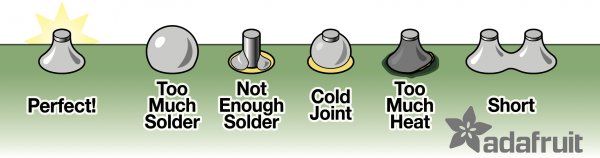
- Check electrical continuity.