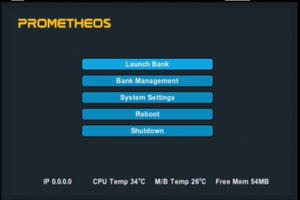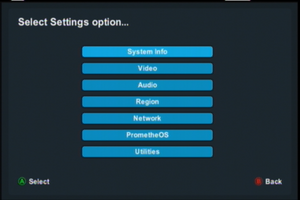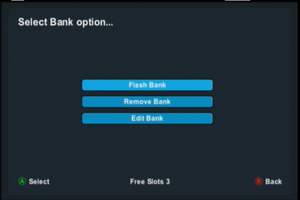Xbox:PrometheOS: Difference between revisions
(Skins path now on E: partition) |
|||
| (5 intermediate revisions by 3 users not shown) | |||
| Line 1: | Line 1: | ||
[[Category:Xbox]] | [[File:Screenshot 2024-01-20 18-38-32.png|thumb|PrometheOS Splash Screen]] [[Category:Xbox]] | ||
PrometheOS is a | PrometheOS is a notable advancement for the Xenium modchip, representing a new chapter beyond the original Xenium OS. For nearly two decades, users of the Xenium dealt with various challenges, including bugs and limitations, largely due to the closed-source nature of the original OS. | ||
The scenario began to change in 2019 with the development of OpenXenium by Ryzee119. This was an open-source iteration of the Xenium hardware, incorporating modern components and a custom CPLD while maintaining compatibility with the existing Xenium OS. However, this compatibility faced issues due to clone protection in the OS, which posed risks for certain chips. | |||
The community's | The community's reaction was multifaceted, involving efforts to fix bugs and remove security features. A notable, yet controversial, development was the rebranding of the OS by certain members. This included removing references to Team Xodus and introducing new logos. In a contentious move, some individuals redirected the Team Xodus domain to their sites, which was perceived as an attempt to promote their hardware modifications. This approach was criticized for deviating from the principles of open-source development and community collaboration. | ||
Team Resurgent, in collaboration with Team Cerbios and key | Recognizing the need for a more open and community-focused solution, Team Resurgent, in collaboration with Team Cerbios and other key figures in the Xbox community, started work on developing a new OS for these modchips. Their vision was to build an OS rooted in open-source principles, fostering community-driven enhancements, features, and support. | ||
== | == Features == | ||
PrometheOS offers a comprehensive suite of features for enhanced modchip management: | |||
* | # BIOS Management | ||
* | #* Flash new BIOS. | ||
* | #* Delete existing BIOS. | ||
* | #* Launch BIOS or TSOP. | ||
* FTP Server | #* Set automatic BIOS launch. | ||
* | #* Rename BIOS post-flashing. | ||
* | #* Change BIOS LED settings post-flashing. | ||
* | # FTP and HTTP Server Capabilities | ||
* | #* FTP server access (Username: "xbox", Password: "xbox"). | ||
* | #* HTTP web server with functions to: | ||
* | #** Launch or remove flashed BIOS or TSOP. | ||
* Auto | #** Download current BIOS. | ||
* | #** Flash new BIOS. | ||
* | #** Download EEPROM data. | ||
* | #** Reboot or shutdown the console. | ||
* | # Hard Drive (HDD) Utilities | ||
* | #* Support for larger HDD partitions. | ||
#* HDD lock/unlock feature. | |||
* HD + | #* Auto management of bank sizes. | ||
# Backup and Restoration | |||
* | #* Backup and restore EEPROM functionality. | ||
# Customization and Settings Adjustment | |||
#* Skin manager. | |||
#* LED control. | |||
#* Adjust auto boot time delay. | |||
#* Modify video, audio, and region settings. | |||
# Network Support | |||
#* DHCP and static network options. | |||
# Enhanced Display and Audio | |||
#* HD+ enabled (Firmware 2.2.2 required). | |||
# System Information | |||
#* Dedicated section for system info. | |||
PrometheOS aims to deliver a user-friendly experience with robust control over modchip and system settings. | |||
==Flashing PrometheOS== | |||
There are two primary methods to flash PrometheOS onto your Xenium Modchip: | |||
=== Method 1 === | |||
# Download the latest release of Xenium-Tools, you will need to get "default.xbe": https://github.com/Ryzee119/Xenium-Tools/releases/latest/ | |||
# Use FatXplorer or FTP to mount your Xbox's hard disk. | |||
# Locate where the "Apps" directory is on your hard disk (usually this will be either 'E:' or 'F:'), and open it. | |||
# Inside of the "Apps" directory, make a new directory called "XeniumTools". | |||
# Open the "XeniumTools" folder and copy both "default.xbe" and the latest release of PrometheOS into the folder. | |||
# Turn on your Xbox, and launch the Xenium-Tools application using your preferred dashboard. | |||
# Select 'Dump Xenium Flash Memory' and press the A button; this is very important in case of a failed flash. A file will be saved to the current directory where Xenium-Tools is located, called "xenium_flash.bin." Keep this file in a safe place. | |||
# Select 'Write a Raw 2MB Flash Dump', locate the PrometheOS BIN file, and press the A button. This will overwrite your current Xenium OS installation; do not turn off the power as you can permanently brick the chip. | |||
# Once the flashing process is successful, power off your Xbox and power it on again. You should see the PrometheOS screen, from which you can then setup the OS. | |||
Place all | === Method 2 === | ||
Use an external flasher, such as a Raspberry Pi, to program the Xenium's flash memory with the new BIOS. | |||
==Skins== | |||
Place all of the skins into a new sub-directory called "E:\PrometheOS\Skins\" on your Xbox's hard drive. | |||
You can download skins here: [https://github.com/Team-Resurgent/PrometheOS-Skins PrometheOS-Skins] | You can download skins here: [https://github.com/Team-Resurgent/PrometheOS-Skins PrometheOS-Skins] | ||
==Screenshots== | ==Screenshots== | ||
[[File:Screenshot 2024-01-20 22-36-16.png|left|thumb|Main Menu]] | |||
[[File:Screenshot_2024-01-20_22-36-30.png|left|thumb|System Settings]] | |||
[[File:Screenshot_2024-01-20_22-38-26.png|left|thumb|BIOS Management]] | |||
Latest revision as of 16:14, 2 March 2024
PrometheOS is a notable advancement for the Xenium modchip, representing a new chapter beyond the original Xenium OS. For nearly two decades, users of the Xenium dealt with various challenges, including bugs and limitations, largely due to the closed-source nature of the original OS.
The scenario began to change in 2019 with the development of OpenXenium by Ryzee119. This was an open-source iteration of the Xenium hardware, incorporating modern components and a custom CPLD while maintaining compatibility with the existing Xenium OS. However, this compatibility faced issues due to clone protection in the OS, which posed risks for certain chips.
The community's reaction was multifaceted, involving efforts to fix bugs and remove security features. A notable, yet controversial, development was the rebranding of the OS by certain members. This included removing references to Team Xodus and introducing new logos. In a contentious move, some individuals redirected the Team Xodus domain to their sites, which was perceived as an attempt to promote their hardware modifications. This approach was criticized for deviating from the principles of open-source development and community collaboration.
Recognizing the need for a more open and community-focused solution, Team Resurgent, in collaboration with Team Cerbios and other key figures in the Xbox community, started work on developing a new OS for these modchips. Their vision was to build an OS rooted in open-source principles, fostering community-driven enhancements, features, and support.
Features
PrometheOS offers a comprehensive suite of features for enhanced modchip management:
- BIOS Management
- Flash new BIOS.
- Delete existing BIOS.
- Launch BIOS or TSOP.
- Set automatic BIOS launch.
- Rename BIOS post-flashing.
- Change BIOS LED settings post-flashing.
- FTP and HTTP Server Capabilities
- FTP server access (Username: "xbox", Password: "xbox").
- HTTP web server with functions to:
- Launch or remove flashed BIOS or TSOP.
- Download current BIOS.
- Flash new BIOS.
- Download EEPROM data.
- Reboot or shutdown the console.
- Hard Drive (HDD) Utilities
- Support for larger HDD partitions.
- HDD lock/unlock feature.
- Auto management of bank sizes.
- Backup and Restoration
- Backup and restore EEPROM functionality.
- Customization and Settings Adjustment
- Skin manager.
- LED control.
- Adjust auto boot time delay.
- Modify video, audio, and region settings.
- Network Support
- DHCP and static network options.
- Enhanced Display and Audio
- HD+ enabled (Firmware 2.2.2 required).
- System Information
- Dedicated section for system info.
PrometheOS aims to deliver a user-friendly experience with robust control over modchip and system settings.
Flashing PrometheOS
There are two primary methods to flash PrometheOS onto your Xenium Modchip:
Method 1
- Download the latest release of Xenium-Tools, you will need to get "default.xbe": https://github.com/Ryzee119/Xenium-Tools/releases/latest/
- Use FatXplorer or FTP to mount your Xbox's hard disk.
- Locate where the "Apps" directory is on your hard disk (usually this will be either 'E:' or 'F:'), and open it.
- Inside of the "Apps" directory, make a new directory called "XeniumTools".
- Open the "XeniumTools" folder and copy both "default.xbe" and the latest release of PrometheOS into the folder.
- Turn on your Xbox, and launch the Xenium-Tools application using your preferred dashboard.
- Select 'Dump Xenium Flash Memory' and press the A button; this is very important in case of a failed flash. A file will be saved to the current directory where Xenium-Tools is located, called "xenium_flash.bin." Keep this file in a safe place.
- Select 'Write a Raw 2MB Flash Dump', locate the PrometheOS BIN file, and press the A button. This will overwrite your current Xenium OS installation; do not turn off the power as you can permanently brick the chip.
- Once the flashing process is successful, power off your Xbox and power it on again. You should see the PrometheOS screen, from which you can then setup the OS.
Method 2
Use an external flasher, such as a Raspberry Pi, to program the Xenium's flash memory with the new BIOS.
Skins
Place all of the skins into a new sub-directory called "E:\PrometheOS\Skins\" on your Xbox's hard drive. You can download skins here: PrometheOS-Skins