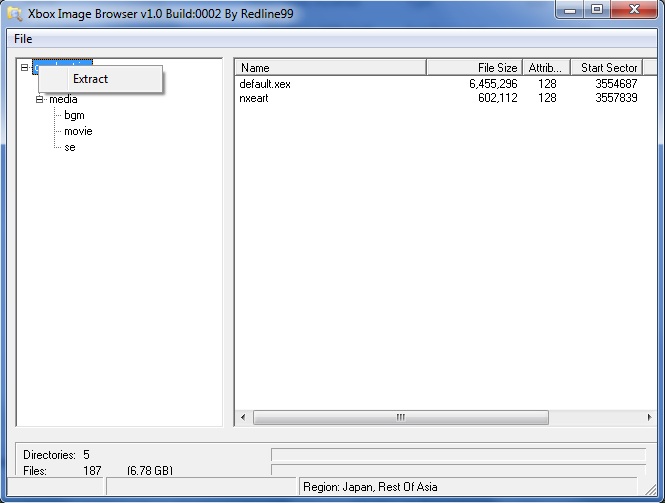Xbox 360:Game Extraction: Difference between revisions
m (Text replacement - "Category:Xbox360" to "Category:Xbox 360") |
(Add Smore methods) |
||
| Line 1: | Line 1: | ||
[[Category:Xbox 360]] | [[Category:Xbox 360]] | ||
This guide will walk you through extracting an ISO image of Xbox 360 DVD. Extracted files can be used to play your game from the external drive. | This guide will walk you through the various methods and programs for extracting the files from an ISO image of an Xbox 360 DVD. Extracted files can be used to play your game from the external drive. | ||
== | == extract-xiso == | ||
# Download and execute [[:File:Xbox Image Browse v2.9.0.350.zip|Xbox | Extract-xiso is an old yet decently trustworthy application that has the ability of either extracting the contents from Xbox & Xbox 360 ISOs, or repackaging an Xbox ISO to be in "XISO" format. | ||
=== GUI (Windows) === | |||
==== KilLo445's GUI ==== | |||
# Download [https://github.com/KilLo445/extract-xiso-gui/releases/latest/download/extract-xiso-gui.zip the latest extract-xiso-gui] and extract it to somewhere on your computer. This is a GUI frontend for extract-xiso, which is normally a terminal/command line application. | |||
# Click the "Browse" button and select the ISO. | |||
# On the drop down menu, change it to <code>Extract</code>. Now you can click the big Go! button to start the conversion. | |||
#* If you want the ability to convert original Xbox games to be compatible with [[Xbox 360:ISO2GOD|ISO2GOD]], select <code>Rewrite</code> instead. | |||
# Once finished, you can now copy the game folder to your Xbox 360 with USB or FTP. | |||
==== Swizzy's GUI ==== | |||
# [https://consolemods.org/wiki/images/d/d2/Exiso.zip Download Exiso GUI from the link provided here.] Extract the contents to a folder somewhere on your computer. | |||
# Select <code>Extract ISO</code> as your operation. | |||
# Add your game by clicking the <code>Open</code> button. You can also change where the game is extracted to by clicking the <code>Save</code> button below it. | |||
# Once you are ready, click <code>Ok</code> in the bottom left to start the extraction. | |||
# Once finished, you can now copy the game folder to your Xbox 360 with USB or FTP. | |||
==== XBOX360 ISO Extract by somski ==== | |||
Unlike other GUI front ends for extract-xiso, this provides support for batch extraction. | |||
# [https://consolemods.org/wiki/images/5/5f/XBOX360_ISO_Extract.zip Download XBOX360 ISO Extract from the link provided here.] | |||
#* On a Windows machine, you can optionally add it to your PATH so you don't have to always point to the binary in the command line. | |||
# Input the directory where all of your ISOs are kept, and enter the directory where you want the ISOs to be extracted to. | |||
#* Keep in mind that this tool expects each ISO in your ISO directory to each be inside their own folders individually. If you store each ISO file in one folder, the app will just try to extract the game files for every game you select direct into the output folder rather than creating an individual folder for the game. | |||
# Select the ISOs you want to extract, and click the <code>Go!</code> button. | |||
# Once finished, you can now copy the game folder to your Xbox 360 with USB or FTP. | |||
=== Command Line (Windows, Linux, & MacOS) === | |||
# Download and install the latest version of [https://github.com/XboxDev/extract-xiso extract-xiso]. You can optionally add it to your PATH so you don't have to always point to the binary in the command line. | |||
# Run the tool like this to extract here: | |||
#* <code>./extract-xiso [optional output path] <path to image></code> | |||
#* You can also drag and drop your ISO file or output directory into the command line to easily fill in the file paths. | |||
#* If you want the ability to convert original Xbox games to be compatible with [[Xbox 360:ISO2GOD|ISO2GOD]], replace <code>-x</code> with <code>-r</code> instead. | |||
# Once finished, you can now copy the game folder to your Xbox 360 with USB or FTP. | |||
== Xbox Image Browser == | |||
This is a simple Windows app that just acts as a file browser for Xbox and Xbox 360 ISOs. It can be quite useful if you only need to extract specific files from a game, like if you want to take out the Content folder from a DLC installation disc. | |||
# Download and execute [[:File:Xbox Image Browse v2.9.0.350.zip|Xbox Image Browser 2.9.0.350]]. | |||
# Click "File → Open" and select the ISO image file. | # Click "File → Open" and select the ISO image file. | ||
# Right-click the content and choose "Extract" as shown below. | # Right-click the content and choose "Extract" as shown below. | ||
#: [[File:Xbox Image Browser.jpg]] | #: [[File:Xbox Image Browser.jpg]] | ||
# Select the output directory for your extracted files. | # Select the output directory for your extracted files. | ||
# This tool can | # Once finished, you can now copy the game folder to your Xbox 360 with USB or FTP. | ||
== xdvdfs == | |||
'''This tool is only compatible with original Xbox ISOs, NOT Xbox 360 ISOs!''' Use one of the other methods listed on this page to extract Xbox 360 ISOs. | |||
xdvdfs is a more robust and modern equivilent of extract-xiso, and it features many options of managing Xbox ISO images. This guide will just focus on using it to extract or convert games for use with an Xbox 360. | |||
=== Web Browser (Chromium Web Browser) === | |||
This is the easiest method of extracting & rebuilding games with xdvdfs, as it provides the user with a nice GUI. | |||
Unfortunately, this will not work on non-Chromium web browsers like Safari or Firefox due to them [https://developer.mozilla.org/en-US/docs/Web/API/File_System_API not implimenting the file system API]. Brave is a notible exception to this, but it can be easily turned back on with a flag. | |||
Simply go to [https://xiso.antangelo.com/ xiso.antangelo.com], click the tab labeled <code>Compress</code>, and follow the on-screen instructions. (If you want the ability to convert original Xbox games to be compatible with [[Xbox 360:ISO2GOD|ISO2GOD]], select Compress instead.) | |||
=== Command Line (Windows, Linux, & MacOS) === | |||
# [https://github.com/antangelo/xdvdfs/releases/latest Download the latest binary for xdvdfs for your operating system.] | |||
# | #* On a Windows machine, you can optionally add it to your PATH so you don't have to always point to the binary in the command line. | ||
# Run the following command for extracting the content from an ISO: | |||
#* | #* <code>xdvdfs unpack <path to image> [optional output path]</code> | ||
# Run the | #** You can also replace <code>unpack</code> with <code>compress</code> if you would like to make the ISO compatible with [[Xbox 360:ISO2GOD|ISO2GOD]]. | ||
#* | |||
# | |||
Revision as of 11:09, 5 September 2024
This guide will walk you through the various methods and programs for extracting the files from an ISO image of an Xbox 360 DVD. Extracted files can be used to play your game from the external drive.
extract-xiso
Extract-xiso is an old yet decently trustworthy application that has the ability of either extracting the contents from Xbox & Xbox 360 ISOs, or repackaging an Xbox ISO to be in "XISO" format.
GUI (Windows)
KilLo445's GUI
- Download the latest extract-xiso-gui and extract it to somewhere on your computer. This is a GUI frontend for extract-xiso, which is normally a terminal/command line application.
- Click the "Browse" button and select the ISO.
- On the drop down menu, change it to
Extract. Now you can click the big Go! button to start the conversion.- If you want the ability to convert original Xbox games to be compatible with ISO2GOD, select
Rewriteinstead.
- If you want the ability to convert original Xbox games to be compatible with ISO2GOD, select
- Once finished, you can now copy the game folder to your Xbox 360 with USB or FTP.
Swizzy's GUI
- Download Exiso GUI from the link provided here. Extract the contents to a folder somewhere on your computer.
- Select
Extract ISOas your operation. - Add your game by clicking the
Openbutton. You can also change where the game is extracted to by clicking theSavebutton below it. - Once you are ready, click
Okin the bottom left to start the extraction. - Once finished, you can now copy the game folder to your Xbox 360 with USB or FTP.
XBOX360 ISO Extract by somski
Unlike other GUI front ends for extract-xiso, this provides support for batch extraction.
- Download XBOX360 ISO Extract from the link provided here.
- On a Windows machine, you can optionally add it to your PATH so you don't have to always point to the binary in the command line.
- Input the directory where all of your ISOs are kept, and enter the directory where you want the ISOs to be extracted to.
- Keep in mind that this tool expects each ISO in your ISO directory to each be inside their own folders individually. If you store each ISO file in one folder, the app will just try to extract the game files for every game you select direct into the output folder rather than creating an individual folder for the game.
- Select the ISOs you want to extract, and click the
Go!button. - Once finished, you can now copy the game folder to your Xbox 360 with USB or FTP.
Command Line (Windows, Linux, & MacOS)
- Download and install the latest version of extract-xiso. You can optionally add it to your PATH so you don't have to always point to the binary in the command line.
- Run the tool like this to extract here:
./extract-xiso [optional output path] <path to image>- You can also drag and drop your ISO file or output directory into the command line to easily fill in the file paths.
- If you want the ability to convert original Xbox games to be compatible with ISO2GOD, replace
-xwith-rinstead.
- Once finished, you can now copy the game folder to your Xbox 360 with USB or FTP.
Xbox Image Browser
This is a simple Windows app that just acts as a file browser for Xbox and Xbox 360 ISOs. It can be quite useful if you only need to extract specific files from a game, like if you want to take out the Content folder from a DLC installation disc.
- Download and execute Xbox Image Browser 2.9.0.350.
- Click "File → Open" and select the ISO image file.
- Right-click the content and choose "Extract" as shown below.
- Select the output directory for your extracted files.
- Once finished, you can now copy the game folder to your Xbox 360 with USB or FTP.
xdvdfs
This tool is only compatible with original Xbox ISOs, NOT Xbox 360 ISOs! Use one of the other methods listed on this page to extract Xbox 360 ISOs.
xdvdfs is a more robust and modern equivilent of extract-xiso, and it features many options of managing Xbox ISO images. This guide will just focus on using it to extract or convert games for use with an Xbox 360.
Web Browser (Chromium Web Browser)
This is the easiest method of extracting & rebuilding games with xdvdfs, as it provides the user with a nice GUI.
Unfortunately, this will not work on non-Chromium web browsers like Safari or Firefox due to them not implimenting the file system API. Brave is a notible exception to this, but it can be easily turned back on with a flag.
Simply go to xiso.antangelo.com, click the tab labeled Compress, and follow the on-screen instructions. (If you want the ability to convert original Xbox games to be compatible with ISO2GOD, select Compress instead.)
Command Line (Windows, Linux, & MacOS)
- Download the latest binary for xdvdfs for your operating system.
- On a Windows machine, you can optionally add it to your PATH so you don't have to always point to the binary in the command line.
- Run the following command for extracting the content from an ISO:
xdvdfs unpack <path to image> [optional output path]- You can also replace
unpackwithcompressif you would like to make the ISO compatible with ISO2GOD.
- You can also replace