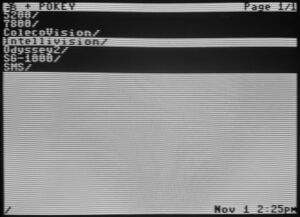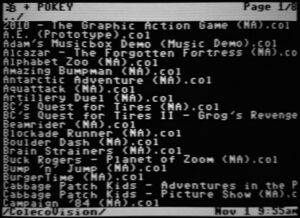Difference between revisions
No edit summary |
|||
| Line 1: | Line 1: | ||
[[File:BackBit_Pro_1.jpg|thumb|The BackBit Pro main menu with 7 consoles loaded.]] | |||
The [https://store.backbit.io/product/backbit-pro/ BackBit Pro] is a universal SD-card-based cartridge capable of interfacing with over 40 different consoles and vintage computers via inexpensive adapters. The range of systems covers many platforms, including Atari 8-bit through 7800, Sega Master System and SG-1000, many Commodore systems, Intellivision, ColecoVision, and many vintage PCs. | The [https://store.backbit.io/product/backbit-pro/ BackBit Pro] is a universal SD-card-based cartridge capable of interfacing with over 40 different consoles and vintage computers via inexpensive adapters. The range of systems covers many platforms, including Atari 8-bit through 7800, Sega Master System and SG-1000, many Commodore systems, Intellivision, ColecoVision, and many vintage PCs. | ||
| Line 14: | Line 15: | ||
== Usage == | == Usage == | ||
[[File:BackBit_Pro_2.jpg|thumb|Inside a console subfolder.]] | |||
For each console, there is an adapter board that plugs into the main unit to adapt the pins and also allow the cartridge to automatically detect what platform it's plugged into. From bootup, it will show a splash screen and then dump you at the top-level folder of the FAT32-formatted SD card for you to navigate down your folder structure to select a game and launch it. There is no console-specific setup needed, it works out-of-the-box and just relies on you choosing a ROM that your system supports. | For each console, there is an adapter board that plugs into the main unit to adapt the pins and also allow the cartridge to automatically detect what platform it's plugged into. From bootup, it will show a splash screen and then dump you at the top-level folder of the FAT32-formatted SD card for you to navigate down your folder structure to select a game and launch it. There is no console-specific setup needed, it works out-of-the-box and just relies on you choosing a ROM that your system supports. | ||
Controls vary per console, but are generally: | Controls vary per console, but are generally: | ||
* Up/Down: Navigate items on current page | * '''Up/Down''': Navigate items on current page. | ||
* Left/Right: Navigate pages | * '''Left/Right''': Navigate pages. | ||
* Button/Enter: Choose selected item | * '''Button/Enter''': Choose selected item. | ||
* 2nd Button/Delete: Navigate to previous folder | * '''2nd Button/Delete''': Navigate to previous folder. | ||
* Character keys | * '''Character keys''': Search for a particular title in the current folder. | ||
* 1-4 Keys: May open context menus (Utilities, Properties, Saves, Tools). May need to hold Ctrl/Shift while pressing the key | * '''1-4 Keys''': May open context menus (Utilities, Properties, Saves, Tools). May need to hold Ctrl/Shift while pressing the key. | ||
* Button on top of cart: Hold while powering on to | * '''Button on top of cart''': Hold while powering on until LED blinks to access Diagnostic Menu. | ||
== Diagnostic Menu == | == Diagnostic Menu == | ||
[[File:BackBit_Pro_Diagnostic_Menu.jpg|thumb|The Diagnostic Menu for Atari 7800.]] | |||
The following systems support a Diagnostic Menu when booting the console while holding the button on the BackBit Pro until the LED begins flashing. It may take 10+ seconds to reach this state. | The following systems support a Diagnostic Menu when booting the console while holding the button on the BackBit Pro until the LED begins flashing. It may take 10+ seconds to reach this state. Generally, this menu is the official one, but may be a community one. | ||
* Commodore: C64, C128, V20, +4 | * Commodore: C64, C128, V20, +4 | ||
* Atari: 8-Bit, 2600, 5200, 7800 | * Atari: 8-Bit, 2600, 5200, 7800 (for 5200, press button again to access v2.3 diagnostics) | ||
* TI-99 | * TI-99 | ||
* CoCo | * CoCo | ||
| Line 40: | Line 41: | ||
* Bally | * Bally | ||
* Sega Master System | * Sega Master System | ||
== Troubleshooting == | == Troubleshooting == | ||
* Black screen | * '''Black screen''' | ||
** Ensure that your console can play a regular cartridge. | ** Ensure that your console can play a regular cartridge. | ||
** Ensure that the cartridge is oriented properly. Generally, the BackBit logo on the cartridge will face you, unless the adapter specifies "WRONG WAY" on it when facing you. | ** Ensure that the cartridge is oriented properly. Generally, the BackBit logo on the cartridge will face you, unless the adapter specifies "WRONG WAY" on it when facing you. | ||
** Reflow the cartridge port pins. Even if it can play a regular cartridge, it's possible that some of the signal lines are disconnected that a normal cartridge doesn't use, but the BackBit requires. | ** Reflow the cartridge port pins. Even if it can play a regular cartridge, it's possible that some of the signal lines are disconnected that a normal cartridge doesn't use, but the BackBit requires. | ||
* '''Diagnostic Menu stuck on error screen''' | |||
** If you are stuck on an error screen of the Diagnostic Menu, power off the console, remove the power cable for 30 seconds, then re-insert it and try again. | |||
Revision as of 21:56, 1 November 2024
The BackBit Pro is a universal SD-card-based cartridge capable of interfacing with over 40 different consoles and vintage computers via inexpensive adapters. The range of systems covers many platforms, including Atari 8-bit through 7800, Sega Master System and SG-1000, many Commodore systems, Intellivision, ColecoVision, and many vintage PCs.
Features:
- SD-based ROM loading for a ton of systems
- Value savings versus buying single flash carts for each system
- Built-in troubleshooting tools at the press of a button
- Real-Time Clock (RTC) on-board
- Many Commodore-specific features
- Other built-in features (Atari 7800 POKEY emulation, Odyssey² voice emulation, PC-6001 RAM expansion, etc)
- Some systems have a "DIY" version that comes disassembled, allowing you to solder it yourself and save a few bucks
- BackButton — a button that plugs into the BackBit cartridge to allow you to return to the main menu
The official documentation can be found in this PDF, firmware updates can be found on the BackBit.io website, and further support can be found on the BackBit forums.
Usage
For each console, there is an adapter board that plugs into the main unit to adapt the pins and also allow the cartridge to automatically detect what platform it's plugged into. From bootup, it will show a splash screen and then dump you at the top-level folder of the FAT32-formatted SD card for you to navigate down your folder structure to select a game and launch it. There is no console-specific setup needed, it works out-of-the-box and just relies on you choosing a ROM that your system supports.
Controls vary per console, but are generally:
- Up/Down: Navigate items on current page.
- Left/Right: Navigate pages.
- Button/Enter: Choose selected item.
- 2nd Button/Delete: Navigate to previous folder.
- Character keys: Search for a particular title in the current folder.
- 1-4 Keys: May open context menus (Utilities, Properties, Saves, Tools). May need to hold Ctrl/Shift while pressing the key.
- Button on top of cart: Hold while powering on until LED blinks to access Diagnostic Menu.
Diagnostic Menu
The following systems support a Diagnostic Menu when booting the console while holding the button on the BackBit Pro until the LED begins flashing. It may take 10+ seconds to reach this state. Generally, this menu is the official one, but may be a community one.
- Commodore: C64, C128, V20, +4
- Atari: 8-Bit, 2600, 5200, 7800 (for 5200, press button again to access v2.3 diagnostics)
- TI-99
- CoCo
- Coleco
- Amstrad
- Spectrum
- MSX
- Intellivision
- Bally
- Sega Master System
Troubleshooting
- Black screen
- Ensure that your console can play a regular cartridge.
- Ensure that the cartridge is oriented properly. Generally, the BackBit logo on the cartridge will face you, unless the adapter specifies "WRONG WAY" on it when facing you.
- Reflow the cartridge port pins. Even if it can play a regular cartridge, it's possible that some of the signal lines are disconnected that a normal cartridge doesn't use, but the BackBit requires.
- Diagnostic Menu stuck on error screen
- If you are stuck on an error screen of the Diagnostic Menu, power off the console, remove the power cable for 30 seconds, then re-insert it and try again.