Genesis:Model 1 RGB Bypass: Difference between revisions
Black Majic (talk | contribs) (initial wikification) |
m (Text replacement - "via's" to "vias") |
||
| (12 intermediate revisions by 2 users not shown) | |||
| Line 1: | Line 1: | ||
[[Category: | [[Category:Genesis]] | ||
[[File:GenesisArcadeTVRGBBypassCompare-small.jpg|thumb]] | |||
{{Note|This page is an overview and doesn't have instructions for every motherboard revision. RGB bypassing a Genesis should be considered an "expert installation" and you'll likely need more information than what is provided here. It's recommended to install a pre-made [[Genesis:Triple Bypass Mod]] instead.}} | |||
Model 1 Genesis consoles do not require a modification for RGB output, only a cable. This page that describes how to bypass the Genesis internal RGB amp with a different one. All details are below, but this mod requires you to make irreversible modifications to your Genesis system. | |||
Please make sure to read the main [[Genesis:Triple Bypass Mod]] page before proceeding to make sure that this mod is something you'd really like to do. You must read the sections about sync requirements and RGB cables, as it might change the way you approach this mod. Also, there are many different board revisions for the Genesis / Mega Drive and each will look different inside. Use these instructions as a basic guide, but you'll need to double check each detail on your own console. | |||
Please make sure to read the main [[Genesis: | |||
== Tools / Parts Needed: == | == Tools / Parts Needed: == | ||
You'll need a few tools for this mod | You'll need a few tools for this mod: | ||
* [[Genesis:Triple Bypass | * A RGB bypass solution (if using a Triple Bypass, use the [[Genesis:Triple Bypass Mod]] page instead) | ||
* | * Excellent soldering skills | ||
* | * A Philips head screwdriver | ||
* Soldering iron / solder | * Soldering iron / solder | ||
* Thin gauge wire | * Thin gauge wire | ||
* Small pick or x-acto knife for lifting pins | |||
* Small pick or x-acto knife | |||
* Solder pump, wick, or de-soldering iron | * Solder pump, wick, or de-soldering iron | ||
* Multimeter | * Multimeter | ||
== Using a Genesis 2-style Mini DIN / Removing the RF module | == Using a Genesis 2-style Mini DIN / Removing the RF module == | ||
{{ | {{Note|You can skip this if you plan on just using the stock model 1 output DIN. This would be common to skip on Japanese Mega Drive's that don't have an RF jack, but is recommended on all other models}} | ||
# Start by completely disassembling your console, including removal of the heat sink. | # Start by completely disassembling your console, including removal of the heat sink. Now flip the motherboard over and de-solder the RF adapter. If you don't have a good desoldering gun, this will be a major pain. <br/>[[File:GenesisRGBBypass05.jpg]] | ||
# Place the Genesis 2 style DIN where the RF board used to be and align it with the back of the IO ports. | # Place the Genesis 2 style DIN where the RF board used to be and align it with the back of the IO ports. Once it's perfectly aligned, mark off it's position on the motherboard. <br/>[[File:Gen1MiniDinAlignment-300x146.jpg]] <!-- https://cdn.retrorgb.com/wp-content/uploads/2019/05/Gen1MiniDinAlignment.jpg --> | ||
# Carefully scrape off the green PCB around the area where the new DIN will go. | # Carefully scrape off the green PCB around the area where the new DIN will go. Try and get it as even and "shiny/smooth" as possible (better pic coming soon): [[File:Gen1RFPadScrape-300x181.jpg]] <!-- https://cdn.retrorgb.com/wp-content/uploads/2019/05/Gen1RFPadScrape.jpg --> | ||
# Use your soldering iron and slightly higher heat than normal to solder the DIN in place. Depending on your needs, you might choose to remove the original DIN as well: <br/>[[File:Gen1MiniDinMount-300x177.jpg]] <!-- https://cdn.retrorgb.com/wp-content/uploads/2019/05/Gen1MiniDinMount.jpg --> | # Use your soldering iron and slightly higher heat than normal to solder the DIN in place. Depending on your needs, you might choose to remove the original DIN as well: <br/>[[File:Gen1MiniDinMount-300x177.jpg]] <!-- https://cdn.retrorgb.com/wp-content/uploads/2019/05/Gen1MiniDinMount.jpg --> | ||
# Now you have a Genesis 2 style output port on a Genesis 1! | # Now you have a Genesis 2 style output port on a Genesis 1! This will allow for stereo audio through one cable and make 32x connectivity slightly easier! The triple bypass boards will sit right on top of this, or if you're doing a different installation, you can get a [https://oshpark.com/shared_projects/37rGIZ8P basic breakout board] to sit on top of it as well. <br/>[[File:Gen1MiniDinPlacement-300x145.jpg]] <!-- https://cdn.retrorgb.com/wp-content/uploads/2019/05/Gen1MiniDinPlacement.jpg --> | ||
== Tapping RGBs / Removing "RAM Noise" | == Tapping RGBs / Removing "RAM Noise" == | ||
{{ | {{Warning|These pins can easily break. Also, placement of the two capacitors are crucial, otherwise this bypass will actually amplify the interference and "ram noise" on model 1 motherboards.}} | ||
# Locate the VDP. | # Locate the VDP. This is a VA3 motherboard with a Sega 315-5313, but the chip may be in a different place (or rotated differently) on your console. Then look up (or trace) which pins are RGB and carefully lft them. Some tips: | ||
# ALWAYS double check which pins are RGB | # ALWAYS double check which pins are RGB! Different VDP's might have different locations! | ||
# | #: On the 5313, it's: | ||
# Don't remove the stock CXA (or clone encoder). <br/>[[File:GenesisRGBBypass04-small.jpg]] <!-- https://cdn.retrorgb.com/images/GenesisRGBBypass04.jpg --> <br/>If you lift the RGB pins, you'll need to recreate the pullup circuit | #:* '''Red''' → Pin 27 | ||
# | #:* '''Green''' → Pin 28 | ||
# | #:* '''Blue''' → Pin 29 | ||
# | # In this example, only the RGB pins were lifted. Lifting other pins could potentially cause other issues. | ||
# Don't remove the stock CXA (or clone encoder). <br/>[[File:GenesisRGBBypass04-small.jpg]] <!-- https://cdn.retrorgb.com/images/GenesisRGBBypass04.jpg --> <br/>If you lift the RGB pins, you'll need to recreate the pullup circuit as described on the [[Genesis:RGB Bypass Color Fix]] page. | |||
# Add a capacitor between the 5v and ground pins that sit next to the RGB pins on the VIA. This should be as close to the via as possible! You'll need to scrape some of the traces on the motherboard to expose the solder points as well. Here's the cap that was used for testing: [https://www.arrow.com/en/products/krm31kr71h475kh01l/murata-manufacturing arrow.com] <br/>[[File:GenesisVA6VDPCaps2-300x143.jpg]] <!-- https://cdn.retrorgb.com/wp-content/uploads/2019/05/GenesisVA6VDPCaps2.jpg --> | |||
# Add a second capacitor to the output of pin #54 as shown below. Once again that picture shows the sync pin lifted, but it's not necessary and is probably best to be left down: <br/>[[File:GenesisVA6VDPCaps1-300x119.jpg]] <!-- https://cdn.retrorgb.com/wp-content/uploads/2019/05/GenesisVA6VDPCaps1.jpg --> | |||
# Run RGBs to your preferred RGB bypass amp. If you used a Genesis 2-style DIN, you can connect to that. | |||
== Outputting the bypass amp to a Model 1 DIN | == Outputting the bypass amp to a Model 1 DIN == | ||
{{ | {{Warning|If you plan on using the original multi-out, cutting is required!}} | ||
If you decide to use the built-in multi-out, you'll need to cut the existing traces on the Genesis motherboard, or | If you decide to use the built-in multi-out, you'll need to cut the existing traces on the Genesis motherboard, or lift the pins on the CXA chip. Lifting the pins will make this portion of the mod reversible. | ||
# If you're soldering to the stock multi-out, start by using a multi-meter to confirm pins 23, 22, 21 & 11 on the Sony | # If you're soldering to the stock multi-out, start by using a multi-meter to confirm pins 23, 22, 21 & 11 on the Sony CXA1145 connect to RGBs pins 7, 3, 8 & 1 (respectively) on the multi-out. Here's links and a picture for reference: | ||
# '''Once Again:''' this is most likely irreversible! If there's no components between the multi-out and the Sony CXA1145, cut and separate pins 23, 22, 21 & 11 from the CXA1145 chip | #* [http://console5.com/wiki/CXA1145 http://console5.com/wiki/CXA1145] | ||
#* [http://www.gamesx.com/avpinouts/genesisav.htm http://www.gamesx.com/avpinouts/genesisav.htm] | |||
#: [[File:GenesisRGBBypass09.jpg]] <br/>This is both to make absolutely sure you've located the correct pins on the CXA1145 (the chip will be oriented differently in each version of the motherboard, but the pins are the same) and to make sure there's no other components between them and the multi-out. In that case, its much safer to simply remove those components, as nothing is "cut" and if you'd ever like to put it back to a stock configuration, simply install new components in their place. | |||
# '''Once Again:''' this is most likely irreversible! If there's no components between the multi-out and the Sony CXA1145, cut and separate pins 23, 22, 21 & 11 from the CXA1145 chip. Only the RGB pins are shown in this close-up picture; The CSYNC (pin 11) is located on the other side of the chip. <br/>[[File:GenesisRGBBypass03-small.jpg]] <!--https://cdn.retrorgb.com/images/GenesisRGBBypass03.jpg --> | |||
# Finally, connect the outputs to the corresponding pins on the multi-out. <br/>[[File:GenesisRGBBypass09.jpg]] | # Finally, connect the outputs to the corresponding pins on the multi-out. <br/>[[File:GenesisRGBBypass09.jpg]] | ||
# Alternatively, you can solder to the vias on the motherboard under the CXA | #* Alternatively, you can solder to the vias on the motherboard under the CXA, though you will need to trace it out and make sure the vias trace is going to the proper place. | ||
Latest revision as of 18:27, 30 June 2024
| This page is an overview and doesn't have instructions for every motherboard revision. RGB bypassing a Genesis should be considered an "expert installation" and you'll likely need more information than what is provided here. It's recommended to install a pre-made Genesis:Triple Bypass Mod instead. |
Model 1 Genesis consoles do not require a modification for RGB output, only a cable. This page that describes how to bypass the Genesis internal RGB amp with a different one. All details are below, but this mod requires you to make irreversible modifications to your Genesis system.
Please make sure to read the main Genesis:Triple Bypass Mod page before proceeding to make sure that this mod is something you'd really like to do. You must read the sections about sync requirements and RGB cables, as it might change the way you approach this mod. Also, there are many different board revisions for the Genesis / Mega Drive and each will look different inside. Use these instructions as a basic guide, but you'll need to double check each detail on your own console.
Tools / Parts Needed:
You'll need a few tools for this mod:
- A RGB bypass solution (if using a Triple Bypass, use the Genesis:Triple Bypass Mod page instead)
- Excellent soldering skills
- A Philips head screwdriver
- Soldering iron / solder
- Thin gauge wire
- Small pick or x-acto knife for lifting pins
- Solder pump, wick, or de-soldering iron
- Multimeter
Using a Genesis 2-style Mini DIN / Removing the RF module
| You can skip this if you plan on just using the stock model 1 output DIN. This would be common to skip on Japanese Mega Drive's that don't have an RF jack, but is recommended on all other models |
- Start by completely disassembling your console, including removal of the heat sink. Now flip the motherboard over and de-solder the RF adapter. If you don't have a good desoldering gun, this will be a major pain.

- Place the Genesis 2 style DIN where the RF board used to be and align it with the back of the IO ports. Once it's perfectly aligned, mark off it's position on the motherboard.

- Carefully scrape off the green PCB around the area where the new DIN will go. Try and get it as even and "shiny/smooth" as possible (better pic coming soon):

- Use your soldering iron and slightly higher heat than normal to solder the DIN in place. Depending on your needs, you might choose to remove the original DIN as well:

- Now you have a Genesis 2 style output port on a Genesis 1! This will allow for stereo audio through one cable and make 32x connectivity slightly easier! The triple bypass boards will sit right on top of this, or if you're doing a different installation, you can get a basic breakout board to sit on top of it as well.

Tapping RGBs / Removing "RAM Noise"
| These pins can easily break. Also, placement of the two capacitors are crucial, otherwise this bypass will actually amplify the interference and "ram noise" on model 1 motherboards. |
- Locate the VDP. This is a VA3 motherboard with a Sega 315-5313, but the chip may be in a different place (or rotated differently) on your console. Then look up (or trace) which pins are RGB and carefully lft them. Some tips:
- ALWAYS double check which pins are RGB! Different VDP's might have different locations!
- On the 5313, it's:
- Red → Pin 27
- Green → Pin 28
- Blue → Pin 29
- On the 5313, it's:
- In this example, only the RGB pins were lifted. Lifting other pins could potentially cause other issues.
- Don't remove the stock CXA (or clone encoder).

If you lift the RGB pins, you'll need to recreate the pullup circuit as described on the Genesis:RGB Bypass Color Fix page. - Add a capacitor between the 5v and ground pins that sit next to the RGB pins on the VIA. This should be as close to the via as possible! You'll need to scrape some of the traces on the motherboard to expose the solder points as well. Here's the cap that was used for testing: arrow.com

- Add a second capacitor to the output of pin #54 as shown below. Once again that picture shows the sync pin lifted, but it's not necessary and is probably best to be left down:

- Run RGBs to your preferred RGB bypass amp. If you used a Genesis 2-style DIN, you can connect to that.
Outputting the bypass amp to a Model 1 DIN
| If you plan on using the original multi-out, cutting is required! |
If you decide to use the built-in multi-out, you'll need to cut the existing traces on the Genesis motherboard, or lift the pins on the CXA chip. Lifting the pins will make this portion of the mod reversible.
- If you're soldering to the stock multi-out, start by using a multi-meter to confirm pins 23, 22, 21 & 11 on the Sony CXA1145 connect to RGBs pins 7, 3, 8 & 1 (respectively) on the multi-out. Here's links and a picture for reference:
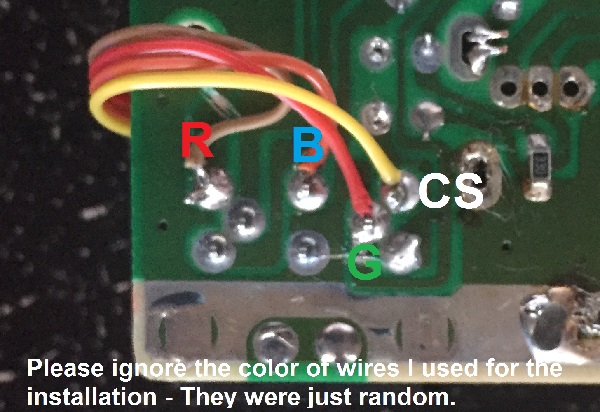
This is both to make absolutely sure you've located the correct pins on the CXA1145 (the chip will be oriented differently in each version of the motherboard, but the pins are the same) and to make sure there's no other components between them and the multi-out. In that case, its much safer to simply remove those components, as nothing is "cut" and if you'd ever like to put it back to a stock configuration, simply install new components in their place.
- Once Again: this is most likely irreversible! If there's no components between the multi-out and the Sony CXA1145, cut and separate pins 23, 22, 21 & 11 from the CXA1145 chip. Only the RGB pins are shown in this close-up picture; The CSYNC (pin 11) is located on the other side of the chip.
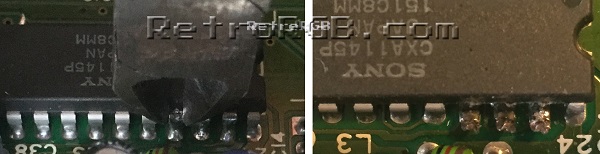
- Finally, connect the outputs to the corresponding pins on the multi-out.
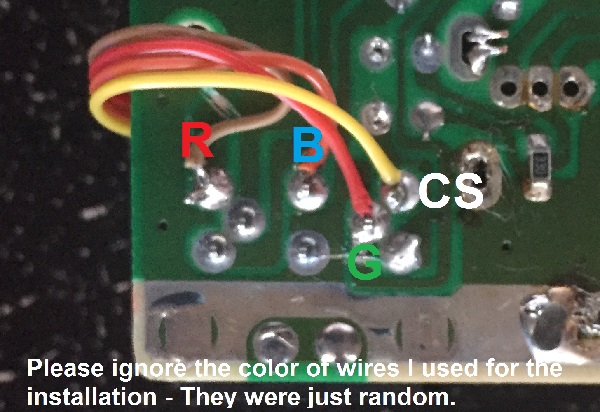
- Alternatively, you can solder to the vias on the motherboard under the CXA, though you will need to trace it out and make sure the vias trace is going to the proper place.
