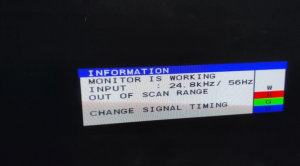FM Towns:Video Information: Difference between revisions
Cyo.the.vile (talk | contribs) (Created page with "==Video display== thumb|24Khz won't work with this modern display FM Towns video connector was a DB15, two-row connector that was very common for other Japanese computers such as the Sharp X68000 and PC98. The uniqueness of FM Towns is that the computer was capable of displaying 15khz, 24khz and 31khz signals. <br> Modernly there are almost zero monitors that can display all video settings and modes. 24khz display mode appears to be...") |
(Kitty Cat) |
||
| (6 intermediate revisions by 3 users not shown) | |||
| Line 1: | Line 1: | ||
[[Category:Pinouts]] | |||
[[File:24khz out of range.png|thumb|24Khz won't work with this modern display]] | [[File:24khz out of range.png|thumb|24Khz won't work with this modern display]] | ||
FM Towns video connector was a DB15, two-row connector that was very common for other Japanese computers such as the Sharp X68000 and PC98. The uniqueness of FM Towns is that the computer was capable of displaying 15khz, 24khz and 31khz signals. <br> | FM Towns video connector was a DB15, two-row connector that was very common for other Japanese computers such as the Sharp X68000 and PC98. The uniqueness of FM Towns is that the computer was capable of displaying 15khz, 24khz and 31khz signals. <br> | ||
There are almost zero modern monitors that can display all video settings and modes. | |||
24khz display mode appears to be used exclusively on the startup/power on screen and in DOS modes. Generally, it is more important to have support for 15khz and 31khz as it is quite rare for games to run in 24khz. The photo on the right is an example of a display not working with 24khz. | 24khz display mode appears to be used exclusively on the startup/power on screen and in DOS modes. Generally, it is more important to have support for 15khz and 31khz as it is quite rare for games to run in 24khz. The photo on the right is an example of a display not working with 24khz. | ||
==Analog RGB Connector Pinout== | |||
Check the photos for the pinout information. Overall it's very similar pinout to X68000 and PC98. | Check the photos for the pinout information. Overall it's very similar pinout to X68000 and PC98. | ||
[[File:RGB Connector.png|thumb|Pay attention to the red arrow. That is the RGB connector]] | |||
{| class="wikitable" | |||
! Pin # !! Description | |||
|- | |||
| 01 || Red | |||
|- | |||
| 02 || Ground | |||
|- | |||
| 03 || Green | |||
|- | |||
| 04 || Ground | |||
|- | |||
| 05 || Blue | |||
|- | |||
| 06 || Ground | |||
|- | |||
| 07 || C-Sync | |||
|- | |||
| 08 || Ground | |||
|- | |||
| 09 || Ys | |||
|- | |||
| 10 || AV Control | |||
|- | |||
| 11 || Mode | |||
|- | |||
| 12 || Ground | |||
|- | |||
| 13 || Dot Clock | |||
|- | |||
| 14 || H-Sync | |||
|- | |||
| 15 || V-Sync | |||
|} | |||
==How to connect it to anything== | ==How to connect it to anything== | ||
| Line 32: | Line 57: | ||
These are used by several people using Retro PC and Japanese Retro PC specifically. | These are used by several people using Retro PC and Japanese Retro PC specifically. | ||
* OSSC via VGA. | * OSSC via VGA. | ||
* XPC4 via VGA. | ** Handles most resolutions and frequency very well although some displays still hate the resolution output by OSSC specifically in 24khz. | ||
* | ** That isn't an indicator of a problem with the OSSC itself. | ||
* XPC4 via VGA. | |||
** It can output S-Video, Composite, VGA or DVI video. | |||
** One output at a time. | |||
** It can also change the output resolution up to 1080P. | |||
** Multiple users either use this with an LCD or even an IBM CRT as the XPC4 outputs a 31khz signal from the VGA outport. | |||
** Also significantly more expensive than OSSC at close to $350 USD shipped from Japan | |||
* [[AV:RetroTINK-5X Pro|RetroTINK-5X]] with a device such as the HD15-2-SCART, VGA2SCART converter or any other device that converts RGBHV to RGBS. | |||
** The RetroTINK-5X handles video and resolution switching just as fast as the OSSC. | |||
** '''The RetroTINK-5X cannot display 24khz video modes at all. It will show a blue screen.''' | |||
==31khz Output from a Desktop== | |||
All White desktops internally convert the 24khz display modes into 31khz. This leaves 15khz and 31khz. <br> | |||
Most Western countries have retro PC CRT or even LCD capable of displaying 31khz. So this might be convenient in some setups.<br> | |||
The EA and the Pentium Desktops have a VGA port for video output and convert ALL video into 31khz. <br> | |||
However, the other white desktops are only converting 24khz to 31khz. They're still outputting 15khz and 31khz.<br> | |||
'''For MX/MA type desktops only'''<Br> | |||
If displaying 15khz is not possible with your display you can edit a specific file in TownsOS. This would mean you have to boot into TownsOS from HDD first.<br> | |||
Go to the HDD root in TownsOS, find the '''TBIOS.INI''' file and add the following line at the very end of the text file<br><br> | |||
'''/S''' | |||
<br><br> | |||
The BIOS had a hidden option to convert 15khz to 31khz and this should force that. | |||
[[Category:FM Towns]] | |||
Latest revision as of 02:58, 23 October 2024
FM Towns video connector was a DB15, two-row connector that was very common for other Japanese computers such as the Sharp X68000 and PC98. The uniqueness of FM Towns is that the computer was capable of displaying 15khz, 24khz and 31khz signals.
There are almost zero modern monitors that can display all video settings and modes.
24khz display mode appears to be used exclusively on the startup/power on screen and in DOS modes. Generally, it is more important to have support for 15khz and 31khz as it is quite rare for games to run in 24khz. The photo on the right is an example of a display not working with 24khz.
Analog RGB Connector Pinout
Check the photos for the pinout information. Overall it's very similar pinout to X68000 and PC98.
| Pin # | Description |
|---|---|
| 01 | Red |
| 02 | Ground |
| 03 | Green |
| 04 | Ground |
| 05 | Blue |
| 06 | Ground |
| 07 | C-Sync |
| 08 | Ground |
| 09 | Ys |
| 10 | AV Control |
| 11 | Mode |
| 12 | Ground |
| 13 | Dot Clock |
| 14 | H-Sync |
| 15 | V-Sync |
How to connect it to anything
If you're not using a Japanese CRT to play games you might consider a video processor or converter. However the DB15 connector won't work with the VGA connector on something such as the OSSC...yet. You will likely need a connector or converter for the pinout. Sanwa supply makes the one in the photo and they're readily available on the net. Some users have reported using the Mac DB15 to VGA connector as well.
Recommended Video Processors that have been used and tested
These are used by several people using Retro PC and Japanese Retro PC specifically.
- OSSC via VGA.
- Handles most resolutions and frequency very well although some displays still hate the resolution output by OSSC specifically in 24khz.
- That isn't an indicator of a problem with the OSSC itself.
- XPC4 via VGA.
- It can output S-Video, Composite, VGA or DVI video.
- One output at a time.
- It can also change the output resolution up to 1080P.
- Multiple users either use this with an LCD or even an IBM CRT as the XPC4 outputs a 31khz signal from the VGA outport.
- Also significantly more expensive than OSSC at close to $350 USD shipped from Japan
- RetroTINK-5X with a device such as the HD15-2-SCART, VGA2SCART converter or any other device that converts RGBHV to RGBS.
- The RetroTINK-5X handles video and resolution switching just as fast as the OSSC.
- The RetroTINK-5X cannot display 24khz video modes at all. It will show a blue screen.
31khz Output from a Desktop
All White desktops internally convert the 24khz display modes into 31khz. This leaves 15khz and 31khz.
Most Western countries have retro PC CRT or even LCD capable of displaying 31khz. So this might be convenient in some setups.
The EA and the Pentium Desktops have a VGA port for video output and convert ALL video into 31khz.
However, the other white desktops are only converting 24khz to 31khz. They're still outputting 15khz and 31khz.
For MX/MA type desktops only
If displaying 15khz is not possible with your display you can edit a specific file in TownsOS. This would mean you have to boot into TownsOS from HDD first.
Go to the HDD root in TownsOS, find the TBIOS.INI file and add the following line at the very end of the text file
/S
The BIOS had a hidden option to convert 15khz to 31khz and this should force that.