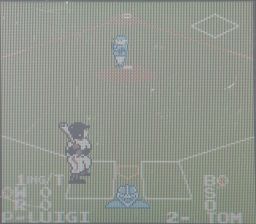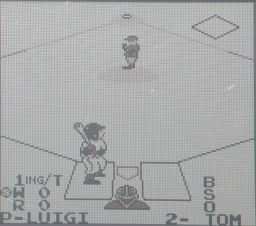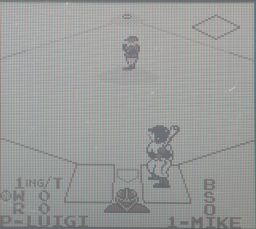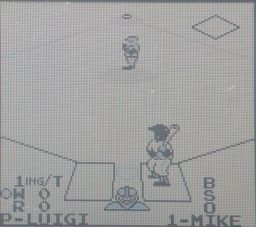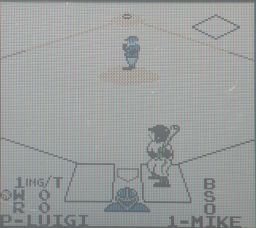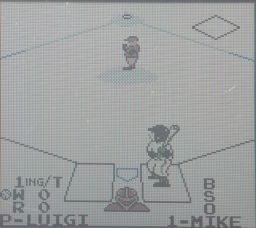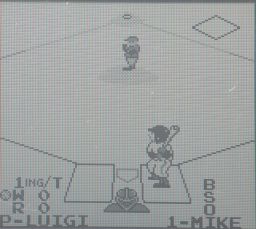Game Boy:Video Output Notes: Difference between revisions
Black Majic (talk | contribs) (Add photos of different palettes) |
Black Majic (talk | contribs) (update info on how palettes work) |
||
| (One intermediate revision by the same user not shown) | |||
| Line 1: | Line 1: | ||
There are various options for improving your video quality such as screen replacements, modifications to the original screen, or a VGA out mod. | There are various options for improving your video quality such as [[Game Boy:screen replacements]], [[Game Boy:screen modifications|modifications to the original screen]], or a [[Game Boy:VGA out mod]]. | ||
== Game Boy Color Palette Swap == | == Game Boy Color Palette Swap == | ||
Whilst playing original Game Boy games on Game Boy Color or Game Boy Advance hardware, the games will be displayed in color. This default palette is selected by the [https://tcrf.net/Notes:Game_Boy_Color_Bootstrap_ROM Game Boy Color's Bootstrap ROM] and is customized for several first and third party games including Baseball, Pokemon, Killer Instinct, Mega Man, and others. | |||
In addition to the default, twelve palettes can be selected manually by pressing a button combination during boot-up while the Game Boy logo appears, enter one of the button combinations below to activate the respective palette. Some of these manually selectable palettes overlap with the custom ones, including Solar Striker, which uses the "Inverted" palette. | |||
{| class="wikitable" | {| class="wikitable" | ||
|- | |- | ||
! Input !! | ! Input !! Background !! Char0 !! Char1 !! Example | ||
! Input !! | ! Input !! Background !! Char0 !! Char1 !! Example | ||
! Input !! | ! Input !! Background !! Char0 !! Char1 !! Example | ||
|- | |||
|align=center| {{Button|Switch|Dpad}} || Green, Blue || Red || Red || [[File:CGB-Palette-Default2.jpg|256px]] | |||
|colspan=10| | |||
|- | |- | ||
|align=center| {{Button|Switch|Dpad}} || Green | |align=center| {{Button|Switch|Dpad Up}} ||colspan=3| Brown || [[File:CGB-Palette-Up2.jpg|256px]] | ||
| | | {{Button|Switch|Dpad Up}} + {{Button|Switch|A}} || Red || Green || Blue || [[File:CGB-Palette-Up-A2.jpg|256px]] | ||
| {{Button|Switch|Dpad Up}} + {{Button|Switch|B}} || Dark Brown || Brown || Brown || [[File:CGB-Palette-Up-B2.jpg|256px]] | |||
|- | |- | ||
|align=center| {{Button|Switch|Dpad | |align=center| {{Button|Switch|Dpad Right}} ||colspan=3| Green, Red || [[File:CGB-Palette-Right2.jpg|256px]] | ||
| {{Button|Switch|Dpad Right}} + {{Button|Switch|A}} || Green, Blue || Red || Red || [[File:CGB-Palette-Right-A2.jpg|256px]] | |||
| {{Button|Switch|Dpad Right}} + {{Button|Switch|B}} ||colspan=3| Inverted || [[File:CGB-Palette-Right-B2.jpg|256px]] | |||
|- | |- | ||
| {{Button|Switch|Dpad | |align=center| {{Button|Switch|Dpad Down}} ||colspan=3| Yellow, Red, Blue || [[File:CGB-Palette-Down2.jpg|256px]] | ||
| {{Button|Switch|Dpad | | {{Button|Switch|Dpad Down}} + {{Button|Switch|A}} ||colspan=3| Yellow, Red || [[File:CGB-Palette-Down-A2.jpg|256px]] | ||
| {{Button|Switch|Dpad Down}} + {{Button|Switch| | | {{Button|Switch|Dpad Down}} + {{Button|Switch|B}} || Yellow || Blue || Green || [[File:CGB-Palette-Down-B2.jpg|256px]] | ||
| | |||
|- | |- | ||
| {{Button|Switch|Dpad | |align=center| {{Button|Switch|Dpad Left}} || Blue || Red || Green || [[File:CGB-Palette-Left2.jpg|256px]] | ||
| {{Button|Switch|Dpad | | {{Button|Switch|Dpad Left}} + {{Button|Switch|A}} || Dark Blue || Red || Brown || [[File:CGB-Palette-Left-A2.jpg|256px]] | ||
| | | {{Button|Switch|Dpad Left}} + {{Button|Switch|B}} ||colspan=3| Greyscale || [[File:CGB-Palette-Left-B2.jpg|256px]] | ||
| {{Button|Switch|Dpad Left}} + {{Button|Switch|B}} || | |||
|} | |} | ||
Latest revision as of 17:44, 10 September 2023
There are various options for improving your video quality such as Game Boy:screen replacements, modifications to the original screen, or a Game Boy:VGA out mod.
Game Boy Color Palette Swap
Whilst playing original Game Boy games on Game Boy Color or Game Boy Advance hardware, the games will be displayed in color. This default palette is selected by the Game Boy Color's Bootstrap ROM and is customized for several first and third party games including Baseball, Pokemon, Killer Instinct, Mega Man, and others.
In addition to the default, twelve palettes can be selected manually by pressing a button combination during boot-up while the Game Boy logo appears, enter one of the button combinations below to activate the respective palette. Some of these manually selectable palettes overlap with the custom ones, including Solar Striker, which uses the "Inverted" palette.