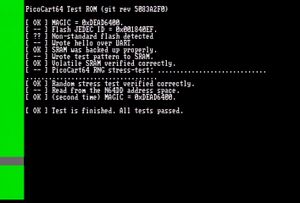N64:PicoCart64: Difference between revisions
Jump to navigation
Jump to search
CrunchBite (talk | contribs) (Create page) |
CrunchBite (talk | contribs) (Add flashing procedure) |
||
| (2 intermediate revisions by the same user not shown) | |||
| Line 1: | Line 1: | ||
The [https://github.com/kbeckmann/PicoCart64 PicoCart64] is a N64 flash cart using a Raspberry Pi Pico | [[File:PicoCart64-lite_WeAct-RP2040-16-MB.jpg|thumb|PicoCart64-lite v1 with WeAct RP2040 16MB]] | ||
The [https://github.com/kbeckmann/PicoCart64 PicoCart64] is a N64 flash cart using a Raspberry Pi Pico. | |||
== Versions == | |||
# PicoCart64 v1 - A "lite" version using a single Raspberry Pi Pico (RP2040) board capable of booting homebrew and small commercial game dumps. | |||
#: When built using an official Raspberry Pi Pico ROMs will be limited to 2MB maximum! For additional storage (and therefor ROM size) a 'WeAct RP2040 16MB' board can be used to have 16MB of storage available. | |||
# PicoCart64 v2 - A full featured flash cart using two Raspberry Pi Pico (RP2040) boards supporting ROMs up to 64MB. This version is under active development. | |||
== PicoCart64 v1 programming == | |||
When programming a freshly assembled PicoCart64 v1 lite special steps must be taken. | |||
# Download the latest firmware from the [https://nightly.link/kbeckmann/PicoCart64/workflows/20_build/develop/picocart64 Github nightly builds] page "picocart64.zip" | |||
# Extract the zip file. | |||
# Hold down the '''BOOTSEL''' button when connecting the Raspberry Pi Pico (or WeAct board) to your computer. | |||
# Copy over the 'picocart64-v1-ntsc.uf2' or 'picocart64-v1-pal.uf2' file depending on what region your N64 console is. | |||
# Once the file is copied over the Pico will reboot. | |||
The PicoCart64 is now ready for homebrew to be installed. | |||
== Flashing ROMs and testing the hardware == | |||
[[File:Picocart64_testrom_success.jpg|thumb|PicoCart64 testrom successful test result]] | |||
It is a good idea to test any newly assembled boards before continuing. To flash the test program: | |||
# Download the latest firmware from the [https://nightly.link/kbeckmann/PicoCart64/workflows/20_build/develop/picocart64 Github nightly builds] page "picocart64.zip" | |||
# Extract the zip file. | |||
# Go to the [https://kbeckmann.github.io/PicoCart64/ PicoCart64 UF2 ROM Builder] and upload the "testrom.z64" file. Keep the "Compress" option checked, then click "Build UF2" | |||
# Hold down the '''BOOTSEL''' button when connecting the Raspberry Pi Pico (or WeAct board) to your computer. | |||
# Copy over the 'testrom.uf2' file to the Pico. | |||
# Once the file is copied over the Pico will reboot. | |||
# Disconnect the PicoCart64 from your computer and insert it in the N64 console with the Pico facing towards the '''BACK''' of the console. The front and back of the board are labelled. | |||
# Power on the N64 console as normal and the test program should load. | |||
# Once the tests pass you are good to go! | |||
Repeat these steps with the ROM builder to flash homebrew/your game backups. Remember the size limitations! | |||
==Relevant links== | |||
* [https://github.com/kbeckmann/PicoCart64/ PicoCart64 GitHub] | |||
* [https://kbeckmann.github.io/PicoCart64/ PicoCart64 UF2 ROM Builder] | |||
* [https://lectronz.com/products/picocart64-lite PicoCart64 lite sold by Solder Party] | |||
Latest revision as of 04:40, 1 January 2024
The PicoCart64 is a N64 flash cart using a Raspberry Pi Pico.
Versions
- PicoCart64 v1 - A "lite" version using a single Raspberry Pi Pico (RP2040) board capable of booting homebrew and small commercial game dumps.
- When built using an official Raspberry Pi Pico ROMs will be limited to 2MB maximum! For additional storage (and therefor ROM size) a 'WeAct RP2040 16MB' board can be used to have 16MB of storage available.
- PicoCart64 v2 - A full featured flash cart using two Raspberry Pi Pico (RP2040) boards supporting ROMs up to 64MB. This version is under active development.
PicoCart64 v1 programming
When programming a freshly assembled PicoCart64 v1 lite special steps must be taken.
- Download the latest firmware from the Github nightly builds page "picocart64.zip"
- Extract the zip file.
- Hold down the BOOTSEL button when connecting the Raspberry Pi Pico (or WeAct board) to your computer.
- Copy over the 'picocart64-v1-ntsc.uf2' or 'picocart64-v1-pal.uf2' file depending on what region your N64 console is.
- Once the file is copied over the Pico will reboot.
The PicoCart64 is now ready for homebrew to be installed.
Flashing ROMs and testing the hardware
It is a good idea to test any newly assembled boards before continuing. To flash the test program:
- Download the latest firmware from the Github nightly builds page "picocart64.zip"
- Extract the zip file.
- Go to the PicoCart64 UF2 ROM Builder and upload the "testrom.z64" file. Keep the "Compress" option checked, then click "Build UF2"
- Hold down the BOOTSEL button when connecting the Raspberry Pi Pico (or WeAct board) to your computer.
- Copy over the 'testrom.uf2' file to the Pico.
- Once the file is copied over the Pico will reboot.
- Disconnect the PicoCart64 from your computer and insert it in the N64 console with the Pico facing towards the BACK of the console. The front and back of the board are labelled.
- Power on the N64 console as normal and the test program should load.
- Once the tests pass you are good to go!
Repeat these steps with the ROM builder to flash homebrew/your game backups. Remember the size limitations!