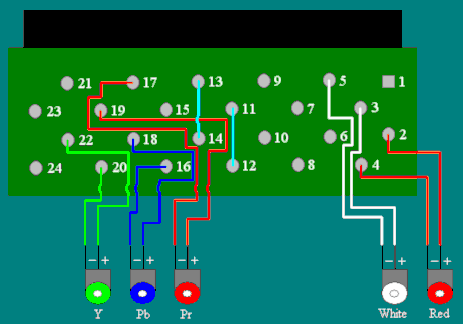Xbox:HDMI Upgrade: Difference between revisions
Jump to navigation
Jump to search
(Removed first person POV) |
No edit summary |
||
| (2 intermediate revisions by one other user not shown) | |||
| Line 1: | Line 1: | ||
Microsoft shipped the original Xbox with a composite AV cable, which was fine for 2001, but composite doesn’t work very well with modern HDTVs. You could buy a component cable for your system, but official Microsoft cables are hard to find and expensive. This mod is a great way to make the original Xbox a more modern console that is more convenient to connect to modern HDTVs. For around $25, and a few hours of time, you should be able to add an HDMI port to your original Xbox. This post outlines the process of adding an HDMI port to the original Xbox. This tutorial was adapted from [https://quade.co/2017/original-xbox-hdmi/ this website]. | Microsoft shipped the original Xbox with a composite AV cable, which was fine for 2001, but composite doesn’t work very well with modern HDTVs. You could buy a component cable for your system, but official Microsoft cables are hard to find and expensive. This mod is a great way to make the original Xbox a more modern console that is more convenient to connect to modern HDTVs. For around $25, and a few hours of time, you should be able to add an HDMI port to your original Xbox. This post outlines the process of adding an HDMI port to the original Xbox. This tutorial was adapted from [https://quade.co/2017/original-xbox-hdmi/ this website]. | ||
| Line 9: | Line 8: | ||
* A Dremel, or other tool to cut the Xbox case | * A Dremel, or other tool to cut the Xbox case | ||
* A hot glue gun | * A hot glue gun | ||
* A small component to HDMI converter. [ | * A small component to HDMI converter. [https://www.amazon.com/Portta-PETRHP-Component-Converter-support/dp/B00ATNIFPA/ This model] is cheap and has an upscaler built in. You may want to research other component to HDMI converters. Cheap converters can add additional latency, and output a less than ideal image. With this adapter, there wasn't any additional latency or color problems, but your mileage may vary. Upscaler ability is optional. | ||
==Preparing the Xbox Motherboard== | ==Preparing the Xbox Motherboard== | ||
| Line 21: | Line 20: | ||
* Cut a small HDMI sized hole in the back of the console. The area between the Ethernet and AV connector ports is the most common spot, though it may depend how your converter board sits in the back of the console. | * Cut a small HDMI sized hole in the back of the console. The area between the Ethernet and AV connector ports is the most common spot, though it may depend how your converter board sits in the back of the console. | ||
* You may need to [https:// | * You may need to [https://consolemods.org/wiki/File:MdI5QYW.jpeg modify the plastic tray that the DVD drive sits on top of] in order for the component converter device to have enough room to sit. Keep in mind that this tray is used to help route air from the fans through the areas that need cooled, so you don’t want to cut away too much plastic. | ||
==Preparing the Component Converter== | ==Preparing the Component Converter== | ||
# Take apart the converter box. You likely will have to remove rubber feet in order to gain access to the screws. Pull the board out and it should look [https:// | # Take apart the converter box. You likely will have to remove rubber feet in order to gain access to the screws. Pull the board out and it should look [https://consolemods.org/wiki/File:XXtwDxX.jpeg similar to this]. | ||
# Locate the solder points on the converter for each of the RCA jacks and the DC power input port. You’ll want to use a multimeter to determine which solder points correspond to which parts of the jack. The outer metal on the jack corresponds to the negative wires on the Xbox. | # Locate the solder points on the converter for each of the RCA jacks and the DC power input port. You’ll want to use a multimeter to determine which solder points correspond to which parts of the jack. The outer metal on the jack corresponds to the negative wires on the Xbox. | ||
#* (Optional) If your board is too big, you may want to desolder and remove the RCA and power jacks completely. The converter may also have a resolution toggle button that you can optionally remove. | #* (Optional) If your board is too big, you may want to desolder and remove the RCA and power jacks completely. The converter may also have a resolution toggle button that you can optionally remove. | ||
| Line 31: | Line 30: | ||
==Connecting the Xbox to the Component Converter== | ==Connecting the Xbox to the Component Converter== | ||
# Solder the ten wires from the Xbox onto the corresponding solder points on the converter as shown in the [https://imgur.com/XxHoNsf previous diagram]. You will also need to connect the two power wires to power the converter, ensuring that you match negative to negative, and positive to positive. Make your wires as short as possible. It will end up looking like [https:// | # Solder the ten wires from the Xbox onto the corresponding solder points on the converter as shown in the [https://imgur.com/XxHoNsf previous diagram]. You will also need to connect the two power wires to power the converter, ensuring that you match negative to negative, and positive to positive. Make your wires as short as possible. It will end up looking like [https://consolemods.org/wiki/File:PNJITsR.jpeg this picture]. | ||
# Cover the converter board with electrical tape to prevent it from making contact with any other parts of the Xbox. | # Cover the converter board with electrical tape to prevent it from making contact with any other parts of the Xbox. | ||
#* (Optional) You may want to hot glue the converter box against the back of the console so that the HDMI port doesn't move when you plug in a cable. | #* (Optional) You may want to hot glue the converter box against the back of the console so that the HDMI port doesn't move when you plug in a cable. | ||
| Line 37: | Line 36: | ||
==Results== | ==Results== | ||
* [https:// | * [https://consolemods.org/wiki/File:SoE6ly4.jpeg This] is an example of the end result. You should now be able to power up your Xbox and connect it directly to an HDTV through HDMI. In this case, it resulted in better image quality through the internal component adapter wiring than through cheap aftermarket component cables, but your results may differ depending on the adapter you used and on how you wired everything. | ||
==Soldering Tips== | ==Soldering Tips== | ||
| Line 54: | Line 53: | ||
* Connecting pins 13 and 14, and 11 and 12, are used to set the mode of the Xbox to advanced AV mode. If you would like to continue to use the AV port for composite, you will want to connect those two pairs of solder points through external switches, instead of directly bridging the connections. | * Connecting pins 13 and 14, and 11 and 12, are used to set the mode of the Xbox to advanced AV mode. If you would like to continue to use the AV port for composite, you will want to connect those two pairs of solder points through external switches, instead of directly bridging the connections. | ||
[[Category:Xbox]] | |||
[[Category:Video Mods]] | |||
Latest revision as of 01:36, 5 June 2024
Microsoft shipped the original Xbox with a composite AV cable, which was fine for 2001, but composite doesn’t work very well with modern HDTVs. You could buy a component cable for your system, but official Microsoft cables are hard to find and expensive. This mod is a great way to make the original Xbox a more modern console that is more convenient to connect to modern HDTVs. For around $25, and a few hours of time, you should be able to add an HDMI port to your original Xbox. This post outlines the process of adding an HDMI port to the original Xbox. This tutorial was adapted from this website.
Materials Needed
- A multimeter
- A soldering iron and solder
- Some small diameter wires (30 AWG should be fine)
- A Dremel, or other tool to cut the Xbox case
- A hot glue gun
- A small component to HDMI converter. This model is cheap and has an upscaler built in. You may want to research other component to HDMI converters. Cheap converters can add additional latency, and output a less than ideal image. With this adapter, there wasn't any additional latency or color problems, but your mileage may vary. Upscaler ability is optional.
Preparing the Xbox Motherboard
- Take apart your Xbox. You will need to completely remove the motherboard so that you can access the solder points for the video connector underneath the board.
- There is a set of twenty solder points right underneath the video output port on the back of the console. You will need to solder a total of ten wires to these pins. Solder wires to the ten indicated pins in the diagram below. As shown in the diagram, you need to bridge points 11 and 12 together and 13 and 14 together to set the video output mode. Soldering tips can be found at the bottom of this guide. The final product should look similar to this image.
- Cut the power cord for the component converter and solder them directly on to the motherboard to power it from the Xbox's main power. You can tap into points on the underside of the 20-pin ATX power connector as shown in this image.
Preparing the Xbox Case
- Cut a small HDMI sized hole in the back of the console. The area between the Ethernet and AV connector ports is the most common spot, though it may depend how your converter board sits in the back of the console.
- You may need to modify the plastic tray that the DVD drive sits on top of in order for the component converter device to have enough room to sit. Keep in mind that this tray is used to help route air from the fans through the areas that need cooled, so you don’t want to cut away too much plastic.
Preparing the Component Converter
- Take apart the converter box. You likely will have to remove rubber feet in order to gain access to the screws. Pull the board out and it should look similar to this.
- Locate the solder points on the converter for each of the RCA jacks and the DC power input port. You’ll want to use a multimeter to determine which solder points correspond to which parts of the jack. The outer metal on the jack corresponds to the negative wires on the Xbox.
- (Optional) If your board is too big, you may want to desolder and remove the RCA and power jacks completely. The converter may also have a resolution toggle button that you can optionally remove.
Connecting the Xbox to the Component Converter
- Solder the ten wires from the Xbox onto the corresponding solder points on the converter as shown in the previous diagram. You will also need to connect the two power wires to power the converter, ensuring that you match negative to negative, and positive to positive. Make your wires as short as possible. It will end up looking like this picture.
- Cover the converter board with electrical tape to prevent it from making contact with any other parts of the Xbox.
- (Optional) You may want to hot glue the converter box against the back of the console so that the HDMI port doesn't move when you plug in a cable.
Results
- This is an example of the end result. You should now be able to power up your Xbox and connect it directly to an HDTV through HDMI. In this case, it resulted in better image quality through the internal component adapter wiring than through cheap aftermarket component cables, but your results may differ depending on the adapter you used and on how you wired everything.
Soldering Tips
- Heating up the existing solder points, and adding a little bit extra solder, will make attaching wires slightly easier.
- Using the correct gauge wire will also make the process much easier. You don’t want the wires to be too thick.
- Make sure you cut the wires extra long so that you have extra wire to work with when connecting them to the converter box.
- Avoid routing the wires on top of each other, it can be hard to put the motherboard back into the console if there is too much underneath the board.
- Routing the cables in the direction opposite of the power supply seemed to be the easiest.
- It's recommended to cover the areas you worked on with electrical tape to prevent the solder points from making contact with the metal case of the Xbox.
- Connecting pins 13 and 14, and 11 and 12, are used to set the mode of the Xbox to advanced AV mode. If you would like to continue to use the AV port for composite, you will want to connect those two pairs of solder points through external switches, instead of directly bridging the connections.