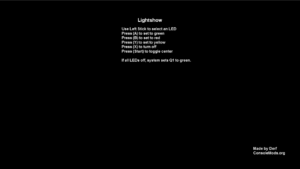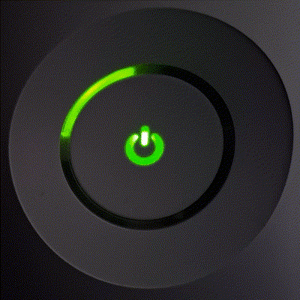Xbox 360:Lightshow: Difference between revisions
mNo edit summary |
|||
| (2 intermediate revisions by the same user not shown) | |||
| Line 1: | Line 1: | ||
[[File:Lightshow_Picture.png|thumb]] [[File:Lightshow_Demo.gif|thumb]] | [[File:Lightshow_Picture.png|thumb]] [[File:Lightshow_Demo.gif|thumb]] | ||
[[:File:Lightshow_v1.7z|Lightshow]] ([https://github.com/DerfJagged/Lightshow/tree/main source]) is an app created by [[User:Derf]] that allows you to test the individual LEDs on your Xbox 360's Ring of Light (ROL) as well as the center power LED. Credit to landaire for [https://github.com/landaire/LaunchCode/blob/master/LaunchCode/smc.h smc.h] and [https://github.com/landaire/LaunchCode/blob/master/LaunchCode/smc.cpp smc.cpp]. | [[:File:Lightshow_v1.7z|Lightshow]] ([https://github.com/DerfJagged/Lightshow/tree/main source]) is an app created by [[User:Derf]] that allows you to test the individual LEDs on your Xbox 360's Ring of Light (ROL) as well as the center power LED. Credit to landaire for [https://github.com/landaire/LaunchCode/blob/master/LaunchCode/smc.h smc.h] and [https://github.com/landaire/LaunchCode/blob/master/LaunchCode/smc.cpp smc.cpp]. Credit to Xenomega for their [https://github.com/Xenomega/ArchLoader/tree/master plugin/symlink code]. | ||
== Usage == | == Usage == | ||
| Line 9: | Line 9: | ||
If all ROL LEDs are set to off and a controller is connected, the system will turn Player 1's LED to green. This is a feature of the system, and cannot be overridden by the app. | If all ROL LEDs are set to off and a controller is connected, the system will turn Player 1's LED to green. This is a feature of the system, and cannot be overridden by the app. | ||
== Creating Lightshows == | |||
As of Version 2, you have the option to create lightshows and even set them to run at bootup by setting the included `lightshow-boot.xex` as a plugin in DashLaunch. Note that the included lightshow.conf must be located in `hdd1:\Apps\Lightshow\` for the plugin to find it. To test a lightshow, you can press Start in the main app and it will play any lightshow.conf found in the directory containing the app. | |||
If you have a midi file with 4 or less instruments, you can name it `song.mid`, place it in the same directory as `lightshow_maker.py` on your PC, and run the python script to generate a lightshow.conf. It will take approximately double the length of the song to process, but will automatically color code notes for each instruments based on the observed peaks and lows. Note that long songs may drop some inputs and will eventually go out of sync as it takes a non-zero amount of time each time the LED is changed. Because of this, the video below had to have segments sped up at different speeds to compensate — though this isn't an issue if you're just making short boot animations. | |||
== Demos == | |||
<youtube>https://www.youtube.com/watch?v=-H91NT_gmmU</youtube> <youtube>https://www.youtube.com/watch?v=3WJwQjNUcpw</youtube> | |||
[[Category:Xbox 360]] | [[Category:Xbox 360]] | ||
[[Category:Xbox 360 Homebrew]] | [[Category:Xbox 360 Homebrew]] | ||
Latest revision as of 03:12, 15 December 2024
Lightshow (source) is an app created by User:Derf that allows you to test the individual LEDs on your Xbox 360's Ring of Light (ROL) as well as the center power LED. Credit to landaire for smc.h and smc.cpp. Credit to Xenomega for their plugin/symlink code.
Usage
Hold the Left Stick in the direction of the LED you'd like to modify and press a button to change the color to green, yellow, red, or off.
Press Start to toggle the center LED on or off.
If all ROL LEDs are set to off and a controller is connected, the system will turn Player 1's LED to green. This is a feature of the system, and cannot be overridden by the app.
Creating Lightshows
As of Version 2, you have the option to create lightshows and even set them to run at bootup by setting the included lightshow-boot.xex as a plugin in DashLaunch. Note that the included lightshow.conf must be located in hdd1:\Apps\Lightshow\ for the plugin to find it. To test a lightshow, you can press Start in the main app and it will play any lightshow.conf found in the directory containing the app.
If you have a midi file with 4 or less instruments, you can name it song.mid, place it in the same directory as lightshow_maker.py on your PC, and run the python script to generate a lightshow.conf. It will take approximately double the length of the song to process, but will automatically color code notes for each instruments based on the observed peaks and lows. Note that long songs may drop some inputs and will eventually go out of sync as it takes a non-zero amount of time each time the LED is changed. Because of this, the video below had to have segments sped up at different speeds to compensate — though this isn't an issue if you're just making short boot animations.