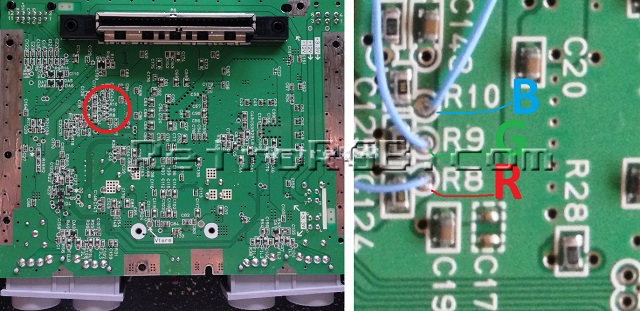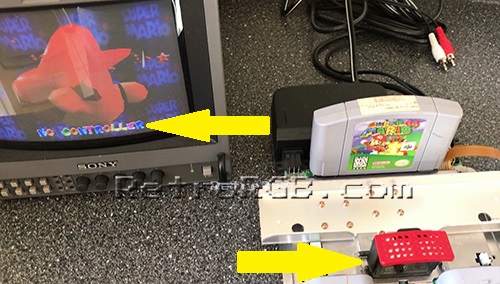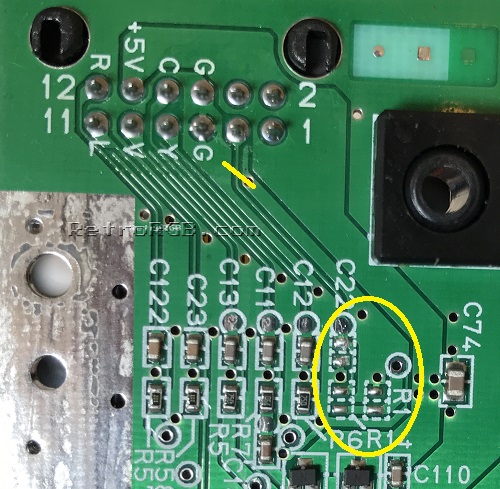N64:RGB Mod Basic Amp Install: Difference between revisions
m (RetroRGB moved page RetroRGB Migration:N64rgbmod to N64:RGB Mod Basic Amp Install: Moving to NS) |
No edit summary |
||
| (19 intermediate revisions by 4 users not shown) | |||
| Line 1: | Line 1: | ||
[[Category: | [[Category:N64]] | ||
{{warning|'''WARNING:''' ''Before'' starting this mod, [[N64:RGB-Compatible_Systems|make ''sure'' your N64 can be modded for a basic RGB amp]]. If your system is an NTSC N64 with the proper VDC-NUS chip, you can proceed.}} | |||
[[File:N64AmpChoices.jpg|thumb]] | |||
This guide shows RGB mod instructions using a pre-made RGB amp. There are a few different ones available now (some examples shown above), but the installation is similar for all. Any specific differences will be mentioned below. | |||
* | * [https://github.com/borti4938/n64rgb_project_overview Borti's RGB Amp (Some models)] | ||
* [https://voultar.com/index.php?route=product/product&product_id=50 Voultar's N64RGB with sync stripper (some models)] | |||
* [http://store.retrofixes.com/collections/upgrade-diy-kits/products/snes-jr-n64-rgb-upgrade-kit? Retrofixes THS7314 Amplifier Board] | |||
* [http://etim.net.au/n64rgb/instructions-new/ N64RGB Board (All Models)] | |||
[[ | == RGB Cable / Sync == | ||
[[N64:RGB_Cable_/_csync|This page describes the cables you'd need for use with an N64 RGB mod, as well as discusses sync requirements.]] | |||
== Materials and Tools Required == | |||
<small>'''You'll need a few tools for this mod (more info on the tools can be found in [[N64:Repair Tools|the repair tools section]]):'''</small> | |||
* 4.5 mm gamebit screwdriver | |||
* Phillips head/JIS screwdriver | |||
* Soldering iron | |||
* Leaded solder | |||
* 26-30 AWG wire | |||
* Wire cutters and stripper | |||
* Flux (optional but highly recommended) | |||
[http://store.retrofixes.com/ | == Modding Services == | ||
<small>'''If after reading this guide, you decide you'd rather have a professional do it for you, try these services:'''</small> | |||
:*[http://store.retrofixes.com Retrofixes N64 RGB Mod Service(US)] | |||
:*[http://www.voultar.com/ Voultar's Mod Shop] | |||
:*[mailto://leonki@gmail.com Leon Kiriliuk's Console Mods and restorations(CA)]** | |||
== Installation Video == | |||
<small>'''This is a video demonstrating everything shown in this guide.'''</small> | |||
<youtube>https://www.youtube.com/watch?v=xlSD6OTBiwE</youtube> | |||
== Installation Procedure == | |||
# Remove the Jumper Pak or Expansion Pak, then use a 4.5 mm gamebit screwdriver to remove the six screws holding together the console shell. | |||
# With the top shell removed, undo only the Phillips head/JIS screws that are circled in the picture below. Note that the screws for the memory expansion port have a smaller head and will require a smaller screwdriver to remove. <br> [[File:N64ShieldRemoval.jpg]] | |||
# After removing just those screws, the heat sink and top RF shield will lift off as one piece, exposing the motherboard. | |||
# Once it’s disassembled, look for a chip that says "VDC-NUS" or "VDC-NUS A" (pictured below). | |||
#* If you find this chip, you can proceed with the RGB mod.'' | |||
#* If not, please see the [[N64:RGB-Compatible_Systems|N64 RGB mods page]] for other options, as your console is not compatible: <br> [[File:N64Page03.jpg]] | |||
# Remove the motherboard and set the bottom RF shielding aside. Flip it over and look for the RGB vias (holes) near resistors R8, R9 and R10. | |||
# Add a bit of flux to each hole, then solder a wire to each. | |||
#* R8 = Red | |||
#* R9 = Green | |||
#* R10 = Blue | |||
#* Make sure the stripped wire going through the holes is '''extremely''' short! If the wire sticks out past the other side of the motherboard, it will actually touch the VDC-NUS chip and possibly hit one of the pins.}} <br> [[File:N64RGBMod04.jpg]] | |||
# Here's an example of what happens if the RGB wires are fed in too far. Luckily this N64 wasn't permanently damaged and was able to be fixed, but it was shorting pins together and could have potentially ruined the system: <br> [[File:N64_Bad_Installation.jpg]] | |||
# Next, prepare the pre-made amp by adding a piece of non-conductive tape (preferably Kapton tape) to the bottom, just to make sure no connections on the amp touch the motherboard. <br> [[File:SNESMiniRGBPage02.jpg]] | |||
# Slide the amp over the multi-out and solder the pins. | |||
# Run the RGB wires through a bit of heat shrink tubing to keep them neat, then cut them to size and solder them to the RGB board. <br> [[File:VoultarN64BasicInstall2020.jpg]] | |||
# Test the installation by launching an N64 game. ''Super Mario 64'' is a good test game, since you can clearly see the red, green and blue colors right at the title screen, both in the letters and on Mario. | |||
#* Remember to reinsert the Jumper Pak or Expansion Pak or the N64 will not boot. | |||
#* Don't leave the console powered on too long with the heat sink off, or thermal damage to the main chips may result. <br> [[File:N64TestAfterMod.jpg]] | |||
# If the installation didn't work properly, it's most likely the connection to the vias: | |||
#* Double check that the wires aren't sticking through to the other side of the board. Also, if you didn't use flux, go back and use some.this fixes about 90% of all installation issues. | |||
#* As a last resort, you can try soldering directly to the VDC-NUS chip, instead of using the vias. Use pins 17 (Red), 19 (Green) and 21 (Blue). Then, make sure to run the wires cleanly around the board, so that no wires will be pinched when you re-assemble the RF shielding. <br> [[File:N64RGBMod3.jpg]] | |||
== Boards That Support CSYNC == | |||
If your RGB board deals with sync, then you can enable clean composite sync (CSYNC) output and use a typical SNES CSYNC cable by wiring the RGB amp's CSYNC output to the multiout connector. | |||
Note that not all early N64 board revisions have composite sync (CSYNC) present on the multiout. '''If you have a NUS-CPU-04 board revision, you do not need to follow the component removal steps outlined below as these components were not populated at the factory.''' | |||
# First and most importantly, make ''sure'' there isn't a signal already traveling to pin 3 (CSYNC) on the multiout connector. The easiest and safest way to do this is to remove the three SMD components pictured below that are connected to pin 3: | |||
#* Capacitor "C22" / Resistor "R1" / Resistor "R14" | |||
#* Alternatively, you can cut the trace on the motherboard, but removing the capacitor is safer, reversible, and debatably easier. Either way, verify the connection has been severed by testing with a multimeter. <br> [[File:N64csynctraces_small.jpg]] | |||
# Then, follow the instructions that match your board: | |||
#* For boards with a sync stripper circuit, simply short the CSYNC jumper by adding solder to both pads and dragging them together. Once again, verify the connection with a multimeter. <br> [[File:N64VoultarCsyncJumper.jpg]] | |||
#* For boards that process the N64's own sync, resistors R15 & R16 need to be removed and wire must be added to the via just above R16, as shown in this picture. <br>[[File:N64_Voultar_v3.69_small.jpg]] | |||
== Reassembly / Shielding Mods == | |||
# If the installation tested fine, replace all the metal shielding (and if any cables are run along the side, make sure they're not getting pinched). If you're using a longer amp board, you'll need to bend the tab on the bottom metal shield so it doesn't hit the board. <br> [[File:N64BendBottomShield.jpg]] | |||
# The smaller pre-made amps should allow just enough space so the metal isn't touching the board and the wires aren't pinched. If you wanted to be safe, you could bend the shield as shown above: <br> [[File:N64RGBMod07.jpg]] | |||
# Reassemble everything else back in the order they were removed and give it another try. Remember, the Expansion Pak/Jumper Pak has to be plugged in, or the N64 won't boot. | |||
#* If you have any trouble, test with a composite video cable to see if the issues occur on composite, or just RGB. | |||
The smaller pre-made amps should allow just enough space so the metal isn't touching the board and the wires aren't | |||
* | |||
Latest revision as of 17:14, 1 November 2024
| WARNING: Before starting this mod, make sure your N64 can be modded for a basic RGB amp. If your system is an NTSC N64 with the proper VDC-NUS chip, you can proceed. |
This guide shows RGB mod instructions using a pre-made RGB amp. There are a few different ones available now (some examples shown above), but the installation is similar for all. Any specific differences will be mentioned below.
- Borti's RGB Amp (Some models)
- Voultar's N64RGB with sync stripper (some models)
- Retrofixes THS7314 Amplifier Board
- N64RGB Board (All Models)
RGB Cable / Sync
Materials and Tools Required
You'll need a few tools for this mod (more info on the tools can be found in the repair tools section):
- 4.5 mm gamebit screwdriver
- Phillips head/JIS screwdriver
- Soldering iron
- Leaded solder
- 26-30 AWG wire
- Wire cutters and stripper
- Flux (optional but highly recommended)
Modding Services
If after reading this guide, you decide you'd rather have a professional do it for you, try these services:
Installation Video
This is a video demonstrating everything shown in this guide.
Installation Procedure
- Remove the Jumper Pak or Expansion Pak, then use a 4.5 mm gamebit screwdriver to remove the six screws holding together the console shell.
- With the top shell removed, undo only the Phillips head/JIS screws that are circled in the picture below. Note that the screws for the memory expansion port have a smaller head and will require a smaller screwdriver to remove.

- After removing just those screws, the heat sink and top RF shield will lift off as one piece, exposing the motherboard.
- Once it’s disassembled, look for a chip that says "VDC-NUS" or "VDC-NUS A" (pictured below).
- If you find this chip, you can proceed with the RGB mod.
- If not, please see the N64 RGB mods page for other options, as your console is not compatible:
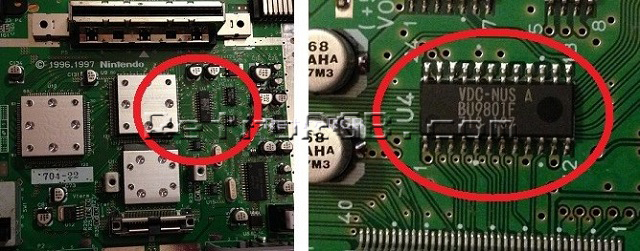
- Remove the motherboard and set the bottom RF shielding aside. Flip it over and look for the RGB vias (holes) near resistors R8, R9 and R10.
- Add a bit of flux to each hole, then solder a wire to each.
- Here's an example of what happens if the RGB wires are fed in too far. Luckily this N64 wasn't permanently damaged and was able to be fixed, but it was shorting pins together and could have potentially ruined the system:

- Next, prepare the pre-made amp by adding a piece of non-conductive tape (preferably Kapton tape) to the bottom, just to make sure no connections on the amp touch the motherboard.

- Slide the amp over the multi-out and solder the pins.
- Run the RGB wires through a bit of heat shrink tubing to keep them neat, then cut them to size and solder them to the RGB board.
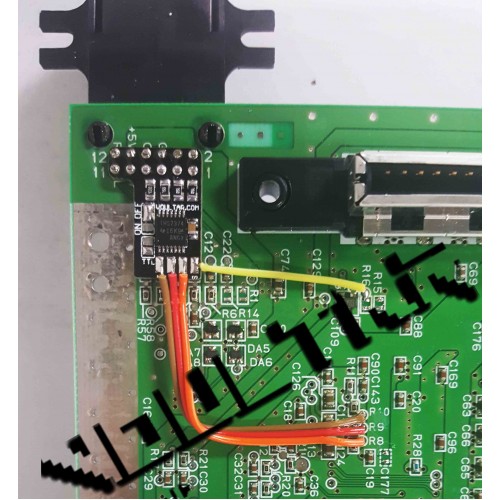
- Test the installation by launching an N64 game. Super Mario 64 is a good test game, since you can clearly see the red, green and blue colors right at the title screen, both in the letters and on Mario.
- If the installation didn't work properly, it's most likely the connection to the vias:
- Double check that the wires aren't sticking through to the other side of the board. Also, if you didn't use flux, go back and use some.this fixes about 90% of all installation issues.
- As a last resort, you can try soldering directly to the VDC-NUS chip, instead of using the vias. Use pins 17 (Red), 19 (Green) and 21 (Blue). Then, make sure to run the wires cleanly around the board, so that no wires will be pinched when you re-assemble the RF shielding.

Boards That Support CSYNC
If your RGB board deals with sync, then you can enable clean composite sync (CSYNC) output and use a typical SNES CSYNC cable by wiring the RGB amp's CSYNC output to the multiout connector.
Note that not all early N64 board revisions have composite sync (CSYNC) present on the multiout. If you have a NUS-CPU-04 board revision, you do not need to follow the component removal steps outlined below as these components were not populated at the factory.
- First and most importantly, make sure there isn't a signal already traveling to pin 3 (CSYNC) on the multiout connector. The easiest and safest way to do this is to remove the three SMD components pictured below that are connected to pin 3:
- Then, follow the instructions that match your board:
- For boards with a sync stripper circuit, simply short the CSYNC jumper by adding solder to both pads and dragging them together. Once again, verify the connection with a multimeter.

- For boards that process the N64's own sync, resistors R15 & R16 need to be removed and wire must be added to the via just above R16, as shown in this picture.
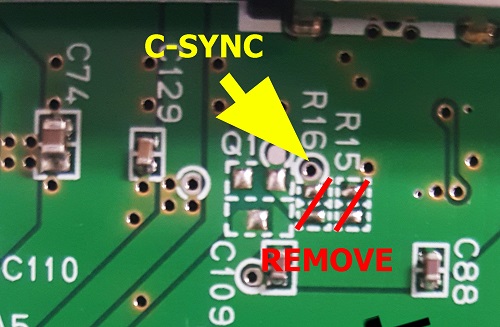
- For boards with a sync stripper circuit, simply short the CSYNC jumper by adding solder to both pads and dragging them together. Once again, verify the connection with a multimeter.
Reassembly / Shielding Mods
- If the installation tested fine, replace all the metal shielding (and if any cables are run along the side, make sure they're not getting pinched). If you're using a longer amp board, you'll need to bend the tab on the bottom metal shield so it doesn't hit the board.
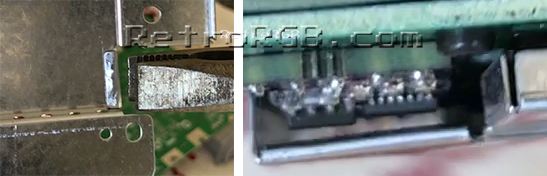
- The smaller pre-made amps should allow just enough space so the metal isn't touching the board and the wires aren't pinched. If you wanted to be safe, you could bend the shield as shown above:
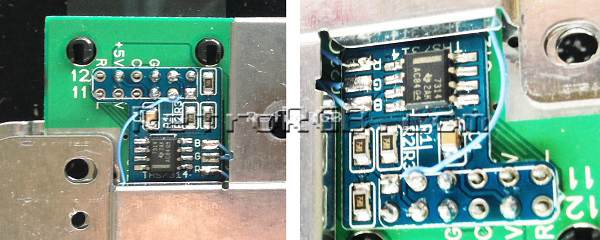
- Reassemble everything else back in the order they were removed and give it another try. Remember, the Expansion Pak/Jumper Pak has to be plugged in, or the N64 won't boot.
- If you have any trouble, test with a composite video cable to see if the issues occur on composite, or just RGB.