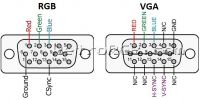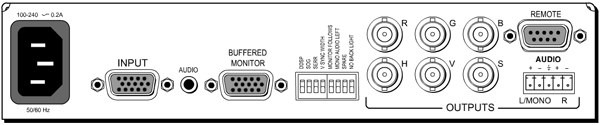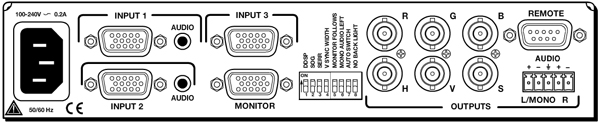AV:Extron Rxi: Difference between revisions
No edit summary |
No edit summary |
||
| Line 1: | Line 1: | ||
The Extron Rxi series of RGB interfaces have many uses and can be found used for decent prices. This page will outline their best features for retro-gaming and explain how to connect one to your setup, focusing on the Extron 201 Rxi and Extron 203 Rxi. | |||
More information and downloads can be found on the official product pages for the [http://www.extron.com/product/product.aspx?id=rgb201rxi Extron 201 Rxi] and [http://www.extron.com/product/product.aspx?id=rgb203rxi Extron 203 Rxi] product pages. | |||
[[File:ExtronRxi.jpg]] | [[File:ExtronRxi.jpg]] | ||
The Extron 201 and 203 Rxi should be the final device in your RGB setup, between your switch (with consoles connected) and display. The Rxi would then connect directly to your display, or to an [ | {{Note|The Extron 201 and 203 Rxi should be the final device in your RGB setup, between your switch (with consoles connected) and display. The Rxi would then connect directly to your display, or to an [[AV:Extron Emotia]], then your display, if you're looking to downscale your video.}} | ||
== Inputs == | |||
** | Both Rxi's have a DSUB (VGA-style) input. In order to connect your retro gaming consoles, you have a few choices: | ||
* Use a [[AV:Gscartsw]] that offers both SCART and VGA outputs. | |||
* Use a [http://joca-tech.de/Arcadeforge/product_info.php?products_id=15&XTCsid=2acrk84q0apnrcvtf0el0eppv3 Sync Strike]. | |||
* Purchase a SCART to VGA cable (these cables do not convert to VGA, they're simply connector adapters). | |||
* Make your own SCART to VGA cable; Google "SCART pinout" and match it to the below RGB pinout. | |||
*: [[File:VGAConnector-02.jpg|200px]] | |||
== Video Outputs == | |||
The Rxi series offers both VGA and BNC outputs. The BNC outputs apply the RXi's processing, while the VGA is simply a passthrough. More details about processing and features can be found below. | |||
* If you're using an RGB monitor with BNC or DSUB inputs, this makes things very easy! Simply purchase a BNC cable, or a BNC to VGA cable. When connecting, make sure to only use the sync outputs that match your system: "S", or "H+V". More info can be found on this in the sync section below. | |||
* If you're using an XRGB Mini Framemeister you have a few choices: | |||
** You can order a cable from [https://retro-access.com/collections/xrgb-adaptors/products/bnc-to-8-pin-mini-din-for-extron-to-xrgb-mini-pro-coaxial-multicore Retro-Access], which also handles audio. Alternatively, you can create a [https://retro-access.com/collections/custom-cables custom cable] (choosing 8 Pin Mini DIN as source connector) without an audio cable and handle audio separately. | |||
**: [[File:BNCtoFramemeisterCable.jpg]] | |||
** You can use a [https://www.retrogamingcables.co.uk/sony-pvm/male-rgb-break-out-scart-to-4-x-bnc--2-x-rca-converter-cable BNC to SCART adapter] (make sure to select "Output (e.g. Extron)" from the drop-down menu), plus a [https://www.retrogamingcables.co.uk/micomsoft-xrgb/european-scart-to-framemeister-xrgb-mini-passive-converter-for-sale SCART to XRGB Cable]. | |||
: | ** Other upscalers might just need BNC to RCA adapters, or even just accept the signal via a VGA port. Here are the ports on the rear of the 201 and 203 Rxi: | ||
**: [[File:Extron201RxiRearPorts.jpg]] | |||
**: [[File:Extron203RxiRearPorts.jpg]] | |||
: [[File:Extron201RxiRearPorts.jpg]] | |||
: [[File:Extron203RxiRearPorts.jpg]] | |||
== Audio Outputs == | |||
The Rxi's audio output is found on the lower right and uses something called a Phoenix connector. The [https://retro-access.com/collections/xrgb-adaptors/products/bnc-to-8-pin-mini-din-for-extron-to-xrgb-mini-pro-coaxial-multicore Retro-Access cable] includes the Phoenix cable, but if you'd like to handle audio separately, there are some options: | |||
* Extron makes an [http://www.extron.com/product/product.aspx?id=csr6&s=4 RCA to Phoenix connector]. | |||
* Retro Gaming Cables sells [https://www.retrogamingcables.co.uk/STEREO-SOUND-RCA-PHONO-TO-PHOENIX-5-WAY-ADAPTER-FOR-EXTRON-MATRIX-300-SWITCH?search=Phoenix%20 Pheonix-to-RCA adapters] | |||
* There are multiple [https://www.amazon.com/LUTIONS-8inches-3-Screw-Terminal-Connector/dp/B01LWK3G1L Pheonix to Aux adapters] (male or female ones) | |||
* You can buy loose Phoenix (aka "terminal block") connectors and insert your own bare wires. A wiring guide can be found [http://www.extron.com/download/files/userman/68-349-01__G.pdf on Extron's site]. | |||
:[[File:Extron%20RXi%20Audio%20Wiring.jpg|400px]] [[File:Extron%20RXi%20Audio%20Wiring%20RCA%20Jacks.jpg|375px]] | |||
== Use Cases == | |||
=== Sync === | |||
The Extron Rxi does sync processing. The Rxi's are NOT sync strippers, they're simply sync processors (explained in the paragraph below). For more information on sync, please see [[Types_of_Sync|the "Types of Sync" page]]. | |||
Most 5th generation consoles (and earlier) output RGBs, which is simply RGB+CSYNC. Some newer consoles output RGsB, which carries the sync signal on the green line. Also, VGA is actually RGBHV, which is similar to RGBs, but with the horizontal and vertical sync signals separated. No matter what sync signal you input into the Rxi, it will output either RGBHV or RGBs. There's no complicated configuration, simply connect whichever output your display requires. This is great for displays that only accept RGBs, such as the Sony PVM and BVM RGB monitors, as well as the XRGB Mini. | |||
The Rxi's also seem to help when using consoles that are known for sync issues, such as the Sega Genesis. | |||
=== Options === | |||
: The | Both Rxi's have the same front options as follows: | ||
* The Level Boost and Peak Control are useful if there's a long distance between the Rxi and the display. They can help clean up the images in certain scenarios. | |||
* The Centering controls are perfect for use with the [[AV:Extron Emotia]], when doing 480p-to-240p conversion. They allow you to shift the image up and down by one pixel, allowing the scanlines to match up, if slightly off. | |||
* The rear options are also the same on both units, with the exception of the 203, which adds an "auto switch" setting to the rear. | |||
** '''MONITOR FOLLOWS''' - Turn this on to enable the second, passthrough output. | |||
** '''AUTO SWITCH''' - If you own a 203 Rxi, turn this on to allow it to switch between inputs. | |||
For more details on what each switch does, please see [[:Media:68-664-01 RGB201xi RevB.pdf|page 2-13 of the 201 Rxi manual]], or [[:Media:68-655-01 RevD RGB203Rxi.pdf|page 8 of the 203 Rxi manual]]. | |||
:[[File:ExtronRxiControls.jpg]] | |||
=== VGA / RGB Switch === | |||
: The 203 Rxi has three VGA inputs and an auto-switch feature. I find this to be extremely handy, as I have many devices connected to my setup. Input's 1 and 2 have audio as well, but Input 3 does not. | |||
=== 480i to 240p Conversion === | |||
On some displays, if you switch DDSP on when displaying a 480i signal, the image will appear as 240p. This is mainly dependent on the display — This will not work with any digital display (or processor) and will only work on a very small percentage of RGB monitors. In general, the conversion can be described as "better then 480i". It's not nearly as sharp as 480p to 240p, but there's less flicker and the scanlines look better. | |||
== Cheaper Alternatives == | |||
If | If you're only looking for a sync combiner, you can find very cheap Extron boxes that lack many of the features of the 203 and 203, but still work perfect for RGBHV to RGBs conversion. Most will come without power supplies, but you can find cheap alternatives and just make your own — as long as the PSU specs match, it'll work fine. | ||
Revision as of 01:09, 3 April 2023
The Extron Rxi series of RGB interfaces have many uses and can be found used for decent prices. This page will outline their best features for retro-gaming and explain how to connect one to your setup, focusing on the Extron 201 Rxi and Extron 203 Rxi.
More information and downloads can be found on the official product pages for the Extron 201 Rxi and Extron 203 Rxi product pages.
| The Extron 201 and 203 Rxi should be the final device in your RGB setup, between your switch (with consoles connected) and display. The Rxi would then connect directly to your display, or to an AV:Extron Emotia, then your display, if you're looking to downscale your video. |
Inputs
Both Rxi's have a DSUB (VGA-style) input. In order to connect your retro gaming consoles, you have a few choices:
- Use a AV:Gscartsw that offers both SCART and VGA outputs.
- Use a Sync Strike.
- Purchase a SCART to VGA cable (these cables do not convert to VGA, they're simply connector adapters).
- Make your own SCART to VGA cable; Google "SCART pinout" and match it to the below RGB pinout.
Video Outputs
The Rxi series offers both VGA and BNC outputs. The BNC outputs apply the RXi's processing, while the VGA is simply a passthrough. More details about processing and features can be found below.
- If you're using an RGB monitor with BNC or DSUB inputs, this makes things very easy! Simply purchase a BNC cable, or a BNC to VGA cable. When connecting, make sure to only use the sync outputs that match your system: "S", or "H+V". More info can be found on this in the sync section below.
- If you're using an XRGB Mini Framemeister you have a few choices:
- You can order a cable from Retro-Access, which also handles audio. Alternatively, you can create a custom cable (choosing 8 Pin Mini DIN as source connector) without an audio cable and handle audio separately.
- You can use a BNC to SCART adapter (make sure to select "Output (e.g. Extron)" from the drop-down menu), plus a SCART to XRGB Cable.
- Other upscalers might just need BNC to RCA adapters, or even just accept the signal via a VGA port. Here are the ports on the rear of the 201 and 203 Rxi:
Audio Outputs
The Rxi's audio output is found on the lower right and uses something called a Phoenix connector. The Retro-Access cable includes the Phoenix cable, but if you'd like to handle audio separately, there are some options:
- Extron makes an RCA to Phoenix connector.
- Retro Gaming Cables sells Pheonix-to-RCA adapters
- There are multiple Pheonix to Aux adapters (male or female ones)
- You can buy loose Phoenix (aka "terminal block") connectors and insert your own bare wires. A wiring guide can be found on Extron's site.
Use Cases
Sync
The Extron Rxi does sync processing. The Rxi's are NOT sync strippers, they're simply sync processors (explained in the paragraph below). For more information on sync, please see the "Types of Sync" page.
Most 5th generation consoles (and earlier) output RGBs, which is simply RGB+CSYNC. Some newer consoles output RGsB, which carries the sync signal on the green line. Also, VGA is actually RGBHV, which is similar to RGBs, but with the horizontal and vertical sync signals separated. No matter what sync signal you input into the Rxi, it will output either RGBHV or RGBs. There's no complicated configuration, simply connect whichever output your display requires. This is great for displays that only accept RGBs, such as the Sony PVM and BVM RGB monitors, as well as the XRGB Mini.
The Rxi's also seem to help when using consoles that are known for sync issues, such as the Sega Genesis.
Options
Both Rxi's have the same front options as follows:
- The Level Boost and Peak Control are useful if there's a long distance between the Rxi and the display. They can help clean up the images in certain scenarios.
- The Centering controls are perfect for use with the AV:Extron Emotia, when doing 480p-to-240p conversion. They allow you to shift the image up and down by one pixel, allowing the scanlines to match up, if slightly off.
- The rear options are also the same on both units, with the exception of the 203, which adds an "auto switch" setting to the rear.
- MONITOR FOLLOWS - Turn this on to enable the second, passthrough output.
- AUTO SWITCH - If you own a 203 Rxi, turn this on to allow it to switch between inputs.
For more details on what each switch does, please see page 2-13 of the 201 Rxi manual, or page 8 of the 203 Rxi manual.
VGA / RGB Switch
- The 203 Rxi has three VGA inputs and an auto-switch feature. I find this to be extremely handy, as I have many devices connected to my setup. Input's 1 and 2 have audio as well, but Input 3 does not.
480i to 240p Conversion
On some displays, if you switch DDSP on when displaying a 480i signal, the image will appear as 240p. This is mainly dependent on the display — This will not work with any digital display (or processor) and will only work on a very small percentage of RGB monitors. In general, the conversion can be described as "better then 480i". It's not nearly as sharp as 480p to 240p, but there's less flicker and the scanlines look better.
Cheaper Alternatives
If you're only looking for a sync combiner, you can find very cheap Extron boxes that lack many of the features of the 203 and 203, but still work perfect for RGBHV to RGBs conversion. Most will come without power supplies, but you can find cheap alternatives and just make your own — as long as the PSU specs match, it'll work fine.