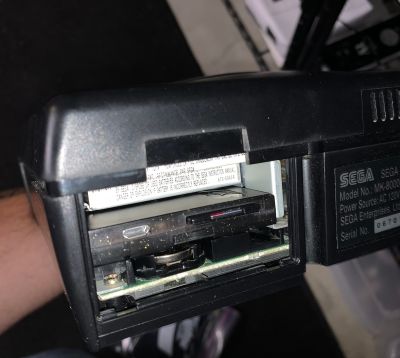Saturn:Satiator: Difference between revisions
Jump to navigation
Jump to search
m (→Features) |
No edit summary |
||
| Line 3: | Line 3: | ||
The "Satiator" is an ODE (Optical Drive Emulator) that allows you to emulate your Saturn's optical disc drive and run Saturn games without using the disk. It installs in the MPEG cartridge slot at the rear of the console. Official documentation and installation instructions can be found [https://wiki.satiator.net/getting_started here]. | The "Satiator" is an ODE (Optical Drive Emulator) that allows you to emulate your Saturn's optical disc drive and run Saturn games without using the disk. It installs in the MPEG cartridge slot at the rear of the console. Official documentation and installation instructions can be found [https://wiki.satiator.net/getting_started here]. | ||
[[File:Satiator.jpg|400px|thumb|right|Satiator]] | |||
[[File:Satiator_Packaging.PNG|400px|thumb|right|Satiator Packaging]] | |||
[[File:Satiator-installed.jpg|400px|thumb|right|Satiator Installed]] | [[File:Satiator-installed.jpg|400px|thumb|right|Satiator Installed]] | ||
Revision as of 11:00, 27 April 2022
The "Satiator" is an ODE (Optical Drive Emulator) that allows you to emulate your Saturn's optical disc drive and run Saturn games without using the disk. It installs in the MPEG cartridge slot at the rear of the console. Official documentation and installation instructions can be found here.
MSRP
$259.99 USD
Creator
Professor Abrasive
Features
- Compatible with all models of the Sega Saturn
- 100% plug-and-play no mod required
- Retains original disk drive so original disks can still be used
- Supports the BIN/CUE format including multi-bin images
- Boot backups from SD card
Compatibility
- The Satiator has very high game compatibility, see this list for details. The few games that require the MPEG cartridge will never be compatible due to the fact that the Satiator makes use of the MPEG cartridge slot.
- Compatible with Saturn backup and RAM expansion cartridges
- Action Replay and PseudoSaturn Kai must be flashed with a compatible firmwarecompatible firmware to work with the Satiator
Firmware updates
- Firmware updates can be found here
- Firmware is updated by loading a new satiator.fw on to your SD card and then powering on the Satiator, either via USB or turning on your Saturn.
- You should then wait until the LED displays three green blinks, indicating that flashing has completed.
- Then, you can cycle power again to boot into the new firmware.
If you interrupt power while it's still flashing the new firmware, you can get stuck with the LED showing a different blink code (red red green). If this happens, check out the troubleshooting guide for an interrupted firmware update.
Menu
- Menu updates can be found here
- The menu is updated just by dropping a new menu.bin onto your SD card. The Satiator reads it fresh on every boot, so there's no special flashing procedure required.
- The menu is open source; the source code currently lives on GitHub
- Alternate menus are available
- The Rtings menu adds support for cover art and other features.
Troubleshooting
Troubleshooting guide can be found here.