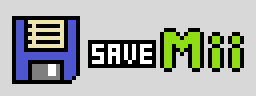WiiU:SaveMii: Difference between revisions
Jump to navigation
Jump to search
mNo edit summary |
mNo edit summary |
||
| Line 15: | Line 15: | ||
}} | }} | ||
== Installing SaveMii == | == Installing SaveMii == | ||
*Unzip the SaveMii zip file to <code>(Wii U SD Card)\wiiu\ | *Unzip the SaveMii zip file to <code>(Wii U SD Card)\wiiu\apps</code> folder. | ||
**If you are using the Homebrew Channel with Tiramisu, Haxchi, or Mocha, download and unzip <code>SaveMiiModWUTPort-HBL.zip</code> | **If you are using the Homebrew Channel with Tiramisu, Haxchi, or Mocha, download and unzip <code>SaveMiiModWUTPort-HBL.zip</code> | ||
**If you are using Aroma, download and unzip <code>SaveMiiModWUTPort-Aroma.zip</code> | **If you are using Aroma, download and unzip <code>SaveMiiModWUTPort-Aroma.zip</code> | ||
Revision as of 11:20, 3 June 2024
This page serves as an alternative mirror for the one on wiki.hacks.guide.
SaveMii is a save file manager available for homebrew-enabled Wii U systems. It was originally made by Ryuzaki-MrL, but has been forked and improved by Xpl0itU/DaThinkingChair by using up-to-date toolchains.
SaveMii
| Information | |
|---|---|
| Author | Ryuzaki-MrL (Original version) Xpl0itU/DaThinkingChair (WUT Port) |
| Type | Wii U Save Manager |
| Version | 1.2.0 (Legacy) 1.6.1 (WUT Port) |
| License | GPL 3.0 & MIT |
| Links | |
| Website | GBATemp Thread |
| Source | https://github.com/Xpl0itU/savemii |
| Download(s) | https://github.com/Xpl0itU/savemii/releases/latest |
Installing SaveMii
- Unzip the SaveMii zip file to
(Wii U SD Card)\wiiu\appsfolder.- If you are using the Homebrew Channel with Tiramisu, Haxchi, or Mocha, download and unzip
SaveMiiModWUTPort-HBL.zip - If you are using Aroma, download and unzip
SaveMiiModWUTPort-Aroma.zip
- If you are using the Homebrew Channel with Tiramisu, Haxchi, or Mocha, download and unzip
- Launch the app through the Homebrew Launcher or HOME Menu.
Backing up Save Files
Batch Backup
- After opening SaveMii, select
Batch Backup - You have the option to back up Wii U, vWii, or both types of save files. Select what you need.
- After selecting the backup option, the app will start backing up your profiles and save data. It will take some time.
- The save data backups will be located in
(Wii U SD Card)\wiiu\backups\batch\(Backup Date with extra numbers)\0\(Profile)once the dump is finished.
Individual Save File Backup
- After opening SaveMii, you will have options to manage your Wii U and vWii save files. Select the one you need.
- Select the game you want to manage your save file for.
- Select
Backup savedata - You can either select an individual Wii U profile to back up from, or from all profiles.
- Press A to start the backup.
- If you need to restore the backup with SaveMii, go back to the same title and instead select
Restore savedata. One of the save slots will show as used; that's your backed up save file. - Individual game save backups with SaveMii will be stored in
(Wii U SD Card)\wiiu\backups\(Game Tittle ID)\0\(Profile)
Injecting/Using Save Files
Injecting Wii U Saves
- Inside of the
backupsfolder, create a new folder with the title ID of the game you're trying to inject. You can find them here. - Inside of the title ID, create a new folder that is any number between 0 - 255. Put the save inside of here.
- You can eject the SD card and move to your Wii U.
- Reopen SaveMii and select the game you're injecting the save file into.
- Press
Aand selectWipe savedataand select which user to delete the save from. - You will be prompted to backup your current savedata, choose if you want to or not.
- When that is complete, select
Restore savedata. Select the slot you chose. - For the
Select SD user to copy frommake it whatever the save was called. - For
Select Wii U user to copy tomake it whichever user you want to have the save. - For the
Include 'common save'select yes or no depending on if you have one. - Press
Ato inject the save. Once this is done you can exit the application.
Injecting Wii U Saves to a Different User
- Select a game you'd like to transfer a save to.
- Press
Backup Savedata, select a slot, then select a user. - Now press
Restore Savedata, select the slot and which user to copy from. - Then select the target user you want the save restored to.
- Once it's done, exit SaveMii and check if the save was successfully restored in Data Management from system settings.
- If all went well, the save will now belong to the other user. Boot up the game and your save will be there.
Injecting VC Saves
| Wii U VC games use suspend and restore points. Trying to simply restore a save from another console or emulator will not work for some games due to the suspend point automatically overwriting the save. This will show you how to get them to work. |
- Extract your VC save from an emulator or console. It needs to be in a
.savformat, so if it isn't, find a way to convert it. - Boot up SaveMii.
- Navigate to the game of choice, then hit
Wipe Savedata, selecting the desired user to delete from. - Exit Savemii, and boot up the game to create the save data.
- While the game is still running, force power off the console. This prevents the suspend point from being created.
- Power the console back on and boot into SaveMii again.
- Find the game and backup the save.
- Exit SaveMii, remove the SD card and move it to your PC.
- Locate the save directory by navigating to
wiiu/backups/TitleID/Slot/80000008/ - You usually would find a few files like .rs1 or .rs2, which are the restore and suspend points. One will not be there. The file we're looking for is the
GameID.sav. - Rename the .sav you dumped from another source to the Game ID of the save.
- Drag and drop, replacing the save when asked.
- Eject your SD card and Insert it back into your Wii U.
- Load SaveMii and navigate to the game to restore the save to the User you wish.
- Exit SaveMii, and boot up the game to test the save. You should now be able to use your save!