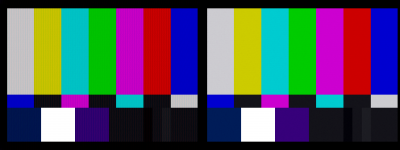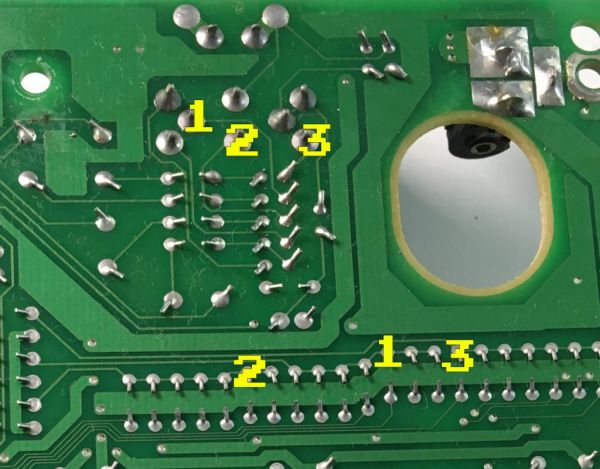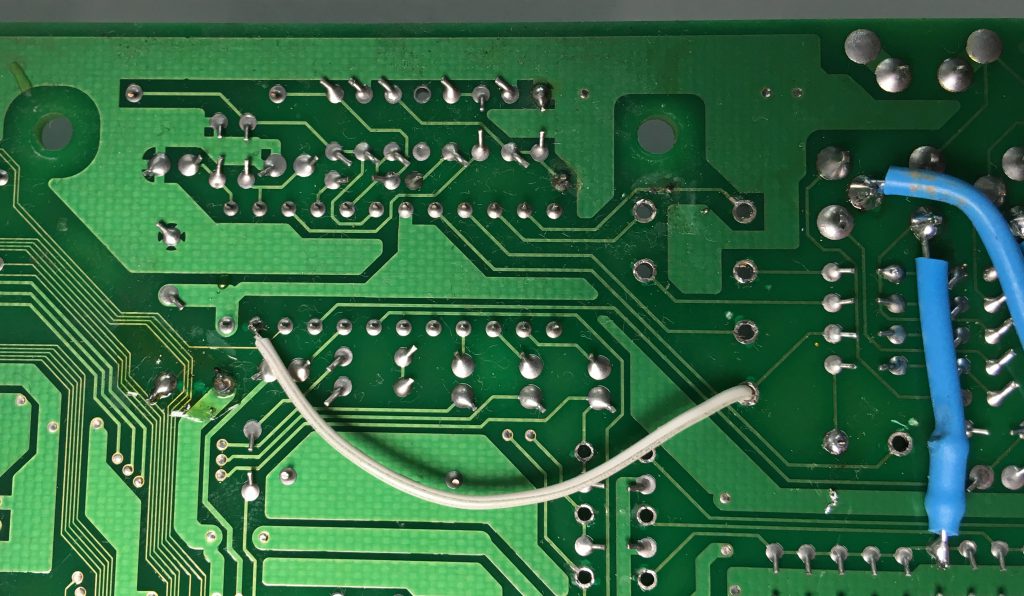RGB Bypass Mod (AES)
m (→RGB Bypass) |
(Started progress on updating Neo Geo AES RGB bypass info) |
||
| Line 1: | Line 1: | ||
This page will show you a "basic" bypass for the Neo Geo AES console that eliminates the Sony CXA amp and sends video (at the proper | This page will show you a "basic" RGB bypass for the Neo Geo AES console that eliminates the Sony CXA amp and sends RGBS video (at the proper voltages) directly from the NG's digital-to-analog-converter, to the multi-out. The method shown here will work on any Neo Geo revision, but care must be taken when deciding what points to solder to as the traces change between revisions. It's been long discussed that some Neo Geo units output better RGB video than others. While that's true, all AES' can have a fairly simple RGB bypass performed that gets the best out of the built-in DAC. That means you can make every revision AES look identical, regardless of serial number. This modification is also strongly recommended if you plan on feeding RGB output to any RetroTink device. | ||
== Comparisons == | == Comparisons == | ||
| Line 13: | Line 11: | ||
== Installation == | == Installation == | ||
The images in this guide show the process for the 3-6 revision of the Neo Geo. | The images in this guide show the process for the 3-6 revision of the Neo Geo. But care must be taken when doing this on other systems. | ||
=== Tools Needed === | === Tools Needed === | ||
| Line 20: | Line 18: | ||
* Soldering iron, wire, heatshrink tubing | * Soldering iron, wire, heatshrink tubing | ||
* [https://www.digikey.com/product-detail/en/vishay-bc-components/MBB02070C1500FCT00/BC3614CT-ND/7351044 150 Ohm resistors] | * [https://www.digikey.com/product-detail/en/vishay-bc-components/MBB02070C1500FCT00/BC3614CT-ND/7351044 150 Ohm resistors] | ||
* 75 Ohm resistors | |||
* 470uF 16V capacitor | |||
* Desoldering gun not necessary, but might make it easier | * Desoldering gun not necessary, but might make it easier | ||
| Line 31: | Line 31: | ||
#: [[File:NeoGeoAES3-6_MotherboardScrews-1024x767.jpg|600px]] | #: [[File:NeoGeoAES3-6_MotherboardScrews-1024x767.jpg|600px]] | ||
# Remove the reset button and power switch, then carefully lift the motherboard out of the bottom case. | # Remove the reset button and power switch, then carefully lift the motherboard out of the bottom case. | ||
=== '''AV Connector output''' === | |||
Originally from Neo Geo [https://wiki.neogeodev.org/index.php?title=Pinouts Dev wiki], provided here for convenience. | |||
(add image of back of Neo Geo with pinout) | |||
This maps to the following on the underside: | |||
(will add image of underside here) | |||
On some systems (Revision 3-6 especially) the composite video output and CSYNC are connected together. Cut this trace: | |||
(will add image of trace being cut here) | |||
=== RGB Bypass === | === RGB Bypass === | ||
The traces going between the stock RGB amp (CXA1145) and the AV output port might differ between releases, but the pinout on the amp is the same. | |||
... | |||
(old bypass method shown below - will be removed when section above is completed in the next 24h): | |||
# Now you'll need to remove six components located in the top-left of the motherboard, next to the A/V out port: three resistors and three capacitors. The ideal way to remove them is with a desoldering gun, however if you're careful, you can use a soldering iron and some tweezers, or even gently snip them out with flush cutters. The area should look like the picture on the right when finished. | # Now you'll need to remove six components located in the top-left of the motherboard, next to the A/V out port: three resistors and three capacitors. The ideal way to remove them is with a desoldering gun, however if you're careful, you can use a soldering iron and some tweezers, or even gently snip them out with flush cutters. The area should look like the picture on the right when finished. | ||
#: [[File:NeoGeoAES3-6_TopMotherboard-1024x787.jpg|520px]] [[File:NeoGeoAES3-6 RemoveRGBcomponents-1024x817.jpg|500px]] [[File:NeoGeoAES3-6_RemovedRGBcomponents-1024x737.jpg|550px]] | #: [[File:NeoGeoAES3-6_TopMotherboard-1024x787.jpg|520px]] [[File:NeoGeoAES3-6 RemoveRGBcomponents-1024x817.jpg|500px]] [[File:NeoGeoAES3-6_RemovedRGBcomponents-1024x737.jpg|550px]] | ||
Revision as of 20:50, 7 October 2024
This page will show you a "basic" RGB bypass for the Neo Geo AES console that eliminates the Sony CXA amp and sends RGBS video (at the proper voltages) directly from the NG's digital-to-analog-converter, to the multi-out. The method shown here will work on any Neo Geo revision, but care must be taken when deciding what points to solder to as the traces change between revisions. It's been long discussed that some Neo Geo units output better RGB video than others. While that's true, all AES' can have a fairly simple RGB bypass performed that gets the best out of the built-in DAC. That means you can make every revision AES look identical, regardless of serial number. This modification is also strongly recommended if you plan on feeding RGB output to any RetroTink device.
Comparisons
- Video comparison:
- SMPTE color bar comparison (click for full screen):
- Oscilloscope analysis (RetroRGB)
Installation
The images in this guide show the process for the 3-6 revision of the Neo Geo. But care must be taken when doing this on other systems.
Tools Needed
- Basic soldering skills
- Soldering iron, wire, heatshrink tubing
- 150 Ohm resistors
- 75 Ohm resistors
- 470uF 16V capacitor
- Desoldering gun not necessary, but might make it easier
Disassembly
- Remove the screws on the bottom of the AES. There are three under the marked footpads in the image below. Please note that the screws are different sizes, so make sure to mark where each goes!
- Unfortunately, due to the age of these footpads, they'll most likely break. If you get lucky, you can peel them back just enough to get your screwdriver in, but expect to accidentally break at least one:
- After removing the top plastic cover, remove the following screws from the motherboard.
- Remove the reset button and power switch, then carefully lift the motherboard out of the bottom case.
AV Connector output
Originally from Neo Geo Dev wiki, provided here for convenience.
(add image of back of Neo Geo with pinout)
This maps to the following on the underside:
(will add image of underside here)
On some systems (Revision 3-6 especially) the composite video output and CSYNC are connected together. Cut this trace:
(will add image of trace being cut here)
RGB Bypass
The traces going between the stock RGB amp (CXA1145) and the AV output port might differ between releases, but the pinout on the amp is the same.
...
(old bypass method shown below - will be removed when section above is completed in the next 24h):
- Now you'll need to remove six components located in the top-left of the motherboard, next to the A/V out port: three resistors and three capacitors. The ideal way to remove them is with a desoldering gun, however if you're careful, you can use a soldering iron and some tweezers, or even gently snip them out with flush cutters. The area should look like the picture on the right when finished.
- Flip the motherboard over and locate the area near the A/V Multi-out in the upper right of this picture:
- You'll need to connect each of the following points with a 150Ohm resistor, no wire required with the following technique:
- Starting with the #1 resistor in the above picture (as that's the only one that needs a bend in the routing), solder one end of the resistor to one of the lower points.
- Measure and position the resistor with the connection points on the multi-out (top pins) and trim to size.
- Add heatshrink tubing.
- Solder the top connection in place.
- Add some heat to shrink the tubing down for a nice connection.
Sync Isolation
| This mod may not be needed at all on other revision AES consoles. Technically, this isn't "needed" on the 3-6 units either, but it's strongly recommended to do it. You'll get a cleaner signal at a better voltage. |
- Connect a wire to the bottom of pin 11 (CSYNC-out) of the Sony CXA. Run that wire through one of the existing holes of a capacitor you previously removed. DO NOT SOLDER TO THE HOLE, simply push the wire through to the other side!
- Carefully snip the positive input leg of the following capacitor and carefully rotate it. If you have a desoldering iron, it would be much better to desolder the whole cap, rotate it and solder the negative side back in place:
- Lastly, solder the wire that you ran through the hole, to the positive input side of the capacitor you just rotated. Then snip any excess.