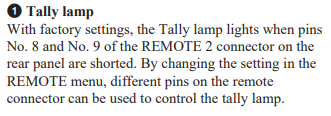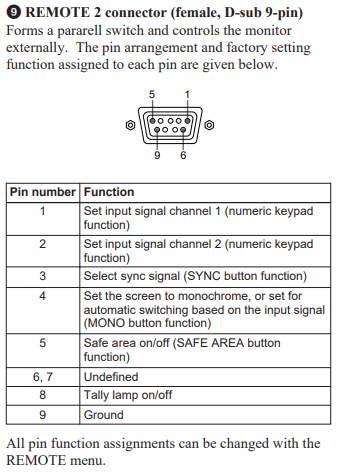CRT:Activating the Tally Lamp: Difference between revisions
(Created page with "Tally lights are a feature unique to monitors used in broadcast studios. They are meant to used as an indicator for if the studio is live "on air" by being hooked in a daisy chained configuration to a master controller. Some sets also use this tally light to indicate an error has occurred, sometimes being able to display multiple colors such as green, amber, and red. Using a broadcast monitor at home, you are unlikely to ever use the tally light "on air" feature. Howeve...") |
No edit summary |
||
| Line 1: | Line 1: | ||
The tally lamp, also referred to as a tally light, is a feature unique to monitors used in broadcast studios. It is meant to used as an indicator for if the studio is live "on air" by being hooked in a daisy chained configuration to a master controller. Some sets also use this tally light to indicate an error has occurred, sometimes being able to display multiple colors such as green, amber, and red. | |||
Using a broadcast monitor at home, you are unlikely to ever use the tally light "on air" feature. However, you can use a jumper wire to connect two pins on the remote port to turn the tally light on. Alternatively, you can make a small dongle with a switch on it to be able to turn the tally light on or off at will. | Using a broadcast monitor at home, you are unlikely to ever use the tally light "on air" feature. However, you can use a jumper wire to connect two pins on the remote port to turn the tally light on. Alternatively, you can make a small dongle with a switch on it to be able to turn the tally light on or off at will. | ||
== Activating the Tally Lamp == | |||
Look in the Operation Manual for your particular CRT set and search for "tally". You should find a note similar to the below one for the BVM-14F5U, describing exactly how to activate the tally light. | |||
[[File:Tally Lamp Note.PNG|BVM-14F5U tally lamp note]] | |||
The exact pin numbers may vary, but the premise is the same for most monitors. You will need to use a jumper cable to jump the two mentioned pins on the REMOTE or REMOTE 2 port on your monitor. | |||
In this example, if you search for the "REMOTE 2" port, you will find this note showing the pin numbers of the port. | |||
[[File:Tally Lamp Note 2.PNG|BVM-14F5U REMOTE 2 port]] | |||
Note that a previous owner may have changed the pin assignments in the service menu of the set, so check yours first. For Sony BVMs, this is generally under SET UP > REMOTE > Remote 2 Config > Pin #. | |||
* Optionally, you can reassign the tally pin to one directly next to the ground pin and insert a switch into those pin holes to make a switch — or for a more professional look, make a dongle that plugs into it and has a switch attached. | |||
== Media == | == Media == | ||
<youtube>wpfVI93fYS8</youtube> | <youtube>wpfVI93fYS8</youtube> | ||
Revision as of 22:53, 11 April 2022
The tally lamp, also referred to as a tally light, is a feature unique to monitors used in broadcast studios. It is meant to used as an indicator for if the studio is live "on air" by being hooked in a daisy chained configuration to a master controller. Some sets also use this tally light to indicate an error has occurred, sometimes being able to display multiple colors such as green, amber, and red.
Using a broadcast monitor at home, you are unlikely to ever use the tally light "on air" feature. However, you can use a jumper wire to connect two pins on the remote port to turn the tally light on. Alternatively, you can make a small dongle with a switch on it to be able to turn the tally light on or off at will.
Activating the Tally Lamp
Look in the Operation Manual for your particular CRT set and search for "tally". You should find a note similar to the below one for the BVM-14F5U, describing exactly how to activate the tally light.
The exact pin numbers may vary, but the premise is the same for most monitors. You will need to use a jumper cable to jump the two mentioned pins on the REMOTE or REMOTE 2 port on your monitor.
In this example, if you search for the "REMOTE 2" port, you will find this note showing the pin numbers of the port.
Note that a previous owner may have changed the pin assignments in the service menu of the set, so check yours first. For Sony BVMs, this is generally under SET UP > REMOTE > Remote 2 Config > Pin #.
- Optionally, you can reassign the tally pin to one directly next to the ground pin and insert a switch into those pin holes to make a switch — or for a more professional look, make a dongle that plugs into it and has a switch attached.