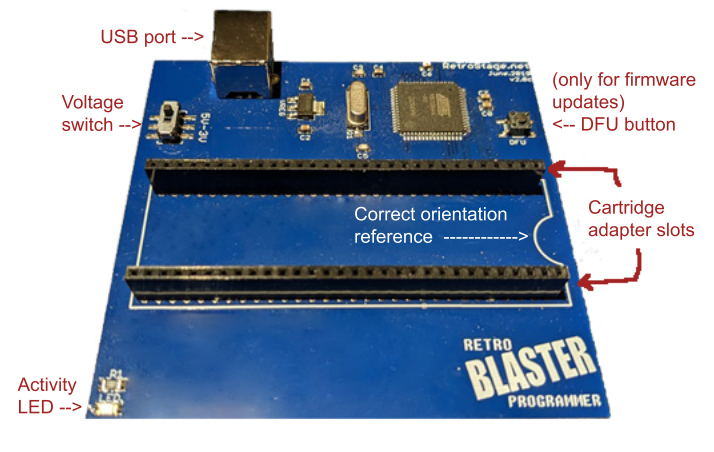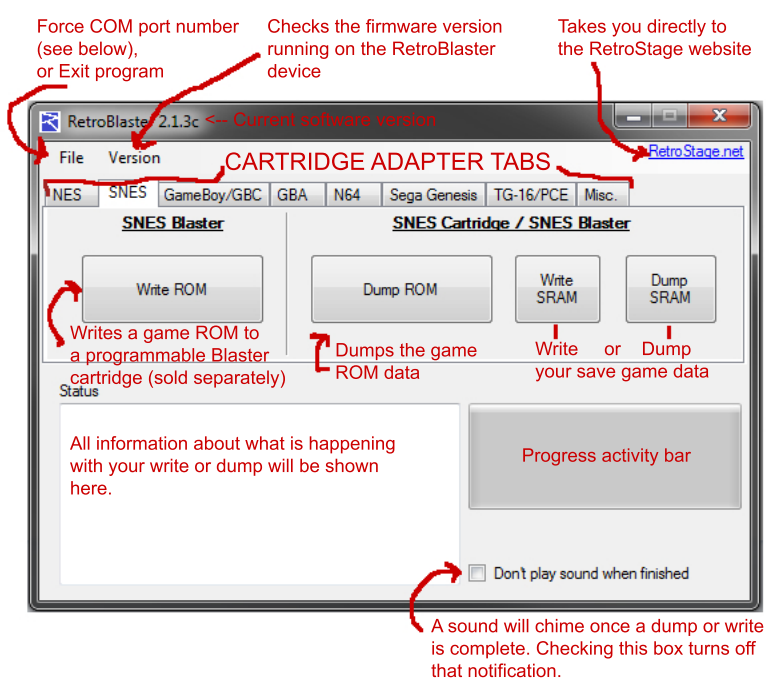RetroBlaster
The RetroBlaster is a ROM dumper / programmer from RetroStage. It is designed to dump roms from various cartridge console games, and to program ROMs to proprietary re-writable carts known as SNES Blaster, N64 Blaster, etc.
RetroBlaster User Guide
With permission from RetroStage, the RetroBlaster User Guide is reproduced here in wiki format.
Get to Know the Hardware
USB PORT: Plug the USB cable into this port.
VOLTAGE SWITCH: set to 3v for N64 or GBA, 5V for everything else.
ACTIVITY LED: will flash while RetroBlaster is working on something.
DFU BUTTON: Push when you want to do an firmware update.
--see ‘How-To-Update’ section--
ADAPTER SLOTS: Each cartridge adapter goes into these slots.
--Make sure the white indent on the adapter is on the same side as RetroBlaster--
How To Set Up
1) Insert the included USB cable into the USB port on the RetroBlaster.
2) Plug the RetroBlaster into an available USB port on your computer. Try not to run it through a USB hub or splitter, as these may degrade performance or cause the RetroBlaster to behave erratically.
3) There is a voltage switch on the RetroBlaster that needs to be set depending on what type of game cartridge you're using.
**VERY IMPORTANT**
Set to *3V* for N64 or GBA, and *5V* for everything else!
4) To remove/change out a cartridge adapter, the easiest way is to use a pen or Sharpie to gently lift under each side of the adapter until it comes free. Yanking on the adapter on either side can cause the pins on the adapter to bend, which will make it difficult to use for further insertions.
For a good video reference on the best method, check out our YouTube video below!
5) Download the newest RetroBlaster software, if you haven't already. The newest version is available on the RetroStage GitHub page.
Link: https://github.com/retrostage/RetroBlaster
6) ** VERY IMPORTANT** Games, when inserted into their corresponding adapter, will have their cartridge label facing towards the Activity LED. GB/GBC/GBA, TG-16, and other handheld console games will usually have their label facing towards the ceiling, because of how they sit in their adapters, unless otherwise noted.
If your game’s label is facing the USB port, then you have it in backwards!
7) Once the download is complete, open the RetroBlaster software.
Get to Know The Software
1) Force COM - this is to manually set the COM port that the RetroBlaster is using. This may be needed for specific cases where another USB device is plugged into the computer that is interfering with the RetroBlaster identification process, or when the computer is in an unsupported language. The COM port can be found be looking in your Device Manager, under Ports.
2) Exit - exit the program.
NES Adapter Tab Interface
NES Mapper Database Info
SNES Adapter Tab Interface
GB/GBC Adapter Tab Interface
GBA Adapter Tab Interface
GBA ROM Header Information
N64 Adapter Tab Interface
N64 Adapter Tab Interface
Sega Genesis Adapter Tab Interface
TG-16/PCE Adapter Tab Interface
MISC/ Tab Interface
Updating Firmware
Firmware Help Tips
FAQ
Q: RETROBLASTER SOFTWARE CAN’T FIND THE DEVICE ON WINDOWS 7 (OR XP)
A: You need to run the “serial_install.exe” program found in the “drivers” folder with your RetroBlaster software. Right click the program and select “Run as administrator’, then follow the prompts. This installs the USB COM driver that the RetroBlaster requires. Windows versions newer than that have driver support natively.
Q: HOW DO I USE THIS ON MY MAC / LINUX MACHINE?
A: You can't, currently. At the time of writing this, only Windows is supported. A Python port is planned in the future, but no ETA on that right now.
Q: MY GAME DUMP DOESN’T WORK / IS GLITCHY
A: Make sure you selected the right file size (if applicable), and that you’ve cleaned the cartridge connectors of your game. A great method to clean them is a Q-tip and some isopropyl alcohol. Put some alcohol on the Q-tip, and rub it along both sides of the game’s connector. Let it dry for a minute, and then try again.
Q: MY BLASTER CARTRIDGE GIVES AN ERROR “Flash ROM type not found!”
A: You might have the voltage set wrong (8V for GBA or N64, otherwise 5V), or your Blaster cartridge is inserted backwards! If you're not sure, unplug the USB, take a picture of how you have it set up and email [email protected] - or ask on the RetroStage Discord server.
Q: WHICH WAY DO I INSERT A GAME?
A: lf the game is in a cartridge shell, the label side will ALWAYS face the Activity LED. If it’s a handheld console game like GameBoy or uses HuCards (TG-16), the label will face upward.
Q: WHICH WAY DO | INSERT A SNES or N64 BLASTER CARTRIDGE?
A: If it’s installed in a cartridge, then the label side of the cartridge faces the Activity LED. If it’s not in a cartridge shell, then the components on the Blaster will face towards the USB port. SNES and N64 (and Famicom) are the only cartridges that have the circuit board sit “backwards” when in a console.
Q: MY N64 GAME WROTE FINE, BUT WON’T BOOT
A: Make sure the game you wrote is from the same region as your N64. Writing a PAL game to your Blaster will make it not work in an NTSC machine, and vice versa.
Q: WHY DOES THE USB DISCONNECT AND RECONNECT WHEN A GAME IS INSERTED?
A: If this happens, it’s because the USB port toggled on/off when extra power was requested. This is most common to happen when using a Blaster cartridge, and does not indicate a problem.
Q: ATMEL FLIP SAYS THE FIRMWARE FILE IS CORRUPT
A: You didn’t download the firmware file properly. Go back to the Firmware update pages and follow the file download instructions exactly.
Q: RETROBLASTER SOFTWARE CRASHES
A: You need to install Microsoft .NET 4.0 or higher. .NET 4.0 is included in the “drivers” folder of the RetroBlaster software.
FOR ALL OTHER TECH SUPPORT INQUIRIES, CONTACT [email protected] OR CHECK OUT THE RETROSTAGE DISCORD SERVER (link to join is on our Twitter profile page).