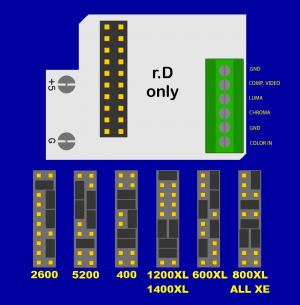Atari 5200:Ultimate Atari Video Mod (UAV) Board
The Brewing Academy's Ultimate Atari Video (UAV) board was originally developed by Bryan Edewaard as a universal mod board to allow composite and s-video output on various Atari systems. In the case of the Atari 5200, this board can be installed along the CD4050 chip to retain RF output or it can be used in place of the CD4050 chip for a simpler install.
The latest version of the official manual can be downloaded from The Brewing Academy's site or an archived copy can be found here - though it just directs you to use these instructions by Ivory Tower Collections.
Ivory Tower Collections also has great UAV installation videos for the 2-port Atari 5200 and the 4-port 5200.
Jumper Configuration
Configure the jumpers as shown in the picture below for the 5200. If your kit has pins and jumpers, you can insert them as shown. Otherwise, put a large blob of solder on each required pin, then drag them into each other to make the necessary bridges.
Mounting Output Jacks
Decide on a place to drill holes and mount your s-video, composite, and left/right audio jacks.
It's recommended to use the expansion bay panel found in the back-left of the console, as that port was never used for any official products. You can use your fingers to pop this panel out, put a strip of masking tape over it, and measure and mark where you'd like the jacks to be. Keep in mind that some cable plugs are thick and will require extra space between the jacks. Drill the holes just large enough that you can stick the back end of the jacks through them.
Clearing Wire Route
Due to the metal RF shield covering any potential path for wires to get to the outside of the case, you will either need to bend the RF shield, use metal shears to cut a hole in it, or — if you decided to mount the jacks on the expansion bay panel — you can gently (without bending the shield) pop off the piece of the RF shield near the expansion bay.
Installing the UAV
Solder the header pins to the UAV with the longer side of the pins underneath the UAV board, then choose an option below.
(Option 1) Removing RF Output
If you have a 2-port model, you have the option to completely remove the CD4050 chip. Your chip may be in a socket and can be pulled directly off, or it may be soldered directly to the motherboard and require hot air or a desoldering iron to remove. From here, you can install the socket pins on the motherboard and plug the UAV directly into socket pins, taking care to face it in the correct orientation.
- Very few 4-port models can work without the CD4050 chip in place, but it is impossible to determine beforehand whether yours can work without it.
(Option 2) Preserving RF Output
If you have a 4-port model, likely you will need to keep the CD4050 chip in your console. You can choose one of the methods below. If your motherboard has a socket for the CD4050 chip, you will need to do the mounting method.
Piggyback Method
- If your kit came with a 16 pin socket, solder it on top of the CD4050 chip on the motherboard (with the notch in the sockets pointing to the left). Plug the UAV board into the socket.
- If your kit did not come with a socket, you can directly solder the UAV board's jumper pins to the chip legs.
Mounting Method
- Remove the CD4050 chip from the motherboard. Your chip may be in a socket and can be pulled directly off, or it may be soldered directly to the motherboard and require hot air or a desoldering iron to remove.
- If your motherboard doesn't have a 16 pin socket on it, install one. Your kit may have come with one.
- Solder the CD4050 chip onto the top side of the UAV board, connecting the CD4050's pins to the backside of the pin header.
- Plug the UAV board into the socket.
Video Output
If your UAV board has a set of green terminals on the north side of the board, you can insert a wire and tighten the top to do a solderless installation. Otherwise, solder to the labelled pads.
- Solder the south leg of R17 to the COLOR IN ("Co IN") hole of the UAV.
- Solder Chroma ("Ch") and Luma ("Lu") to their respective pins on the output jack.
- Solder Composite Video Out ("CV") to the center pin of the composite output jack.
- Solder all video jack grounds together and solder a wire from it to one of the ground ("G") pins.
- Solder all audio jack grounds together and solder a wire from it to the other the ground ("G") pin.
Audio Output
The UAV board does not include any handling for audio, so you will need to solder up a connection to enable mono audio for the left/right audio jacks. The Atari 5200 is not capable of stereo audio.
- You will need:
- 10µF capacitor
- 2Kohm resistor
- Solder a 10-12 inch long strand of wire to the negative lead of the capacitor.
- Solder the resistor to the positive lead of the capacitor.
- Solder the other end of the resistor to the north leg of the R50 resistor on the motherboard.
- Solder the 10-12 inch long strand of wire to the center of one of the audio jacks.
- Solder a wire from the center of one audio jack to the other.
(Optional) Removing the RF Cable
If your model has a dedicated power jack or you've added a dedicated power jack, you have the option to remove the attached RF cable by bending open the metal tabs holding the cable in place and then desoldering the cable.
Troubleshooting
- If for some reason you are only getting a black and white picture and all of your connections look fine and have continuity, you can try soldering to the south side of the very top-right resistor on the motherboard with a 1µF capacitor in series with the negative lead being connected to the audio output jacks. Reportedly, the resistor next to it also works.
- If your color seems to cut in and out, gently rotate the blue potentiometer on the UAV board to adjust the Chroma phase until color remains solid.