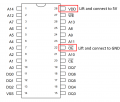Saturn:FRAM Mod
| This is an advanced mod. If care is not taken while removing the original memory chip, multiple solder pads can be lifted, which will result in an extremely difficult repair being necessary. The key to avoiding this is patience. |
The system memory in the Sega Saturn is held in a volatile SRAM memory chip, which is powered by a CR2032 battery. This battery is also responsible for powering the real-time clock, which unfortunately drains the battery quite quickly. When the battery runs out, this results in all of the system's save data being lost.
This can be avoided by installing a non-volatile memory chip in place of the SRAM memory chip on the motherboard. FRAM memory is designed to be non-volatile memory that can be a direct replacement for SRAM and other volatile memory chips. The battery in the Saturn will typically only last for month, but with an FRAM chip, the system memory should be safe for decades at room temperature.[1]
Information
This mod will work with all Saturn motherboard models, but note that the location and original SRAM chip model will differ based on motherboard revision. The original chip should be either UPD43257B or UM62257M.
On many motherboards, the SRAM chip will be fixed to the board with adhesive in addition to solder on all legs. The main difficulty of this mod is in removing the original chip from the board. As mentioned above, patience is required for this mod. A very good example of the proper procedure for how to remove the original chip can be seen here, performed by Voultar. He's removing a BIOS chip, but the process is exactly the same here.
The FM1808 chip is an almost direct analog to the original SRAM chips used on the Saturn. One small difference is that pin 22 on the old chip has a active-high CE signal, whereas the FM1808 has a active-low signal.[2] To account for this, pin 22 can be lifted and wired directly to ground. Additionally, the power for the old chip is wired to come from the save battery, so that the chip is constantly powered. Since that is not necessary for FRAM, this mod will wire it to 5V from elsewhere on the board.
Required Materials
- Tools
- Soldering iron
- Hot air rework station
- Multimeter with continuity mode
- Tweezers
- Philips head screwdriver
- Components
- FM1808 chip (FRAM memory module)
- Insulated wire
- Solder
- Flux
- Desoldering braid
- Isopropyl alcohol (at least 90%)
- Swabs for cleaning (microfiber/foam are better than cotton since they don't leave strands behind)
Installation
Motherboard Preparation
- Disassemble the console and pull out the motherboard.
- Locate the SRAM chip. It should be marked either UPD43257B or UM62257M. Depending on the motherboard revision, the chip may be on the top or bottom of the motherboard.
- See Figure A1 for an example of what this looks like.
- Very carefully inspect the underside of the chip to see if there is adhesive underneath it. It might be hard to see at first glance if you aren't specifically looking for it. Lift up the motherboard a bit to the side to help see underneath it while looking for it. The adhesive will either be one large dot, or multiple very small dots of a dark colored material. If there is adhesive, be extra careful and allow much more time while using the hot air rework station than normal.
- VA-SG motherboards will 100% have epoxy underneath the SRAM. Please see Figure B1 for an example of the epoxy.
- Turn on the hot air rework station and set it to 360 degrees Celsius with medium air flow.
- Start by preheating the chip from a distance of 4-5 inches with the hot air station and very evenly distribute the heat around the chip for 30 seconds or so.
- Next, circle the perimeter of the chip with your hot air nozzle, making sure not to apply heat to any one location for too long.
- Have patience. This will take time, especially if the chip has adhesive underneath it. The hot air at this temperature should not hurt the board as long as it is evenly applied.
- While continuing the previous step, check if the chip has loosened with tweezers or another small implement by grabbing the side of the chip and gently try to lift without applying force. Once the chip is ready, it will easily come off
- Warning: If force is applied here, the solder and pads may pull up along with the chip!
- Once the chip eventually separates from the board, turn off the hot air rework station.
- Turn on the soldering iron and wick up any remaining solder on the pads with solder wick to make an even surface.
FRAM Installation
- Lift pins 22 and 28 on the FM1808 chip. Figure A2 shows a pinout of the chip which shows which pins these are.
- See the explanation in the Information section on why this is necessary.
- Place the chip on the board, noting the orientation of the chip should match the marking on the board.
- Line up the legs with pads on the board, and apply some flux to one corner.
- Once satisfied, tack one leg down with the soldering iron to fix the chip in place.
- It may help to gently rest a finger on top of the chip to hold it in place while you tack the first leg down.
- Repeat on the other side of the chip to anchor the chip.
- Apply a generous amount of flux, and then solder the rest of the legs down with a dragging technique.
- Ensure that all legs aside from 22 and 28 are soldered to the pads on the board with good solder joints.
- Use the multimeter to double check that no legs are bridged with their neighbor pins, and that all legs have good connections to the board.
- Identify nearby solder points to get ground and 5V. Most Saturn motherboards should either have a neighboring chip or unpopulated pad that has 5V available. Depending on the location of the chip, a good ground point might be one of the various exposed points on the edge of the board.
- See Figure B2 for an example of solder points specifically for the VA3 motherboard.
- For any other board, use a multimeter in continuity mode to identify a 5V point. The power supply connector in the corner of the motherboard is a great place to start with testing for this. See figure C2 for an identification of the 5V pin on the top of the motherboard, and D2 for the bottom.
- Touch one probe of the multimeter to the 5V pin on the connector, and then use the other probe to test other nearby solder points until the multimeter produces a long tone. This could be a leg on a chip, capacitor, test pad, etc.
- Cut two lengths of wire, one sized to go between pin 28 and 5V, and the other to go between pin 22 and ground.
- Tin the ends of the wires and solder points.
- Solder the wires to their respective solder points and pins.
- Use a multimeter to ensure there's a good connection between the conductors.
- Verify that 5V and ground are not shorted together.
- Clean up any excess flux with some isopropyl alcohol and swabs.
- Put the Saturn console back together enough to test.
- Power on the console, and save some data to the system memory.
- Power off the console and disconnect the power for at least 30 seconds.
- Power it back on and verify that the memory is still saved. If so, the installation is complete.
Troubleshooting
Sometimes installations go wrong. It happens. Here's a few tips to try and salvage things if it doesn't work the first time.
- Double check that the wires are connected to ground and 5V respectively.
- Double check that no adjacent pins are shorted together.
- Double check that all pins are connected to the solder pads.
- Follow the trace of each leg of the chip and verify continuity if possible.
- Some traces might go to a via that's underneath another chip. It should be accessible on the other side of the board.
- If there isn't continuity, the solder pad might have been lifted, and a jumper wire may be necessary.
- Verify that the lifted legs / conducting wires aren't shorting on the RF shielding of the case.