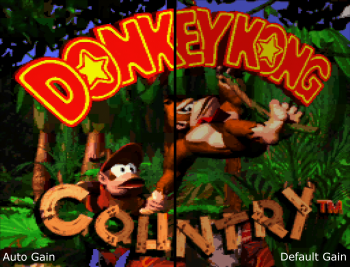Translations:AV:RetroTINK-4K/17/ja
Jump to navigation
Jump to search
RetroTINK-4Kはパワフルでありながら使いやすく、素早くセットアップできるように設計されている。RetroTINK-4Kを使い始めるための手順は以下の通り:
- SDカード - RetroTINK-4Kにはファームウェアとプロファイルを含むSDカードが同梱されており、RT4Kの動作にはこのSDカードが必要なので挿入されていることを確認する。SDカードを紛失した場合、またはSDカードに問題がある場合はFAT32でフォーマットされたSDカードまたはアダプター付きmicroSDカードで代用できる。以降のリンク先のツールでフォーマットされた1TBまでのカードがテストされている this tool.
- USB-C電源 - 少なくとも5V/2Aを供給するUSB-CケーブルをRT4KのUSB-C電源入力に接続する。
- 映像出力 - RetroTINK-4Kの出力端子からHDMI®ケーブル(2.0以上/18Gbps+)をディスプレイに接続する。
- Video Input - Connect your device's output to any of the RetroTINK-4K's inputs. More information on supported connections can be found in the Inputs section.
- Confirm Video Output - By default, the RetroTINK-4K outputs 4K60. If you don't see any picture, confirm that your display supports 4K60, or press the button on the remote that matches the resolution of your display (1080p, 1440p, or 480p). See the Remote and Output sections for more information.
- Select Your Input Source - Press the "Input" button at the top of the remote, then choose the port and signal your game system is using.
- Enjoy - Once your video source is visible, you're ready to go! Enjoy the high quality, low latency scaling of the RetroTINK-4K. Time to play the game!
Basic Analog Calibration
With your game up and running, you may want to consider two more steps if you're using an analog video source (note that HDMI® video sources do not require calibration):
| Auto Calibrate the Gain - The RetroTINK-4K has a function to automatically calibrate the gain, which works well so long as there's a patch of pure white somewhere on the screen. Gain should be applied on a per-console basis. |