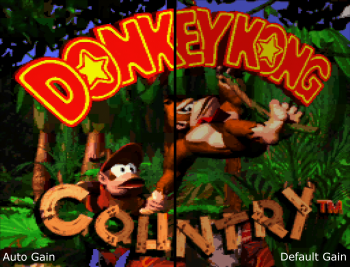Translations:AV:RetroTINK-4K/17/en
Jump to navigation
Jump to search
The RetroTINK-4K is designed to be powerful, yet easy to use and quick to set up. Here are some steps to get started using the RetroTINK-4K:
- SD Card - A card is included with every RetroTINK-4K that includes the firmware and profiles. Please make sure this card is inserted in the device, as it is required for proper operation. If you lose the card or have any issues with it, any SD card, or microSD card with adapter, formatted with FAT32 SD may be substituted. Up to 1TB cards have been tested after having been formatted with this tool.
- USB-C Power - Connect a USB-C cable supplying at least 5V/2A to the USB-C power input on the 4K.
- Video Output - Connect an HDMI® cable (2.0 or higher / 18Gbps+) from the RetroTINK-4K output to your display.
- Video Input - Connect your device's output to any of the RetroTINK-4K's inputs. More information on supported connections can be found in the Inputs section.
- Confirm Video Output - By default, the RetroTINK-4K outputs 4K60. If you don't see any picture, confirm that your display supports 4K60, or press the button on the remote that matches the resolution of your display (1080p, 1440p, or 480p). See the Remote and Output sections for more information.
- Select Your Input Source - Press the "Input" button at the top of the remote, then choose the port and signal your game system is using.
- Enjoy - Once your video source is visible, you're ready to go! Enjoy the high quality, low latency scaling of the RetroTINK-4K. Time to play the game!
Basic Analog Calibration
With your game up and running, you may want to consider two more steps if you're using an analog video source (note that HDMI® video sources do not require calibration):
| Auto Calibrate the Gain - The RetroTINK-4K has a function to automatically calibrate the gain, which works well so long as there's a patch of pure white somewhere on the screen. Gain should be applied on a per-console basis. |