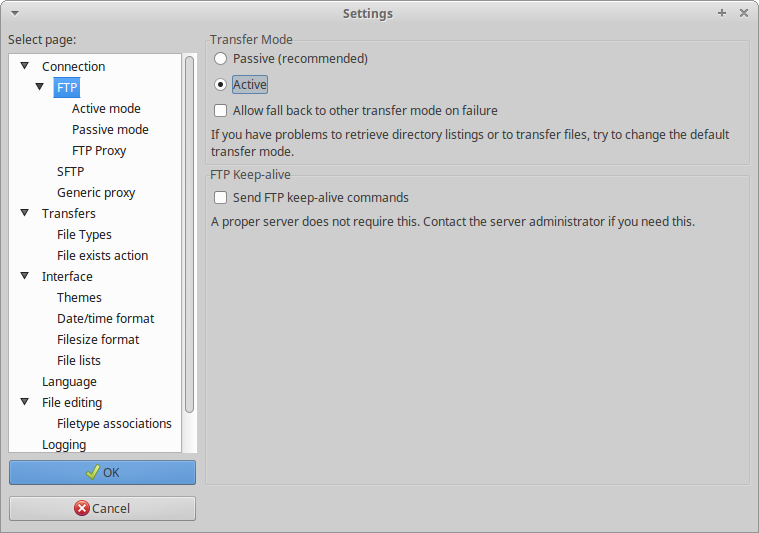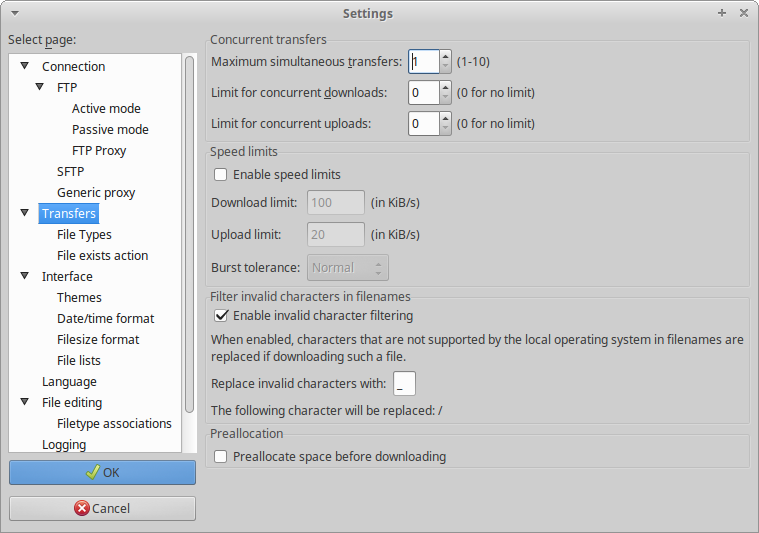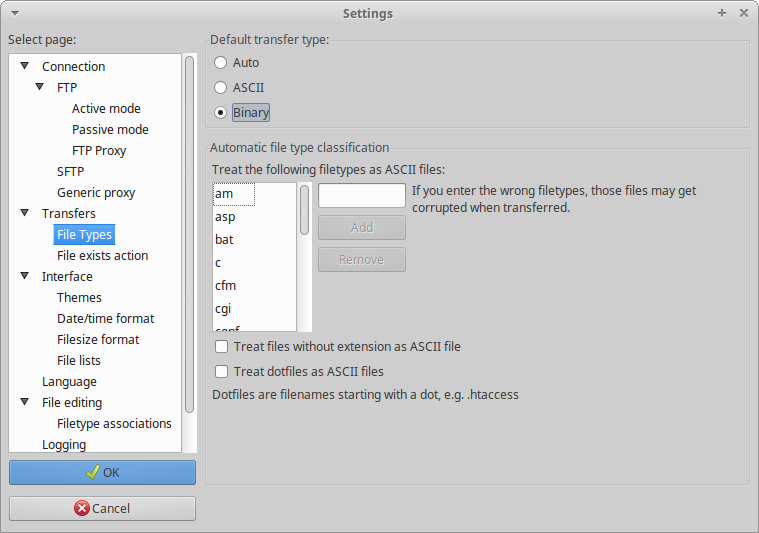Xbox 360:FileZilla
Jump to navigation
Jump to search
FileZilla allows you to transfer files can be transferred to and from your Xbox 360. On a custom dashboard, an FTP server will often be running in the background, which allows you to transfer files to and from your Xbox 360 over the network.
Using Filezilla
- Make sure you have either an Ethernet or WiFi connection between your Xbox 360 and PC.
- Take note of your Xbox 360's IP address. It should be on the dashboard.
- If there is no IP; change the IP address to a static one. You may need to also set the gateway to your PC's IP address, but this isn't usually necessary.
- Open a FileZilla session and enter your Xbox 360's IP into the host field in the top left, and "xbox" as the username and password. Press enter to connect.
- You may need to navigate to Network and Sharing Center → Change Adapter Settings → Right click the ethernet adapter → Properties → Configure... → Speed & Duplex → Select 100Mbps Full Duplex from dropdown and hit OK.
- In the right-hand side, you should see a directory listing of the different partitions on the drive.
- Flash: is your operating system directory, do not modify anything here unless you know what you are doing.
- Hdd1: is the main data partition.
- HddX: is for original xbox backwards compatibility. It may not be present on your console if you have never run an original xbox game.
- You can browse your PC on the left-hand side and upload or download files by right clicking them and choosing the relevant option on either session. Choosing "Add to Queue" will save the transfer into a list, and pressing Ctrl+P will start processing the list; this is handy if you are not yet ready to transfer large amounts of files.
Make sure to use these settings in FileZilla: