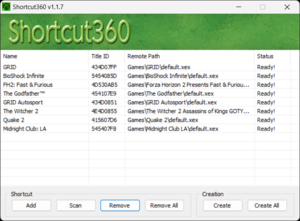Xbox 360:Shortcut360
Jump to navigation
Jump to search
| Information | |
|---|---|
| Author | Chebico |
| Type | Dashboard shortcut creator |
| Version | 1.1.7 |
| License | Unknown |
| Source | N/A |
| Download(s) | File:Shortcut360_v1.1.7.rar |
Shortcut360 is a Windows utility written by Chebico which, as the name suggests, allows any executable or container to be listed in the XBOX 360's stock dashboard. The concept is the same as forwarder channels used on the Nintendo Wii or shortcut files used in desktop operating systems. Shortcut360 improves upon XeDev's QuickBoot which also creates LIVE containers that can launch arbitrary executables from the stock dashboard.
Shortcuts can point to any device on the console including HDD, USB drives, the Internal Memory Unit, or even the System Flash.
Benefits over QuickBoot
- Title information doesn't need to be entered manually
- Achievement data shows correctly in the stock dashboard
- Shortcuts can be made to XBLA, GoD, and Demo container files in addition to XEX files
- Icons display correctly on the Game Information page of the stock dashboard
| The creation process is significantly easier if the console is connected to your PC via network sharing. Freestyle Dash's built-in Samba Server and Raidrive, which can mount any FTP server as a Windows drive letter, have both been confirmed to work. |
==Manually adding Shortcuts==
- Click the
Addbutton then click the...button and select an XEX, ISO or XBLA container file. All details except the path will be extracted automatically. - You can edit any of the title details including the icon, click on it and select a PNG, the program will warn you if it's too large. Path must not include the drive name and must not start with a leading slash, just folder\some.xex or folder\someContainer is sufficient.
- Click
Addto add this shortcut to the shortcuts list of the main window. You can re-open the editor window by double clicking on any entry in the shortcuts list. - Repeat the steps above if you want to make more shortcuts.
- Select shortcuts to be made & click
Create, or clickCreate Alland all of the shortcuts that have a status of Ready! will be created. - A Content directory structure will be created in Shortcut360's program directory that can be copied to the console.
Video demonstration by RGHTutorials
Scanning in Multiple Shortcuts
- Click the
Scanbutton, and a new window will appear. Select the directory to use as a base by clicking the...button to browse and select a path, for example \\XBOX360\Hdd1\Games if you are using FreeStyle's network sharing or E:\Games if you have a USB drive connected directly to your PC. - The default setting for Scan Depth should usually be left alone as increasing it will make the scanning process take significantly longer. If you need to scan multi-disc extracted games, set Scan Depth to 2 so that files like Games\Game Name\Disc 1\default.xex will be found.
- Use the checkboxes if you want to restrict the scan to only search for particular file types.
- Click
Scanand wait for the process to finish. - Shortcuts that don't have enough information to be created properly will have a status of Attention!, double-click on each of these entries and fill out the missing fields. For games that have multiple XEX files usually the only entry you want to keep is the one for default.xex that has a valid name field.
- When you have finished editing or removing shortcuts that you don't want:
- To create a single shortcut, select it and click
Create. - To create shortcuts only for some of the listed titles, use multi-select by holding down the Ctrl key and clicking each entry, then click
Create. - To create shortcuts for all titles that have Ready! as their status, click
Create All.
- To create a single shortcut, select it and click
- A Content directory structure will be created in Shortcut360's program directory that can be copied to the console.