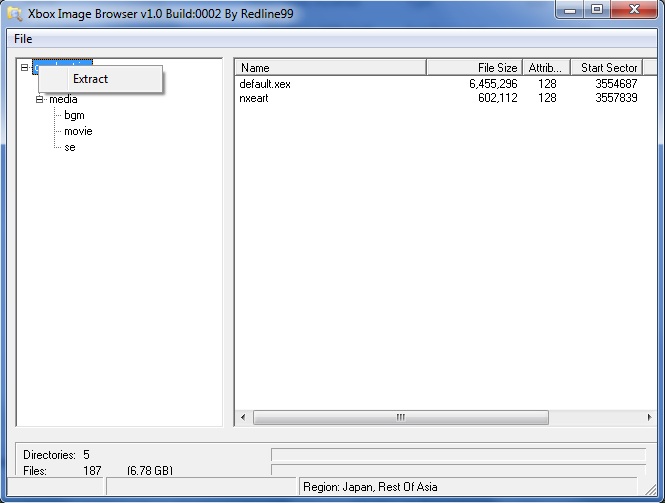Xbox 360:ISO Extraction: Difference between revisions
Jump to navigation
Jump to search
Mapevaf381 (talk | contribs) No edit summary |
No edit summary |
||
| (One intermediate revision by one other user not shown) | |||
| Line 3: | Line 3: | ||
==Extracting the ISO on Windows== | ==Extracting the ISO on Windows== | ||
# Download and execute [ | # Download and execute [[:File:Xbox Image Browse v2.9.0.350.zip|Xbox 360 Image Browser 2.9.0.350]]. | ||
# Click "File -> Open" and select the ISO image file. | # Click "File -> Open" and select the ISO image file. | ||
# Right click | # Right-click the content and choose "Extract" as shown below. | ||
# | #: [[File:Xbox Image Browser.jpg]] | ||
# Select the output directory for your extracted files. | # Select the output directory for your extracted files. | ||
# This tool can also extract original Xbox games. | # This tool can also extract original Xbox games. | ||
Latest revision as of 01:58, 9 December 2023
This guide will walk you through extracting an ISO image of Xbox 360 DVD. Extracted files can be used to play your game from the external drive.
Extracting the ISO on Windows
- Download and execute Xbox 360 Image Browser 2.9.0.350.
- Click "File -> Open" and select the ISO image file.
- Right-click the content and choose "Extract" as shown below.
- Select the output directory for your extracted files.
- This tool can also extract original Xbox games.
Extracting the ISO on Linux
- Download and install extract-xiso.
- Run the tool like this to extract here.
./extract-xiso -x game.iso
- Run the tool like this to extract into a folder.
./extract-xiso -x -d ./gamedir game.iso
- This tool can also extract original Xbox games.