Translations:AV:RetroTINK-5X Pro/329/en
|Connect the “RF Switch Box” or “RF Direct” cable to your video game console.
|-
!2
|
 |Connect your video game console to the VCR’s Antenna IN. This might be labeled differently on some models.
|-
!3
|
|Connect your video game console to the VCR’s Antenna IN. This might be labeled differently on some models.
|-
!3
|
 |Connect to your VCR’s “A/V Out” connections using 3 RCA cables. Any colors will work, but typically Yellow is video, Red is for right audio, and White is for left audio.
|-
!4
|
|Connect to your VCR’s “A/V Out” connections using 3 RCA cables. Any colors will work, but typically Yellow is video, Red is for right audio, and White is for left audio.
|-
!4
|
 |Connect the other side of your 3 RCA cables to the RetroTINK-5x Pro, making sure Yellow is connected to the (Y) input, Red is connected to the (R) input, and White is connected to the (L) input.
|-
!5
|
|Connect the other side of your 3 RCA cables to the RetroTINK-5x Pro, making sure Yellow is connected to the (Y) input, Red is connected to the (R) input, and White is connected to the (L) input.
|-
!5
|
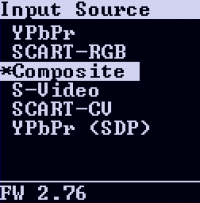 |Using the RetroTINK-5x remote, navigate to the [Input] menu and select “Composite”.
|-
! 6
|
|Using the RetroTINK-5x remote, navigate to the [Input] menu and select “Composite”.
|-
! 6
|
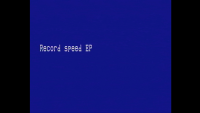 |You may need to push “Power” on the VCR to see video appear. There should be some kind of solid color blanking screen generated by the VCR indicating that the RetroTINK-5x Pro is properly connected and configured.
|-
!7
|
|You may need to push “Power” on the VCR to see video appear. There should be some kind of solid color blanking screen generated by the VCR indicating that the RetroTINK-5x Pro is properly connected and configured.
|-
!7
|
 |Using your VCR’s remote or face buttons, change the channel to the channel (typically 3 or 4) that your console is outputting signal over. You should now see your console’s signal (video and sound).
|}
|Using your VCR’s remote or face buttons, change the channel to the channel (typically 3 or 4) that your console is outputting signal over. You should now see your console’s signal (video and sound).
|}