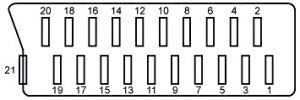GBA:Innovation GBA TV Converter RGB Guide: Difference between revisions
Jump to navigation
Jump to search
Black Majic (talk | contribs) (Wikification first pass) |
Black Majic (talk | contribs) (edits for style) |
||
| Line 2: | Line 2: | ||
**GBA RGB Mod** | **GBA RGB Mod** | ||
This guide | This guide describes how to modify the [[Gbainnovationadapter|Innovation GBA TV Converter]] to output RGB. Please keep in mind that this adapter only outputs interlaced 480i, not progressive [[240p]]. If you've gone through the trouble of installing this adapter, the RGB mod is worth doing. Before you start this guide, make sure your [[GBA:Game Boy Advance]] is working properly both by itself and with the Innovation GBA TV Converter. | ||
== Installation == | == Installation == | ||
# First, disassemble the TV adapter and locate the video pins: <br>[[File:GBAPage16.jpg]] | # First, disassemble the TV adapter and locate the video pins:<br>[[File:GBAPage16.jpg]] | ||
# Cut the cables from the existing wiring harness and solder them to the following pins (try to match the colors, as it will be easier on the other end of the cable). The `L` and `R` audio channels are optional, since you can just use the headphone jack on the GBA. <br>[[File:GBAPage17.jpg]] <br>The [[sync]] `S` is actually the composite video out. There seems to be a Sony CXA chip (or clone) in this unit. You can get csync from the "sync-in" pin circled below. Please note that this is 5V TTL csync, so it may not be compatible with some [[SCART]] TVs expecting 1V p-p sync. You can probably pull RGB directly from | # Cut the cables from the existing wiring harness and solder them to the following pins (try to match the colors, as it will be easier on the other end of the cable). The `L` and `R` audio channels are optional, since you can just use the headphone jack on the GBA.<br>[[File:GBAPage17.jpg]]<br>The [[sync]] `S` is actually the composite video out. There seems to be a Sony CXA chip (or clone) in this unit. You can get csync from the "sync-in" pin circled below. Please note that this is 5V [[TTL]] csync, so it may not be compatible with some [[SCART]] TVs expecting 1V p-p sync. You can probably pull RGB directly from the chip as well, but the solder points listed above are easier to solder to.<br>[[File:InnovationRGBcsync-small.jpg]] | ||
# Once you've soldered the video pins, you can decide if you'd like to pull audio directly from the board, or separately from the headphone-out of the GBA. If you wanted to pull audio from the board like I did, you’ll need to add another cable to the stock one, as there won’t be enough for everything. Also, I decided to remove the connector that was on the board, but it's probably easier to just leave it in there. <br>[[File:GBAPage18.jpg]] | <!-- full size image missing from wiki https://cdn.retrorgb.com/images/InnovationRGBcsync.jpg --> | ||
# I used two thin pieces of cable to add a second audio channel instead of one thick one, so it would be easier to manage. I just twisted them around the entire length of the cable (as pictured below) and they seem to stay together fine. | # Once you've soldered the video pins, you can decide if you'd like to pull audio directly from the board, or separately from the headphone-out of the GBA. If you wanted to pull audio from the board like I did, you’ll need to add another cable to the stock one, as there won’t be enough for everything. Also, I decided to remove the connector that was on the board, but it's probably easier to just leave it in there.<br>[[File:GBAPage18.jpg]] | ||
# Cut the other end of the cable at the connection point towards the end. <br>[[File:GBAPage20.jpg]] | # I used two thin pieces of cable to add a second audio channel instead of one thick one, so it would be easier to manage. I just twisted them around the entire length of the cable (as pictured below) and they seem to stay together fine. Also, the thin cable was able to wrap around the notch in the cable, so it fit perfectly when the case was bolted back together.<br>[[File:GBAPage19.jpg]] | ||
# Cut the other end of the cable at the connection point towards the end.<br>[[File:GBAPage20.jpg]] | |||
== Wiring the SCART Connector == | == Wiring the SCART Connector == | ||
At this point, you need to solder the wires into a connector. | [[File:GBAPage21.jpg|thumb]] | ||
At this point, you need to solder the wires into a connector. Many people use SCART for RGB, but you can use anything you'd like. I used a spare Wii SCART cable I had laying around that only cost $5. | |||
# Solder the cables, you'll need to add 75 Ohm resistors to each of the color cables. Just solder a resistor directly to the RGB pins; 15, 11, 7 and then solder the cables to the resistors. Since I used a Wii SCART cable, there were capacitors where the resistors should be. I de-soldered them and replaced them with the resistors. [http://www.digikey.com/product-detail/en/MRS25000C7509FRP00/PPC75.0ZCT-ND/595092 DigiKey link to resistors used] | |||
# After that, follow the basic SCART diagram, wiring SYNC to pin 20 and L/R audio to pins 6 and 2 respectively. The Wii SCART cable I used already had ground soldered to all the necessary pins, so I just connected ground to one of them. If you’re building the connector from scratch, you'll need to connect all the ground pins together by making little jumpers as pictured below.<br>[[File:GBAPage22.jpg]] | |||
After that, follow the basic SCART diagram, wiring SYNC to pin 20 and L/R audio to pins 6 and 2 respectively. | # The Wii SCART cable had a wire with a 75 Ohm resistor connecting pins 8 and 16. If you use a SCART cable that already has it in there, just leave it in. The resistor is required for '''PAL TVs.''' RGB monitors and upscalers shouldn't need this at all. [[contact|Let me know]] if this is incorrect. | ||
# Reassemble the SCART connector and give it a try! | |||
The finished product should look something like this:<br>[[File:GBAPage23.jpg]] | |||
Revision as of 02:23, 30 April 2022
- GBA RGB Mod**
This guide describes how to modify the Innovation GBA TV Converter to output RGB. Please keep in mind that this adapter only outputs interlaced 480i, not progressive 240p. If you've gone through the trouble of installing this adapter, the RGB mod is worth doing. Before you start this guide, make sure your GBA:Game Boy Advance is working properly both by itself and with the Innovation GBA TV Converter.
Installation
- First, disassemble the TV adapter and locate the video pins:

- Cut the cables from the existing wiring harness and solder them to the following pins (try to match the colors, as it will be easier on the other end of the cable). The
LandRaudio channels are optional, since you can just use the headphone jack on the GBA.
File:Innovation GBA RGB Guide Step2-1.jpg
The syncSis actually the composite video out. There seems to be a Sony CXA chip (or clone) in this unit. You can get csync from the "sync-in" pin circled below. Please note that this is 5V TTL csync, so it may not be compatible with some SCART TVs expecting 1V p-p sync. You can probably pull RGB directly from the chip as well, but the solder points listed above are easier to solder to.
- Once you've soldered the video pins, you can decide if you'd like to pull audio directly from the board, or separately from the headphone-out of the GBA. If you wanted to pull audio from the board like I did, you’ll need to add another cable to the stock one, as there won’t be enough for everything. Also, I decided to remove the connector that was on the board, but it's probably easier to just leave it in there.

- I used two thin pieces of cable to add a second audio channel instead of one thick one, so it would be easier to manage. I just twisted them around the entire length of the cable (as pictured below) and they seem to stay together fine. Also, the thin cable was able to wrap around the notch in the cable, so it fit perfectly when the case was bolted back together.

- Cut the other end of the cable at the connection point towards the end.

Wiring the SCART Connector
At this point, you need to solder the wires into a connector. Many people use SCART for RGB, but you can use anything you'd like. I used a spare Wii SCART cable I had laying around that only cost $5.
- Solder the cables, you'll need to add 75 Ohm resistors to each of the color cables. Just solder a resistor directly to the RGB pins; 15, 11, 7 and then solder the cables to the resistors. Since I used a Wii SCART cable, there were capacitors where the resistors should be. I de-soldered them and replaced them with the resistors. DigiKey link to resistors used
- After that, follow the basic SCART diagram, wiring SYNC to pin 20 and L/R audio to pins 6 and 2 respectively. The Wii SCART cable I used already had ground soldered to all the necessary pins, so I just connected ground to one of them. If you’re building the connector from scratch, you'll need to connect all the ground pins together by making little jumpers as pictured below.

- The Wii SCART cable had a wire with a 75 Ohm resistor connecting pins 8 and 16. If you use a SCART cable that already has it in there, just leave it in. The resistor is required for PAL TVs. RGB monitors and upscalers shouldn't need this at all. Let me know if this is incorrect.
- Reassemble the SCART connector and give it a try!