Genesis:Triple Bypass Mod Model 3 VA2: Difference between revisions
Jump to navigation
Jump to search
No edit summary |
mNo edit summary |
||
| (16 intermediate revisions by 2 users not shown) | |||
| Line 1: | Line 1: | ||
This document will serve as | This document will serve as clear step-by-step instructions for installing the 3BP on the Genesis Model 3, revision VA2. | ||
== Warnings == | == Warnings == | ||
| Line 21: | Line 21: | ||
== Installation == | == Installation == | ||
# Start by removing the shell from your console. Remove the 4 screws at the bottom then turn it back upright and lift off the top shell. Remove the screws on the metal shielding and lift the shield off. Next, remove the 2 screws on the sides of the cartridge slot. Now you can lift the motherboard out of the bottom half of the shell. | |||
# Cut this trace and verify with a multimeter that there is no continuity between the two points. This trace connects the mono audio pin and the stereo left channel together.<br> [[File:Genesis 3 VA2 3BP Bottom Trace Cut.png]] | |||
# Mount the bypass board on the top of the motherboard. The recommended spot is on the right-hand side on the large solder joints sticking up. | |||
# Assuming you mounted the triple bypass board in the recommended spot, the bypass board itself now blocks a hole where a plastic standoff on the shell is supposed to go. Completely remove the plastic standoff by trimming it with flush cutters. <br> [[File:Genesis 3 3BP Standoff.png|500px]] | |||
# Lift the RGB pins (pins 21, 22, and 23) from the CXA1645M chip. <br> [[File:Genesis3VA2_3BPv2_Jose3.jpg|400px]] | # Lift the RGB pins (pins 21, 22, and 23) from the CXA1645M chip. <br> [[File:Genesis3VA2_3BPv2_Jose3.jpg|400px]] | ||
# Remove these five components from the motherboard. These components are for the audio left channel, right channel, and PSG signals. This will remove the original audio circuit inputs. Also remove the electrolytic capacitor CE7 for mono audio output. Failure to remove CE7 will cause the left audio channel to be a lower volume.<br> [[File:Genesis 3 VA2 3BP Component Removal.png|400px]] | |||
# Solder three wires from these points to the corresponding ones on the Triple Bypass board. <br> [[File:Genesis3VA2 3BPv2 Jose4.png|400px]] | # Solder three wires from these points to the corresponding ones on the Triple Bypass board. <br> [[File:Genesis3VA2 3BPv2 Jose4.png|400px]] | ||
# | # Remove the components and solder three wires to the Red, Green, and Blue pads and run them through the hole near the edge of the board and connect them to the Triple Bypass board. Also remove the electrolytic capacitor CE11 which disconnects the composite video output.<br> [[File:Genesis3VA2 3BPv2 Jose2.png|400px]] | ||
# The finished product should look like this (minus the orange wire on the Sync pad, which is unnecessary since CSYNC is routed to the DIN connector). See Sega CD Audio section below regarding the wires connected to cartridge connector. <br> [[File:Genesis3VA2 3BPv2 Jose5.jpg|400px]] | |||
# The finished product should look like this ( | |||
== | == Post-Installation Fixes == | ||
If you are planning on using a Mega SD or Mega EverDrive PRO, you can easily restore Sega CD audio with the instructions found on [[Genesis:Restoring_CD_Audio_(Model_3)|this page]] | If you are planning on using a Mega SD or Mega EverDrive PRO, you can easily restore Sega CD audio with the instructions found on [[Genesis:Restoring_CD_Audio_(Model_3)|this page]]. | ||
If you followed this guide and lifted the RGB pins, you may want to apply [[Genesis:Triple_Bypass_Mod#Color_Fix|this simple fix for the color]]. | |||
Latest revision as of 23:17, 19 November 2023
This document will serve as clear step-by-step instructions for installing the 3BP on the Genesis Model 3, revision VA2.
Warnings
Please read the below warnings before proceeding!
- This guide expects you to have a basic understanding of how to open up your Genesis Model 3 and to have basic soldering skills.
- This mod permanently alters your device.
- This mod should not be done by a beginner and is considered intermediate/advanced.
- Make sure power is disconnected before proceeding.
- After performing this mod you will no longer be able to use composite. You’ll be required to use RGB (or HD Retrovision) cables from this point forward.
- Proceed at your own risk!
Tools Required
- Flush cutters
- Snips
- Soldering iron
- Solder
- Flux
- Solder wick
- 28 or 30 AWG wire
Installation
- Start by removing the shell from your console. Remove the 4 screws at the bottom then turn it back upright and lift off the top shell. Remove the screws on the metal shielding and lift the shield off. Next, remove the 2 screws on the sides of the cartridge slot. Now you can lift the motherboard out of the bottom half of the shell.
- Cut this trace and verify with a multimeter that there is no continuity between the two points. This trace connects the mono audio pin and the stereo left channel together.
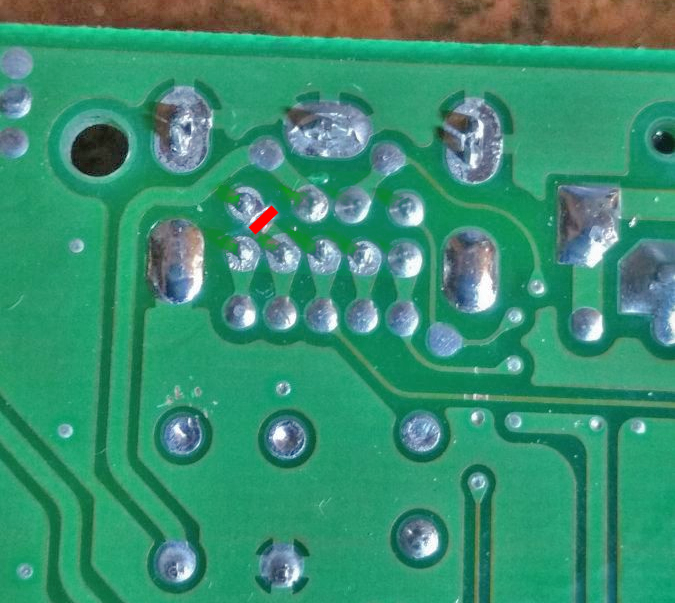
- Mount the bypass board on the top of the motherboard. The recommended spot is on the right-hand side on the large solder joints sticking up.
- Assuming you mounted the triple bypass board in the recommended spot, the bypass board itself now blocks a hole where a plastic standoff on the shell is supposed to go. Completely remove the plastic standoff by trimming it with flush cutters.

- Lift the RGB pins (pins 21, 22, and 23) from the CXA1645M chip.

- Remove these five components from the motherboard. These components are for the audio left channel, right channel, and PSG signals. This will remove the original audio circuit inputs. Also remove the electrolytic capacitor CE7 for mono audio output. Failure to remove CE7 will cause the left audio channel to be a lower volume.

- Solder three wires from these points to the corresponding ones on the Triple Bypass board.

- Remove the components and solder three wires to the Red, Green, and Blue pads and run them through the hole near the edge of the board and connect them to the Triple Bypass board. Also remove the electrolytic capacitor CE11 which disconnects the composite video output.

- The finished product should look like this (minus the orange wire on the Sync pad, which is unnecessary since CSYNC is routed to the DIN connector). See Sega CD Audio section below regarding the wires connected to cartridge connector.

Post-Installation Fixes
If you are planning on using a Mega SD or Mega EverDrive PRO, you can easily restore Sega CD audio with the instructions found on this page.
If you followed this guide and lifted the RGB pins, you may want to apply this simple fix for the color.