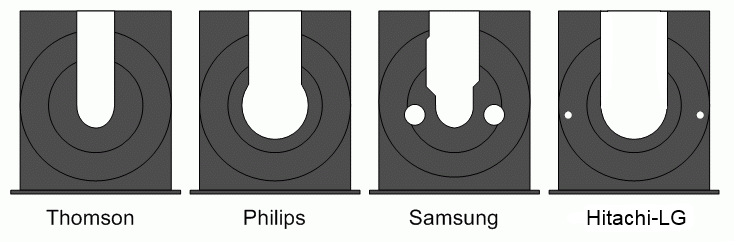Xbox:Playing Game Backups: Difference between revisions
(Integrate instructions for burning disc copies →Methods of Installation) |
|||
| Line 78: | Line 78: | ||
#Check the image above to identify which type of DVD drive your Xbox has. Use [[Xbox:DVDROM#Media_Compatibility|this chart]] to determine what kind of optical media that your Xbox DVD drive can support. In most cases, it's recommended to use a single layer DVD-R. | #Check the image above to identify which type of DVD drive your Xbox has. Use [[Xbox:DVDROM#Media_Compatibility|this chart]] to determine what kind of optical media that your Xbox DVD drive can support. In most cases, it's recommended to use a single layer DVD-R. | ||
#Rip your game backup using [[Xbox:DVD2Xbox|DVD2Xbox]] and choose "ISO Ripper" mode. Transfer the generated ISO via [[Xbox:FTP|FTP]] to your PC, and unsplit the ISO if it was a >4 GB dump. | #Rip your game backup using [[Xbox:DVD2Xbox|DVD2Xbox]] and choose "ISO Ripper" mode. Transfer the generated ISO via [[Xbox:FTP|FTP]] to your PC, and unsplit the ISO if it was a >4 GB dump. | ||
#Use [http://www.imgburn.com/index.php?act=Download ImgBurn], or a similar DVD burning program, to burn the ISO to the chosen disc.#*If you want to burn two games to one disc, download [http://www.mediafire.com/file/ssyvhp57i47445p/c-xboxtool207.zip/file C-Xbox Tool] and choose the MenuX or MXM option on the left side. Add the ISOs you want to use, and choose "Create ISO Image". It will generate a single ISO which you can burn to your disc, assuming that you have enough space on the disc. | #Use [http://www.imgburn.com/index.php?act=Download ImgBurn], or a similar DVD burning program, to burn the ISO to the chosen disc. | ||
#*If you want to burn two games to one disc, download [http://www.mediafire.com/file/ssyvhp57i47445p/c-xboxtool207.zip/file C-Xbox Tool] and choose the MenuX or MXM option on the left side. Add the ISOs you want to use, and choose "Create ISO Image". It will generate a single ISO which you can burn to your disc, assuming that you have enough space on the disc. | |||
[[Category:Xbox]] | [[Category:Xbox]] | ||
Revision as of 22:20, 6 September 2024
In order to play game backups on a modified Xbox, you will most likely need to convert them into a usable format first. This page will cover the various methods and file formats of what you might use for game backups on the Xbox system.
File Formats
Xbox Game Disc Images (ISOs)
"Redump" ISO
If a DVD drive flashed with Kreon or 0800 custom firmware is used to dump an Xbox game, it is possible for them to do an entire dump of an Xbox game disc, including the XDVDFS partition used for the game files. While this is the best method for archiving games due to them preserving the entirety of the disc, it isn't useful for average users who just want to play games due to them taking a large amount of space with a bunch of data that only served to delibately make it harder to back up and play these games. The majority of ISO management tools created for the Xbox can't properly mount full ISO dumps like these mainly due to the video partition.
That being said, you can either use Repackinator to compress the game and make an attacher .xbe to make it directly playable on the Xbox, or rebuild the ISO without the extra padding or security data to convert it into an "XISO".
Details on dumping ISOs to Redump standards are provided on the Redump Wiki. For more information on extracting the files from a "Redump" ISO to other extracted formats, visit this page for more information.
"XISO"
An "XISO" is a community term for what is essentially a copy of an Xbox game disc, but with the video partition stripped out. These can be created with tools such as Repackinator, or manually truncating the 387MiB partition with the dd or fallocate terminal commands. The extra padding of the disc still remains, but removing the video partition is enough to allow compatability with software that needs XISOs.
The main advantages of this format compared to an extracted game folder is that it has the highest compatability with Xbox titles, they take up a bit less space per-game due to them fitting better in FATX's cluster size, and transferring them over FTP is far quicker due to them always being one or two big files rather than potentially hundreds of small files. They also have the nice benefit of being usable with the Xemu emulator.
That being said, a notible downside of running XISOs directly on an Xbox are that patching their executibles requires more steps due to the XBE being hidden away in split ISO files. For example, XBMC's Flicker Filter Patcher feature is commonly used to reduce visual blur in games: when launching an ISO-based dump, the dashboard will apply its patch to the ISO mounting XBE as opposed to the actual game executable, which is hidden away within the image file(s). While it's pretty easy to mount a normal XISO and manage any of its files on a PC with something like Qwix, split XISOs require you to join them back as one file before mounting them with a PC application.
In addition, ISO mounting requires BIOS level support. Systems modded using Rocky5's Xbox Softmodding Tool have this out of the box; most BIOSes on modchipped / TSOP flashed consoles do not.
"Extracted XISO"
"Extracted XISO" is like XISO, but with the security sector and all of the padding also stripped out of the disc, leaving only the XDVDFS partition for the game files. These can be created with tools like xdvdfs or extract-xiso. DVD2Xbox's ISO Ripper mode will also produce ISOs with this format. This reduces the size of the game even further, but not quite as much as compressed formats or raw game files. This can often the preferred method of storing Xbox games, as it they take up far less space and can be burned on a single layer DVD-R disc. They also be used on the Xbox with attacher XBEs.
These essentially share the same advantages and disadvantages of normal XISOs while being smaller.
Compressed (.cci and .cso)
With Cerbios or Project Stellar and Repackinator, modified Xbox consoles can also use compresed ISO formats. The main one supported by Cerbios is .cci, with .cso being supported by MakeMHz's Project Stellar.
These formats can be throught of as being a middle ground between HDD Ready folders and normal XISOs. They have the small size of raw game files while still being mounted like a disc game, in addition to still having the proper size to fit in FATXplorer's file system.
"HDD Ready" Raw Game Files
A folder containing a game's raw game files (Also called "HDD Ready", "HDD Rip", or "Extracted Folder" by the community) is a direct copy of all the files from an Xbox Game Disc's XDVDFS partition into a folder. The advantage of this format is that is that the executible file and assets are easily and directly accessible, but some games have issues when played in this format for various reasons, as seen on the Xbox:Patching XBEs page. Folder format games are also a bit smaller than extracted XISOs, but a bit bigger than compressed formats due to most games not fitting well in FATX's file system.
Making XISOs Launchable on an Xbox
While various methods of manually using XISO attachers will be provided here, it's recommended to instead use Repackinator since it can easily batch convert multiple games and also supports compression formats.
If Repackinator isn't desired by you for one reason or another, then you can use one of the methods here.
Manually Splitting >4 GB XISOs
Since the FATX file system does not support files above 4 GB, larger titles will require splitting if you want to use them as XISO.
Any archive manager like 7-Zip or Peazip will easily allow you to split up files as any size you want. For XISOs, just split at the standard FAT32 limit of 4096 MB. Archive managers usually have a preset for such.
After the splitting, you will need to change the naming scheme of the files in order for them to be compatible with XBE attachers.
By default, the games will be split with .001, .002, etc. extensions, which are not supported by attacher XBEs. Each game should instead follow the naming convetion of <Game Name>1.iso and <Game Name>2.iso so they can be compatible with XBE attachers.
Repackinator has the ability to automatically split Redump ISOs or >4 GB XISOs in addition to automically creating an attacher XBE for them and/or compressing them with the CCI/CSO formats. That being said, it will not strip out padding like xdvdfs or extract-xiso will do, since compression on a padded ISO will give a similar file size anyway. Only the video sector will be stripped if you are using Redump ISOs.
View the dedicated wiki page of Repackinator for more information.
XBMC4Gamers
The custom dashboard XMBC4Gamers features a built-in script for creating attacher XBEs for XISOs. Simply copy all of your XISOs to the directory for your games on the Xbox, and use the script built into XBMC4G to automatically create an attacher executible for each title.
XISO Split
If the game is >4 GB, you can also use this app to split the ISO into two parts. However, it should be noted that this app appears to abide by the file name limitations of FATX, even on the PC itself. So, if the program tries to pull the name of the game from the executible, but the game's internal name happens to have a character not supported by FATX, the program will fail to split the game.
It's generally recommended to split >4 GB games with a seperate tool instead of XISO Split for this reason, but you can still use XISO Split for splitting if you wish.
- Download this app from Rocky5's Github and extract the contents to a folder somewhere on your computer.
- Add the desired XISO to the application.
- Click the button to create an attacher XBE.
- If the game is >4 GB, click the
Startbutton on the bottom left to split it.
Methods of Installation
Transferring Games to HDD
Once your game is either "HDD Ready" or you have ISOs in a playable format, it is ready to be copied over to an Xbox.
Simply use FTP or FATXplorer to copy the folder for your game to a directory called Games on the E:/, F:/, or G:/ partitions on your Xbox's HDD. Your dashboard of choice should automatically detect the XBE and you can play it.
Burning Games on a DVD-R
- Check the image above to identify which type of DVD drive your Xbox has. Use this chart to determine what kind of optical media that your Xbox DVD drive can support. In most cases, it's recommended to use a single layer DVD-R.
- Rip your game backup using DVD2Xbox and choose "ISO Ripper" mode. Transfer the generated ISO via FTP to your PC, and unsplit the ISO if it was a >4 GB dump.
- Use ImgBurn, or a similar DVD burning program, to burn the ISO to the chosen disc.
- If you want to burn two games to one disc, download C-Xbox Tool and choose the MenuX or MXM option on the left side. Add the ISOs you want to use, and choose "Create ISO Image". It will generate a single ISO which you can burn to your disc, assuming that you have enough space on the disc.