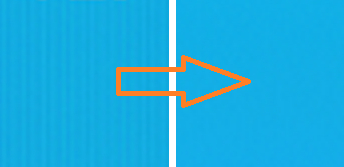Master System:RGB Bypass Mod: Difference between revisions
No edit summary |
No edit summary |
||
| Line 41: | Line 41: | ||
If you're using the stock multi-out, you'll need to sever the existing RGB lines on the board. If you're using any other output connector (or have an SMS 2) you can skip this. | If you're using the stock multi-out, you'll need to sever the existing RGB lines on the board. If you're using any other output connector (or have an SMS 2) you can skip this. | ||
# It's recommended to cut the traces underneath the multi-out on the bottom of the motherboard to ensure the RGBs signals are no longer connected. Test that continuity is broken using a multimeter. <br> [[File:SMSRGBbypassCutTraces.jpg]] | # It's recommended to cut the traces underneath the multi-out on the bottom of the motherboard to ensure the RGBs signals are no longer connected. Test that continuity is broken using a multimeter. <br> [[File:SMSRGBbypassCutTraces.jpg|400px]] | ||
#* Alternatively, if you have a motherboard that connects directly from the CXA1145 to the multi-out (most NTSC's do), you can cut or lift the CXA pins. Also, if you have an MK-2000, you can try lifting components between. | #* Alternatively, if you have a motherboard that connects directly from the CXA1145 to the multi-out (most NTSC's do), you can cut or lift the CXA pins. Also, if you have an MK-2000, you can try lifting components between. | ||
| Line 51: | Line 51: | ||
* '''Csync''': As always, with SMS and Genesis, CSYNC can be problematic. You can either use sync the way it was designed on this board, or use luma as sync. If needed, you can connect a sync stripper to either solution: | * '''Csync''': As always, with SMS and Genesis, CSYNC can be problematic. You can either use sync the way it was designed on this board, or use luma as sync. If needed, you can connect a sync stripper to either solution: | ||
** If you'd like to use luma as sync, just solder a wire from [http://console5.com/wiki/CXA1145 pin 16 on the Sony CXA1154 chip] to CSI on the bypass board. | ** If you'd like to use luma as sync, just solder a wire from [http://console5.com/wiki/CXA1145 pin 16 on the Sony CXA1154 chip] to CSI on the bypass board. | ||
** Whether you decide to use CSYNC or luma as sync, connect the "CSO" pad to the multi out. Then if you have issues after installation, you can remove the components one by one until the signal works properly: <br> [[File:GenesisBypassBoardComponentRemoval.jpg]] | ** Whether you decide to use CSYNC or luma as sync, connect the "CSO" pad to the multi out. Then if you have issues after installation, you can remove the components one by one until the signal works properly: <br> [[File:GenesisBypassBoardComponentRemoval.jpg|400px]] | ||
=== Removing the RF Module === | === Removing the RF Module === | ||
# Completely disassemble your console, including the heat sink. Flip the motherboard over and de-solder the RF adapter. You'll need to be patient, use a de-soldering gun and some de-soldering braid if possible. Be very careful not to damage the motherboard when removing it. Also, make sure the solder pads are very clean on both the top and bottom of where the RF adapter used to sit: <br> [[File:SMSRGBbypassRFRemoval.jpg]] | # Completely disassemble your console, including the heat sink. Flip the motherboard over and de-solder the RF adapter. You'll need to be patient, use a de-soldering gun and some de-soldering braid if possible. Be very careful not to damage the motherboard when removing it. Also, make sure the solder pads are very clean on both the top and bottom of where the RF adapter used to sit: <br> [[File:SMSRGBbypassRFRemoval.jpg|400px]] | ||
# Add some non-conductive tape to the bottom of the RGB bypass board: <br> [[File:GenesisRGBBypass06.jpg]] | # Add some non-conductive tape to the bottom of the RGB bypass board: <br> [[File:GenesisRGBBypass06.jpg|400px]] | ||
# Position the board where the RF adapter used to sit as shown below. You'll then want to run thick wire through the three ground holes, then bend and solder them on each end. Also, connect a small wire to the 5V hole on the RF adapter's mounting hole. Double check with a multi-meter that it's the correct 5v location: <br> [[File:SMSRGBbypassBoardInstall.jpg]] | # Position the board where the RF adapter used to sit as shown below. You'll then want to run thick wire through the three ground holes, then bend and solder them on each end. Also, connect a small wire to the 5V hole on the RF adapter's mounting hole. Double check with a multi-meter that it's the correct 5v location: <br> [[File:SMSRGBbypassBoardInstall.jpg|400px]] | ||
=== Tapping RGBS from the Video Chip === | === Tapping RGBS from the Video Chip === | ||
# Locate the Sega 315-5124 chip on your board. Tin the RGBs pins (26, 27, 28 & 29, respectively), as well as the RGBS-inputs on the bypass board and connect the two. <br> [[File:Sega315-5124.jpg]] | # Locate the Sega 315-5124 chip on your board. Tin the RGBs pins (26, 27, 28 & 29, respectively), as well as the RGBS-inputs on the bypass board and connect the two. <br> [[File:Sega315-5124.jpg|400px]] | ||
# Connect RGBS-out to the multi-out. It may be preferable to solder to the top of the multi-out to keep the wires from getting pinched. The picture below shows the bypass board with the capacitors removed (for use with stock SMS cables) and RGB-out coming directly from the chip (the B&G wires aren't connected, as they would have blocked the view in the picture). | # Connect RGBS-out to the multi-out. It may be preferable to solder to the top of the multi-out to keep the wires from getting pinched. The picture below shows the bypass board with the capacitors removed (for use with stock SMS cables) and RGB-out coming directly from the chip (the B&G wires aren't connected, as they would have blocked the view in the picture). | ||
#* Please note that if you're using a different output connector, you'll also need to connect ground and possibly 5v. <br> [[File:SMSRGBbypassTopOfMultiOut.jpg]] | #* Please note that if you're using a different output connector, you'll also need to connect ground and possibly 5v. <br> [[File:SMSRGBbypassTopOfMultiOut.jpg|400px]] | ||
#* Alternatively, you can solder directly to the pins on the bottom of the multi-out (composite video pin is just shown for reference): <br> [[File:SMSRGBbypassMultiOutPins.jpg]] | #* Alternatively, you can solder directly to the pins on the bottom of the multi-out (composite video pin is just shown for reference): <br> [[File:SMSRGBbypassMultiOutPins.jpg|400px]] | ||
== Tips == | == Tips == | ||
Revision as of 04:04, 5 October 2022
| The SMS 1 does not require a modification for RGB-output. It only needs a cable. The SMS2 does require a mod, but a "bypass" isn't required, you just need to connect pins and add an output jack. |
This page shows how to bypass the internal RGB amp with a different one. All details are below, but this mod requires you to make irreversible modifications to your system. Beginner and intermediate modders should not try this mod!
Why perform an RGB-bypass?
There are three reasons someone might want to perform this modification:
- Jailbar fix: As shown in the picture above, performing this bypass removes most (but not all) jailbars from Sega Master System consoles. Please note that there are many different ways to reduce jailbars and doing an RGB bypass is just one method.
- New RGB Amp: All SMS systems use a Sony CXA1145 chip to amplify the RGB signal. The CXA1145 is an excellent chip, however, this bypass uses the newer Texas Instruments THS7314, which has a high-quality low-pass filter that removes unwanted noise. Using the THS7314 isn't a clear "better or worse" choice, it's mainly a preference. Some might argue that the "ringing" the CXA1145 produces creates the specific look of the SMS that shouldn't be changed.
- SMS RGB issues: Some people run into issues with the stock SMS RGB the multi-out.There are a few solutions for this, but performing this bypass will guarantee that your SMS will be compatible with all RGB setups.
Installation
Here are instructions on installing a bypass in an SMS 1. You can follow the same instructions for an SMS 2, however since there's no multi-out, you'll need to mount your own.
Tools / Parts Needed
You'll need a few tools for this mod:
- SMS RGB Bypass board
- Excellent soldering skills.
- Philips head screwdriver
- Soldering iron / solder
- Thin gauge wire
- Small, sharp, cutting tool
- Small pick or "dental tool" if you're lifting pins
- Solder remover; A de-soldering iron and solder braid is recommended
- Multimeter
Determine your Output Solution
| If you plan on using a custom output connector, you can skip this entire section and go right to "removing the RF module". |
(Option 1) Sever RGBS to the Multi-Out
If you're using the stock multi-out, you'll need to sever the existing RGB lines on the board. If you're using any other output connector (or have an SMS 2) you can skip this.
- It's recommended to cut the traces underneath the multi-out on the bottom of the motherboard to ensure the RGBs signals are no longer connected. Test that continuity is broken using a multimeter.

- Alternatively, if you have a motherboard that connects directly from the CXA1145 to the multi-out (most NTSC's do), you can cut or lift the CXA pins. Also, if you have an MK-2000, you can try lifting components between.
(Option 2) Removing Unneeded Components from the Bypass Board
If you plan on using the stock multi-out, or another multi-out that uses Genesis / SMS RGB cables (such as a Genesis 2 connector), you'll need to remove components on the RGB Bypass board:
- RGB Capacitors: If you're using a stock SMS / Genesis cable, you'll need to remove the RGB capacitors on the board. You can then connect RGB on the multi-out to the "input" side of the capacitor pads. Alternatively, you can remove the caps and just solder directly to the THS7314.
- Csync: As always, with SMS and Genesis, CSYNC can be problematic. You can either use sync the way it was designed on this board, or use luma as sync. If needed, you can connect a sync stripper to either solution:
- If you'd like to use luma as sync, just solder a wire from pin 16 on the Sony CXA1154 chip to CSI on the bypass board.
- Whether you decide to use CSYNC or luma as sync, connect the "CSO" pad to the multi out. Then if you have issues after installation, you can remove the components one by one until the signal works properly:

Removing the RF Module
- Completely disassemble your console, including the heat sink. Flip the motherboard over and de-solder the RF adapter. You'll need to be patient, use a de-soldering gun and some de-soldering braid if possible. Be very careful not to damage the motherboard when removing it. Also, make sure the solder pads are very clean on both the top and bottom of where the RF adapter used to sit:

- Add some non-conductive tape to the bottom of the RGB bypass board:

- Position the board where the RF adapter used to sit as shown below. You'll then want to run thick wire through the three ground holes, then bend and solder them on each end. Also, connect a small wire to the 5V hole on the RF adapter's mounting hole. Double check with a multi-meter that it's the correct 5v location:

Tapping RGBS from the Video Chip
- Locate the Sega 315-5124 chip on your board. Tin the RGBs pins (26, 27, 28 & 29, respectively), as well as the RGBS-inputs on the bypass board and connect the two.

- Connect RGBS-out to the multi-out. It may be preferable to solder to the top of the multi-out to keep the wires from getting pinched. The picture below shows the bypass board with the capacitors removed (for use with stock SMS cables) and RGB-out coming directly from the chip (the B&G wires aren't connected, as they would have blocked the view in the picture).
Tips
- If the screen is too dark, your RGB cable most likely has 75ohm resistors in the console-side of the cable. If that's the case, simply remove the resistors on the bypass board and bridge the connections (as shown in the above picture).
- There will always be some noise or jailbars on SMS consoles, but after performing the mod, it should be greatly improved!