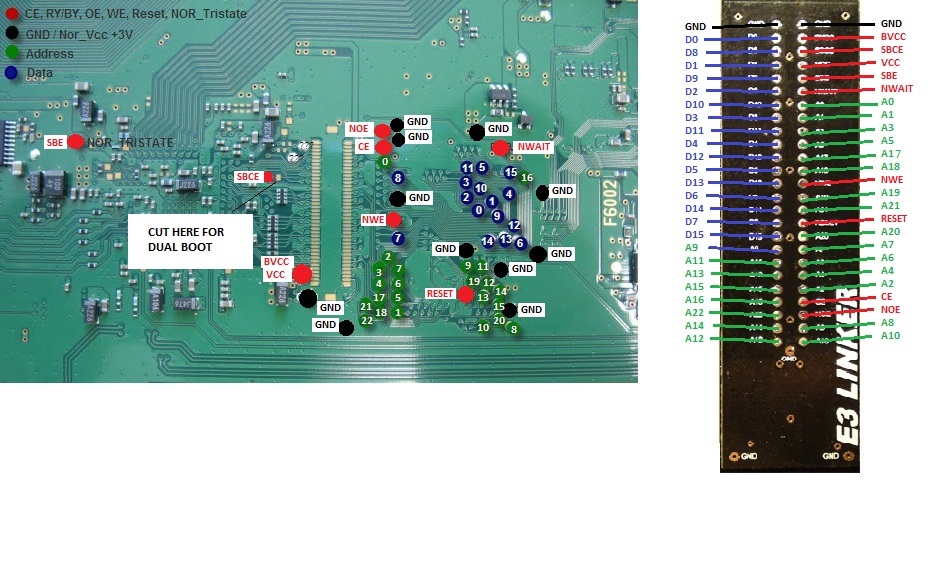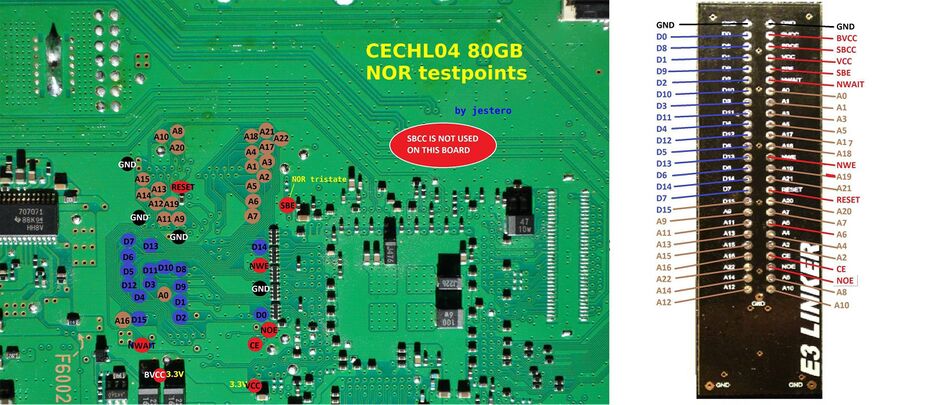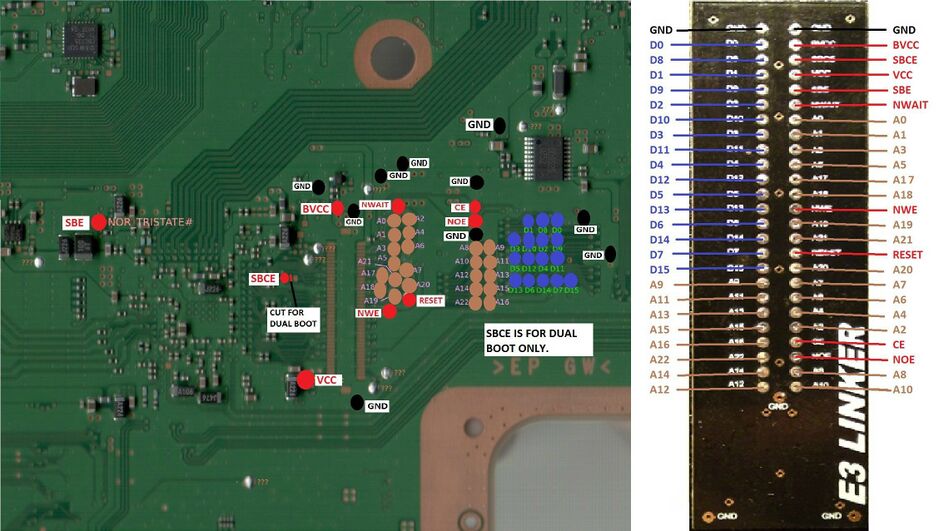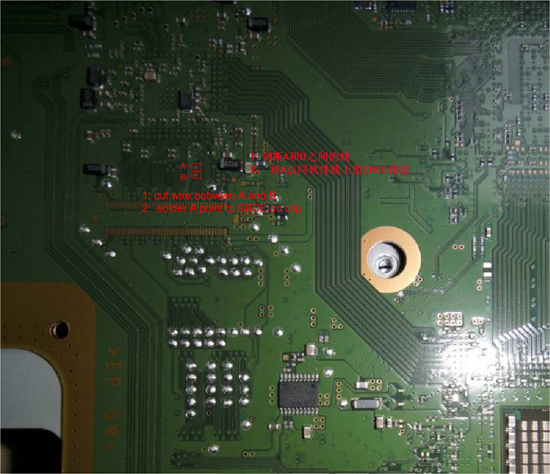PS3:E3 Flasher
| There is always a chance of bricking your console when flashing data to the NOR chip. Never flash your console unless you have multiple valid backups of the NOR. |
| It is NOT recommended to use a hardware flasher unless your PS3 is bricked. The newer software-based tool - PS3Xploit - allows you to install CFW. |
To minimize the chance of bricking, do NOT skip any of the following sections. This process will use an E3 Flasher to perform a noFSM patch to allow the installation of custom firmware. Check to make sure that your console is downgrade compatible.
You may also consider setting up your console for dual-booting using the tutorial located near the bottom. It is recommended to solder the E3 Flasher in-place if you plan on hardware dual booting.
Flashing your Console
NAND or NOR?
You will need to check the model number on the back of your console and compare it to the chart below to determine if your console is NAND-based or NOR-based. If your console is not NOR based, go back to the Exploit Tutorials page and choose a different guide.
| Model | Flash |
|---|---|
| CECH-A through CECH-G | NAND |
| CECH-H through CECH-Q | NOR |
| CECH-2xxx | NOR |
| CECH-30xx | NOR, Cannot downgrade |
| CECH-4xxxA | eMMC, Cannot downgrade |
| CECH-4xxxB/C | NOR, Cannot downgrade |
Materials Needed
- E3 Flasher
- A 64MB or larger MicroSD card
- Thermal paste
- Torx T8 screwdriver
- If doing solder install:
- Soldering iron, wire stripper or lighter, and leaded solder
- 20 AWG to 26 AWG wire (CAT5, CAT5e, and CAT6 ethernet cable wires work perfectly)
- If doing solderless install:
- a NOR clip (usually included with E3 Flasher)
- E3 Linker (usually included with E3 Flasher)
- Razor blade (such as an Xacto knife)
Checking Authenticity
- Compare your E3 with the following image. If you suspect your E3 is a fake, immediately attempt a return and buy a new one from a trusted vendor. Fake flashers *may* work, though they have a high chance of failing.
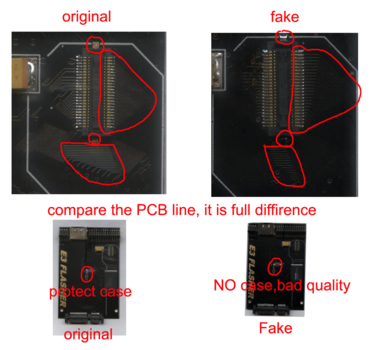
Modifying and Attaching the Clip (Solderless Install)
- If you have a Fat console, you will need to shave off some of the black plastic of the edge of the clip using a screwdriver, razor, or sandpaper in order for it to fit properly.
- If you have a Slim console with motherboards DYN-001, SUR-001, JTP-001, JSD-001; you will need to shave off a chunk of the black plastic of the edge of the clip using a screwdriver, razor, or sandpaper in order to avoid a tiny resistor sticking up on the motherboard. You can check motherboard model by looking for the printed letters and numbers on the top of the motherboard.
- With the PS3 off, disassembled, and HDD removed; plug the flasher board into the HDD slot, attach the orange clip ribbon, and then guide it to the NOR chip. Most likely, you will have to gently bend or fold the ribbon over to reach the NOR. Use electrical tape to tape it down onto the board so it doesn't pull at the clip.
- Verify again that there's no tiny resistors in the way, and *gently* clip the end of the clip on the NOR chip. A new clip should make a click sound if it's in place, but that's not guaranteed. Ensure that it is evenly clipped down on all sides.
Soldering the E3 Linker (Solder Install)
Check around the edges of your motherboard to find the motherboard model number printed on the board. Click the link for your motherboard model and solder the contact points of the E3 to the corresponding contact point on the motherboard. You only need to solder to one GND point on the motherboard.
DIA-001 & DIA-002
DYN-001
VER-001
JSD-001 & SUR-001 & JTP-001
It is recommended to label the wires with masking tape or these tabs to keep track of them.
Updating the E3 Flasher
- Insert an empty microSD via any microSD card reader into PC. Right click the microSD card under Windows Explorer and select Format, and follow the wizard to format it to FAT32. Note that TransFlash microSD cards will not work.
- Download Samsung E3 update.bin (multi-console) and place it on microSD. Place the prepared SD card in the TF/SD slot of the E3, ensuring that the metal pins make full contact. The metal clip will swing over the microSD, and you must slide the clip to the left to secure it in place.
- Set the E3 Flasher to update mode: switches 1 & 2 should be down, switches 3, 4, 5, 6 should be in the up position.
- Attach console fan and heat sinks attached back onto your motherboard if they were taken off, and plug the fan power cable in. Turn the PS3 on. The updating process will begin automatically. Starting your PS3 without a fan attached can overheat your console and potentially cause damage.
- When all 8 LEDs light up on the E3 flasher, the update has been successfully applied.
- Note: After the update is done, the file is removed by the E3 flasher. If the file is removed, but the update did not take (no lights), then it is likely a fake flasher.
Making NOR Backups
- Insert the empty micro SD card into the E3 flasher.
- Set the E3 Flasher to backup mode: all switches down except for switch 3.
- Attach console fan and heat sinks attached back onto your motherboard if they were taken off, and plug the fan power cable in. Turn PS3 on and wait until it loads to XMB (main menu), or for at least thirty seconds if you have a Slim.
- Press START (Upper red button) on the E3 Flasher to begin the process.
- Wait until all 8 BLUE LEDs light up from left to right, this make take some time. Once completed, BLUE LEDs will flash, alternating between four at a time. If single LEDs are blinking and not alternating, check the table at the bottom of this page for the error meaning.
- Remove the micro SD card from the E3 Flasher and insert into your PC.
- If E3 was updated correctly, you will see three backup dumps on the microSD card (bkpps30.bin, bkpps31.bin & bkpps32.bin) or a single bkpps3.bin file; as well as a log file. Move these files to a secure location on your PC.
- Download Swizzy's Dump Checker and extract it to your Desktop.
- Drag your first backup over the file "ps3_dump_checker.exe". The program will open and validate your dump.
- Click "No" if it asks if you want to patch the dump.
- Ensure that it reports "OK". If it doesn't, check the left hand side to find out what tests it failed. If the only failed tests are some combination of ROS0, ROS1, TRVK_PKG0 Hash, and TRVK_PKG1 Hash; click the wrench in the top left, disable Hash Checks, and try and validate the dump again. If any other tests are failed, try re-seating the E3 clip or putting a stationary object on top of the clip (no heavier than a baseball), and taking another set of backups. Once you have a valid backup, then validate the other two backups, or if you only had one single bkpps3.bin, then repeat this process to obtain two more backups and validate them. Once you have three valid backups, you may proceed.
Patching and Flashing
- Drag the first backup over "ps3_dump_checker.exe" again, this time saying "Yes" when it asks if you want to patch the dump. A new file named bkpps3_patched.bin will be generated.
- Delete all files from your microSD, then place bkpps3_patched.bin onto it.
- Rename bkpps3_patched.bin to bkpps3.bin.
- Flip all switches down on your E3 Flasher and insert the SD card, ensuring that the metal pins make full contact. The metal clip will swing over the microSD, and you must slide the clip to the left to secure it in place.
- Press start on flasher and wait for blue LEDs to light up one at a time. The process is complete when the lights alternate flashing, and you can turn off your console. If single LEDs are blinking and not alternating, check the table at the bottom of this page for the error meaning.
- Attach console fan and heat sinks attached back onto your motherboard if they were taken off, and plug the fan power cable in. Also, plug back in your Blu-Ray drive, and hard drive (if you don't plan on dual-booting). Turn the PS3 back on. Depending on your firmware version, your PS3 may boot to recovery mode, or straight to the XMB. Do not panic if it boots to recovery mode. If you make it to this point, your console successfully took the patched dump. If it did not, then the clip was probably not seated properly and you can repeat this section from step 4.
- Follow the instructions to install CFW or follow this guide for a recommendation of firmware and applications. You can go directly to a 4.XX CEX or REX CFW that is of an equal or higher number to the OFW version you are on. If you are looking to go to a lower firmware, make sure to use Rogero or Rebug "Downgrader" firmware, then your desired firmware. Keep in mind that if your MinVerChk reported "3.56" as the minimum, do not install a 3.55 or lower firmware.
Dual Boot Installation
It may be worth checking into the firmware update based method of dual booting if you wish to remove your E3 Flasher from your console.
This tutorial requires that an E3 Flasher is installed on your console, that you are on CFW or 3.55 OFW, that you have a way to externally power a hard drive, an ESATA male-to-male cable, and that you have one hard drive for CFW and one for OFW.
- Use a razor to cut the connection between Point A and Point B on the following diagram. If you apply a tiny bit of rubbing alcohol, you'll be able to see the trace more clearly while cutting. The cut does not have to be very deep, but be careful not to cut any other components.
- Solder a wire from a TRISTATE point on the motherboard to the SBE point on the E3 Flasher ribbon cable. Solder a second wire from Point A to the SBCE point on the E3 Flasher ribbon cable.
- Connect your CFW hard drive to the E3 Flasher using the ESATA cable and install the CFW of your choice, twice. Installing the firmware a second time will de-hash your console so that your ROS0 and ROS1 match.
- Set the E3 Flasher switches all down and start your console. Allow it to fully boot up.
- Set the E3 Flasher switches to 001000 and press Start to create a backup.
- Validate your dump with Swizzy's Dump Checker. If the only failed tests are some combination of ROS0, ROS1, TRVK_PKG0 Hash, and TRVK_PKG1 Hash; click the wrench in the top left, disable Hash Checks, and try and validate the dump again. After receiving a valid dump, rename the file to bkpe3.bin.
- With bkpe3.bin on your SD card, set the E3 Flasher switches to 000010 and press Start. This will write the dump to the E3 NOR chip.
- Set the E3 Flasher switches to 010000 and ensure that you can start the PS3 properly.
- Turn off the PS3, remove the CFW hard drive, and plug in your OFW hard drive.
- Set the E3 Flasher switches to all down and start your PS3. You should be prompted to plug in your controller and press the PS button. Install the most recent OFW update twice.
- From now on, you can boot into OFW by having all switches down and your OFW hard drive inserted, or boot into CFW by having the second switch up and your CFW hard drive inserted.
Bad Flash Recovery
In the event that something goes wrong, and your console is not working properly (or "bricked"), you may be able to recover it. If you have your original backup dumps from the "Making NOR Backups" section above, flash the backup dump to your console, otherwise do the following:
- Find your motherboard model's pinout for the NOR. You will need to find it's TRISTATE (TRI) and GROUND (GND) point on the motherboard and solder a wire between them in order to keep your PS3 on while we attempt to get a partially-working dump. You may be able to get away with taping a wire down or having someone hold one to the points if you do not have soldering tools.
- Attach E3 Flasher and NOR clip to PS3 and put switches 1 & 3 up, and the rest down.
- Attach console fan and heat sinks attached back onto your motherboard if they were taken off, and plug the fan power cable in. Turn the PS3 on and wait for at least thirty seconds and then press START (Upper red button) on the E3 Flasher to begin the process.
- Wait until all 8 BLUE LEDs light up from left to right, this make take some time. Once completed, BLUE LEDs will flash, alternating between four a time. If single LEDs are blinking and not alternating, check the table at the bottom of this page for the error meaning.
- Download Swizzy's Dump Checker and extract it to your Desktop.
- Drag your dump over the file "ps3_dump_checker.exe". The program will open and validate your dump.
- Click "No" if it asks if you want to patch the dump.
- Ensure that it reports "OK". If it doesn't, check the left hand side to find out what tests it failed. If the only failed tests are some combination of ROS0, ROS1, TRVK_PKG0 Hash, and TRVK_PKG1 Hash; click the wrench in the top left, disable Hash Checks, and try and validate the dump again. If any other tests are failed, you can try re-seating the E3 clip or putting a stationary object on top of the clip (no heavier than a baseball), and taking another backup.
- If you still can't get a good dump, you can try and modify someone else's NOR dump to work with your console. Once you obtain someone else's NOR dump, you will have to open it up with a hex editor such as HxD and compare it with yours. You will need to copy information marked as red on this chart from your NOR backup to the other one to construct a working one. Hopefully, you have enough information that the dump checker will consider it as a valid dump.
- After you get a good backup, drag the file over "ps3_dump_checker.exe" again, this time saying "Yes" when it asks if you want to patch the dump. A new file named bkpps3_patched.bin will be generated.
- DO NOT CONTINUE UNTIL YOU HAVE A VALID BACKUP! If you try to continue without a valid backup, you may overwrite information needed to unbrick the console.
- Set the first switch up on the E3 Flasher, and the rest down and press START.
- When it has finished, turn the PS3 off.
- Put all switches down on flasher and remove the TRISTATE wire.
- Attach console fan and heat sinks attached back onto your motherboard if they were taken off, and plug the fan power cable in. Turn the PS3 on and hope for the best. If all went smoothly, you should see the "connect controller" screen or the XMB. You can now follow the instructions to install CFW. You can go directly to a 4.XX CFW.
E3 Flasher Switches
Downgrading
| Flash Fun | CFW/OFW | Backup Program | MicroSD | PS3 Flash | Unlock/Lock | Explanation |
|---|---|---|---|---|---|---|
| Down | Down | Up | Up | Up | Up | Used to update E3 flasher: a file named update.bin must be present |
| Down | Down | Up | Down | Down | Down | PS3 NOR chip backup will be copied to the microSD card named as bkpps3.bin, or three backups named bkpps30.bin, bkpps31.bin, bkpps32.bin if you have the latest update |
| Down | Down | Down | Down | Down | Down | A file named bkpps3.bin will be written to the PS3 NOR chip. Ensure that the file is present, a valid backup, and properly named |
Dual-Booting
| Flash Fun | CFW/OFW | Backup Program | MicroSD | PS3 Flash | Unlock/Lock | Explanation |
|---|---|---|---|---|---|---|
| Down | Down | Up | Down | Up | Down | E3 NOR chip backup will be copied to the microSD named as bkpe3.bin |
| Down | Down | Down | Down | Up | Down | A file named bkpe3.bin will be written to the E3 NOR chip. Ensure that the file is present and properly named |
| Down | Up | Down | Down | Down | Down | Used for dual booting. The dual boot wire must be soldered. Up will use the contents of the E3 NOR chip, down will use the contents of the PS3 NOR chip |
Brick Recovery
| Flash Fun | CFW/OFW | Backup Program | MicroSD | PS3 Flash | Unlock/Lock | Explanation |
|---|---|---|---|---|---|---|
| Up | Down | Up | Down | Down | Down | PS3 NOR chip backup will be copied to the microSD named as bkpps3.bin (for bricked consoles only, TRISTATE must be soldered to GND) |
| Up | Down | Down | Down | Down | Down | A file named bkpps3.bin will be written to the PS3 NOR chip (for bricked consoles only, TRISTATE must be soldered to GND) |
| Up | Down | Down | Down | Up | Down | A file named bkpe3.bin will be written to the E3 NOR chip (for bricked consoles only, TRISTATE must be soldered to GND) |
| Up | Down | Down | Up | Down | Down | Contents of E3 NOR chip will be copied to PS3 NOR chip (for bricked consoles only, TRISTATE must be soldered to GND) |
E3 Flasher Error Codes
(1 stands for LED blinking, 0 stands for LED off)
| Error Code | Meaning | Remarks |
|---|---|---|
| 01000000 | Failed to initialize TF card | SD card not seated properly / Can’t open bkpps3.bin |
| 01000100 | Failed to read files in TF card | SD card not seated properly / Can’t find bkpps3.bin (Check its file name) |
| 01001000 | Failed to open TF card | SD card not seated properly / Can’t find bkpps3.bin (Check its file name), or… cannot find e3_downgrade.bin (Flip switch #6 ‘Lock / Unlock’) |
| 01001100 | Failed to write files to TF card | SD card not seated properly |
| 10000100 | Failed to initialize NOR in E3 | Check E3 Linker Pads / Reattach ribbon on E3 - It is not on properly. |
| 10000101 | Failed to read NOR in E3 | Check E3 Linker Pads / Reattach ribbon on E3 - It is not on properly. |
| 10000110 | Failed to erase NOR in E3 | Check E3 Linker Pads / Reattach ribbon on E3 - It is not on properly. |
| 10000111 | Failed to write NOR in E3 | Check E3 Linker Pads / Reattach ribbon on E3 - It is not on properly. |
| 10001100 | Failed to initialize PS3 BIOS | Check E3 Linker Pads / Reattach or apply pressure to clip on PS3 / Reattach ribbon on E3 - It is not on properly. |
| 10001101 | Failed to read PS3 BIOS | Check E3 Linker Pads / Reattach or apply pressure to clip on PS3 - It is not on properly. |
| 10001110 | Failed to erase PS3 BIOS | Check E3 Linker Pads / Reattach or apply pressure to clip on PS3 - It is not on properly. |
| 10001111 | Failed to write/erase PS3 BIOS | Check E3 Linker Pads / Reattach or apply pressure to clip on PS3 - It is not on properly. |
| 11000000 | Wrong settings of switches | Check toggle switch - wrong setting |
| 11000010 | PS3 is operating NOR, E3 Flasher cannot operate at the same time | Check toggle switch - wrong setting / Reattach ribbon on E3 |
| 11000100 | Not the right PS3 for this backup | Already used E3 Flasher on 1 console (must update E3 again) |
| 11001000 | Wrong PS3 version, not supported at present | Metldr.2 model undowngradable |
| 11001100 | Wrong function settings | Check toggle switch - wrong setting |
| 11001111 | Missing Tristate | Check SBE (Tristate) connection on ribbon |