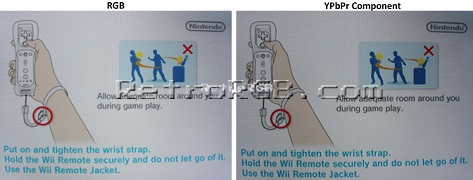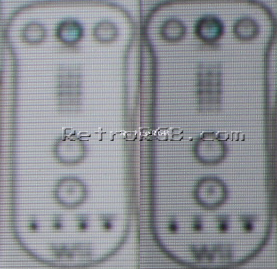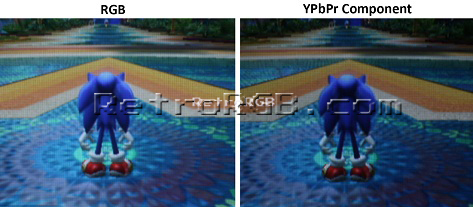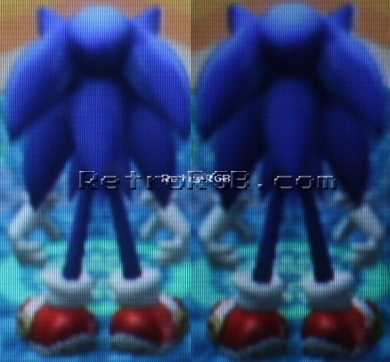Wii:Video Output Notes: Difference between revisions
(Merged in RetroRGB page "Wiirgbcomponent") |
|||
| (9 intermediate revisions by 4 users not shown) | |||
| Line 1: | Line 1: | ||
To get the highest quality video from an unmodified Wii, you can use component video cables as they'll support 240p, 480i and 480p (provided your display supports all three resolutions). There also exists a VGA output mod and two intensive mods to add an HDMI port and improve the stock component video quality. You may see Wii2HDMI dongles out there, they ''negatively affect'' the video signal in their conversion of component to HDMI and it's recommended to avoid them. | To get the highest quality video from an unmodified Wii, you can use component video cables as they'll support 240p, 480i and 480p (provided your display supports all three resolutions). There also exists a VGA output mod and two intensive mods to add an HDMI port and improve the stock component video quality. You may see Wii2HDMI dongles out there, they ''negatively affect'' the video signal in their conversion of component to HDMI and it's recommended to avoid them. | ||
{{Note|Some newer Wii's output a much higher quality video signal than the originals. | {{Note|Some newer Wii's output a much higher quality video signal than the originals in unmodified state. Due to a misconfigured low-pass filter on a softmodded Wii launch models with 480p fix enabled deliver the highest image quality. All Wiis with e.g. AVE-HDMI will bypass this LPF. }} | ||
==Resetting Video Mode Bindly== | |||
===Disabling progressive scan=== | |||
Simply replace the YPbPr-based cable (with pins 8 and 10 shorted) with a different one. If an alternative is not available: | |||
# Unplug the video cable from the console. | |||
# Turn on the console. | |||
# Reconnect the cable after the Wii Menu loads. | |||
===Disabling PAL60=== | |||
# Turn on the console and wait for the Wii Menu to load. | |||
# Ensure a Wiimote is connected. | |||
# While holding down on the D-Pad (with the Wiimote upright), press Reset on the console. | |||
== Wii Video Mod Options == | |||
{| class="wikitable" | |||
|+ Caption text | |||
|- | |||
! Mod Name | |||
!Company!! Description | |||
!Compatibilit | |||
!Release Date | |||
|- | |||
| Wii Dual | |||
|Black Dog Technology|| Upgrades the output of the component video signal AND adds RGB output in all resolutions | |||
|RVL-CPU-40, RVL-CPU-60, RVK-CPU-01 (K01), RVK-CPU-02 (K02) | |||
|approx. 2018<ref>https://www.youtube.com/watch?v=DfPXGTBKG2U</ref> | |||
|- | |||
| Wii HDMI | |||
|Arthrimus|| Adds HDMI output to the console. | |||
|RVL-CPU-01, RVL-CPU-20, RVL-CPU-30, RVL-CPU-40, RVL-CPU-50, RVL-CPU-60, RVK-CPU-01 and RVK-CPU-02 | |||
|2022 | |||
|- | |||
| [https://bitbuilt.net/forums/index.php?threads/wii-native-vga-version-1-5.2176/ Wii VGA Mod] | |||
| || Aurelio on the BitBuilt forums figured out how to get a VGA signal from the Wii. This requires a softmod, as well as a hardware mod to connect RGBHV to the AVE-RVL chip. | |||
| | |||
| | |||
|- | |||
|AVE-HDMI | |||
|Electron Shepherd | |||
|Adds HDMI output to the console. | |||
|"any Wii (excluding the Wii Mini)"<ref>https://electron-shepherd.com/collections/featured-collection/products/ave-hdmi-kit</ref> | |||
|approx. 2022-2023 | |||
|} | |||
== Wii RGB versus Wii Component == | == Wii RGB versus Wii Component == | ||
If your display supports 480p, the component cables are by far the best way to use your Wii. For NTSC | If your display supports 480p, the component cables are by far the best way to use your Wii. For software running in NTSC modes, this is really the only top quality choice, as RGB is not supported<ref>The Wii, [[GameCube:Region_Information|like its predecessor]], has RGB restricted to PAL modes and S-video to NTSC ones. The change from PAL and NTSC DACs to software configuration actually worsened the experience for users of foreign software not using YPbPr.</ref> and all other formats are inferior by some degree. If you're using a PAL Wii and your display only supports 240p & 480i (or if you're playing a game that only supports 480i), you'll have the option to use RGB. | ||
[[File:WiiPage07.jpg]] | [[File:WiiPage07.jpg]] | ||
| Line 17: | Line 61: | ||
They’re different, but one is not objectively superior. If you change the brightness and contrast, you could probably make them both look almost identical. | They’re different, but one is not objectively superior. If you change the brightness and contrast, you could probably make them both look almost identical. | ||
== Wii | == Virtual Console Games versus Originals == | ||
This section compares the Wii Virtual Console games to the original console versions. It also shows you how to play them in their original [[240p mode]]. | |||
=== Picture Comparison === | |||
Here is picture comparisons of the Wii hooked up to an RGB monitor via component (YPbPr) versus the original systems in RGB. Please note that the RGB monitor settings are the same for both, so the brightness doesn't match exactly: | |||
[[File:WiiPage02.jpg]] | |||
[[File:WiiPage03-.jpg]] | |||
[[File:WiiPage04.jpg]] | |||
[[File:WiiPage05.jpg]] | |||
[[File:WiiPage06.jpg]] | |||
=== Playing in 240p === | |||
See [[Wii:Virtual_Console_240p_Compatibility_List|this page]] for a compatibility list and how to enable 240p. | |||
=== Forcing 240p in Unsupported Games === | |||
Not all Wii VC games support 240p mode, but all can be hacked to force the game into 240p. This will only work on original Wii Virtual Console titles, not Wii U VC games. First, check [[Wii:Virtual_Console_240p_Compatibility_List|this list to see if the game you'd like to play supports 240p]]. If your game is not marked as supporting 240p, follow Blizz' guide on modifying the wad file: [https://shmups.system11.org/viewtopic.php?p=1261466#p1261466 English guide] ([https://circuit-board.de/forum/index.php/Thread/18504-Wii-TG-16-VC-Titel-in-240p-ohne-Blurfilter/ original German guide]). | |||
Latest revision as of 21:46, 19 April 2024
To get the highest quality video from an unmodified Wii, you can use component video cables as they'll support 240p, 480i and 480p (provided your display supports all three resolutions). There also exists a VGA output mod and two intensive mods to add an HDMI port and improve the stock component video quality. You may see Wii2HDMI dongles out there, they negatively affect the video signal in their conversion of component to HDMI and it's recommended to avoid them.
| Some newer Wii's output a much higher quality video signal than the originals in unmodified state. Due to a misconfigured low-pass filter on a softmodded Wii launch models with 480p fix enabled deliver the highest image quality. All Wiis with e.g. AVE-HDMI will bypass this LPF. |
Resetting Video Mode Bindly
Disabling progressive scan
Simply replace the YPbPr-based cable (with pins 8 and 10 shorted) with a different one. If an alternative is not available:
- Unplug the video cable from the console.
- Turn on the console.
- Reconnect the cable after the Wii Menu loads.
Disabling PAL60
- Turn on the console and wait for the Wii Menu to load.
- Ensure a Wiimote is connected.
- While holding down on the D-Pad (with the Wiimote upright), press Reset on the console.
Wii Video Mod Options
| Mod Name | Company | Description | Compatibilit | Release Date |
|---|---|---|---|---|
| Wii Dual | Black Dog Technology | Upgrades the output of the component video signal AND adds RGB output in all resolutions | RVL-CPU-40, RVL-CPU-60, RVK-CPU-01 (K01), RVK-CPU-02 (K02) | approx. 2018[1] |
| Wii HDMI | Arthrimus | Adds HDMI output to the console. | RVL-CPU-01, RVL-CPU-20, RVL-CPU-30, RVL-CPU-40, RVL-CPU-50, RVL-CPU-60, RVK-CPU-01 and RVK-CPU-02 | 2022 |
| Wii VGA Mod | Aurelio on the BitBuilt forums figured out how to get a VGA signal from the Wii. This requires a softmod, as well as a hardware mod to connect RGBHV to the AVE-RVL chip. | |||
| AVE-HDMI | Electron Shepherd | Adds HDMI output to the console. | "any Wii (excluding the Wii Mini)"[2] | approx. 2022-2023 |
Wii RGB versus Wii Component
If your display supports 480p, the component cables are by far the best way to use your Wii. For software running in NTSC modes, this is really the only top quality choice, as RGB is not supported[3] and all other formats are inferior by some degree. If you're using a PAL Wii and your display only supports 240p & 480i (or if you're playing a game that only supports 480i), you'll have the option to use RGB.
They’re different, but one is not objectively superior. If you change the brightness and contrast, you could probably make them both look almost identical.
Virtual Console Games versus Originals
This section compares the Wii Virtual Console games to the original console versions. It also shows you how to play them in their original 240p mode.
Picture Comparison
Here is picture comparisons of the Wii hooked up to an RGB monitor via component (YPbPr) versus the original systems in RGB. Please note that the RGB monitor settings are the same for both, so the brightness doesn't match exactly:
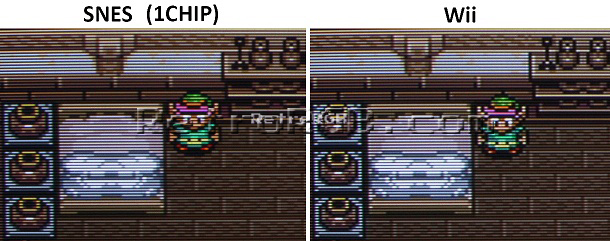


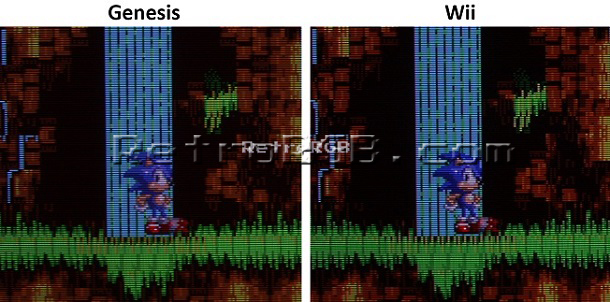
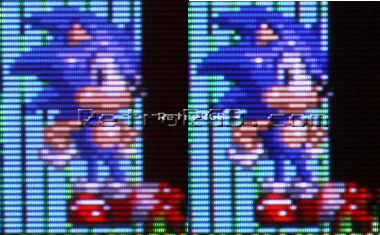
Playing in 240p
See this page for a compatibility list and how to enable 240p.
Forcing 240p in Unsupported Games
Not all Wii VC games support 240p mode, but all can be hacked to force the game into 240p. This will only work on original Wii Virtual Console titles, not Wii U VC games. First, check this list to see if the game you'd like to play supports 240p. If your game is not marked as supporting 240p, follow Blizz' guide on modifying the wad file: English guide (original German guide).
- ↑ https://www.youtube.com/watch?v=DfPXGTBKG2U
- ↑ https://electron-shepherd.com/collections/featured-collection/products/ave-hdmi-kit
- ↑ The Wii, like its predecessor, has RGB restricted to PAL modes and S-video to NTSC ones. The change from PAL and NTSC DACs to software configuration actually worsened the experience for users of foreign software not using YPbPr.