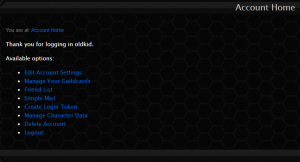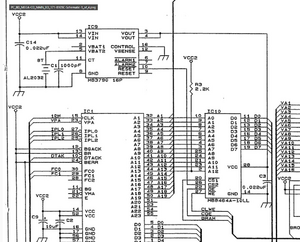FRAM Mod
| This is an advanced mod. If care is not taken while removing the original memory chip, multiple solder pads can be lifted, which will result in an extremely difficult repair being necessary. The key to avoiding this is patience. |
The Sega CD holds saved games in a static RAM (SRAM) chip on its motherboard. The SRAM chip requires constant power in order to retain the game saves, which an on-board coin cell battery supplies. Some systems such as the JVC X'Eye use a supercapacitor in place of a battery. In the event that the battery dies or the supercapacitor loses charge, all game saves will be lost.
However, it was discovered that the SRAM chip can be replaced with a ferroelectric RAM (FRAM) chip which retains information regardless if power is available or not — and optionally, you can use a larger capacity FRAM chip in combination with physical switches to allow access to four separate data banks.
This mod applies to all Sega CD variants, including the LaserActive Sega PAC, all combination consoles (i.e. X'Eye, both Wondermegas, CDX), and even the Aiwa Mega CD.
Choosing Chip
First, choose a FRAM chip to replace the stock one with. Replacement chip candidates include:
- FM16W08-SG - 64 KB (matches stock SRAM size, go with this unless you plan on bankswitching)
- FM18W08-SG - 256 KB (extra space not seen by BIOS, but can be bankswitched)
- Some chips are sold without "-SG" on the end. -SG just means it's a SOIC package type (instead of -PG which is thru hole pins, which is not what we want).
Required Materials
- Tools
- Soldering iron
- Hot air rework station
- Multimeter with continuity mode
- Tweezers
- Philips head screwdriver
- Components
- Your chosen FRAM chip
- Two SPDT switches (or one ??? switch)
- Insulated wire or magnet wire
- Leaded solder
- Flux
- Desoldering braid
- Isopropyl alcohol (at least 90%)
- Swabs for cleaning (microfiber/foam are better than cotton since they don't leave strands behind)
Removing SRAM Chip
- Disassemble the console and pull out the motherboard.
- Locate the SRAM chip. It should be marked either:
- MB8464A-10L (Model 1 or Funai produced Model 2)
- MB8464A-80L or XL J6265AF-10SL (Sony produced Model 2)
- MB8464H-10LL (Aiwa Mega CD)
- LC3664BML-10 (Sega CDX) There are two LC3664BML-10 chips. Replace IC10.
- MS6264CLL-10FC (PAC-S1/S10)
- LC3564QM (Wondermega, Wondermega M2 and JVC X'Eye)
- Cover nearby components with kapton tape or foil to protect them from heat.
- Instead of using a hot air station, you can also use low temperature solder such as Chip Quik to remove the SRAM chip. This is especially recommended for the Aiwa Mega CD which has a motherboard that is very sensitive to heat. Use desoldering braid to thoroughly clean up the Chip Quik as it can contaminate your solder joints when the FRAM chip is soldered in.
- Turn on the hot air rework station and set it to 360 degrees Celsius with medium air flow.
- Start by preheating the chip from a distance of 4-5 inches with the hot air station and very evenly distribute the heat around the chip for 30 seconds or so.
- Next, circle the perimeter of the chip with your hot air nozzle, making sure not to apply heat to any one location for too long.
- Have patience. This will take time, especially if the chip has adhesive underneath it (which is present on the X'Eye). The hot air at this temperature should not hurt the board as long as it is evenly applied.
- While continuing the previous step, check if the chip has loosened with tweezers or another small implement by grabbing the side of the chip and gently try to lift without applying force. Once the chip is ready, it will easily come off.
- Warning: If force is applied here, pads and traces may pull up along with the chip!
- Once the chip eventually separates from the board, turn off the hot air rework station.
- Turn on the soldering iron and wick up any remaining solder on the pads with solder wick to make an even surface. Use flux to help make this process easier.
Installing FRAM Chip
- If using an FM18W08 and are planning on bankswitching, lift both pins 1 and 26 as these are the address pins that will be attached to switches.
- Place the chip on the board. The orientation of the chip should match the marking on the board.
- Line up the legs with pads on the board, and apply some flux to one corner.
- Once satisfied, tack one leg down with the soldering iron to fix the chip in place.
- It may help to gently rest a finger or tape on top of the chip to hold it in place while you tack the first leg down.
- Repeat on the diagonally opposite corner of the chip to anchor the chip.
- Apply a generous amount of flux, and then solder the rest of the legs down with a dragging technique.
- Ensure that all legs (aside from pin 1 and pin 26 if bankswitching) are soldered to the pads on the board with good solder joints.
- Use the multimeter to double check that no legs are bridged with their neighbor pins, and that all legs have good connections to the board.
- If using an FM18W08, make sure to wire pins 1 and 28 together if you are not bankswitching.
- Clean up any excess flux with some isopropyl alcohol and swabs.
- Optionally, the original save battery or supercapacitor can be removed as it will now be redundant.
- Put the Sega CD console back together enough to connect to the Sega Genesis and test.
- Power on the console and format the system memory from the BIOS (dependent on Sega CD model and region). This will need to be done in order to make the system memory useable, and some games will actually crash if you do not perform this step (i.e. Popful Mail).
- Play a game and save some data to the memory.
- Power off the console and disconnect the power for at least 30 seconds.
- Power it back on and verify that the memory is still saved. If so, the installation is complete.
Enabling Bankswitching
| 256kb FRAM modules only! |
- Identify nearby solder points to get ground and 5V. Depending on the location of the chip, a good ground point might be one of the various exposed points on the edge of the board. Use a multimeter in continuity mode to identify a 5V point. The power supply connector in the corner of the motherboard is a great place to start with testing for this.
- Touch one probe of the multimeter to the 5V pin on the connector, and then use the other probe to test other nearby solder points until the multimeter produces a long tone. This could be a leg on a chip, capacitor, test pad, etc.
- Solder a wire to the already-lifted pin 1 to switch 1, and two more wires from the switch to GND and 5V to allow pin 1 to be switched between GND and 5V.
- Solder a wire to the already-lifted pin 26 to switch 2, and two more wires from the switch to GND and 5V to allow pin 1 to be switched between GND and 5V.
- Test each bank by powering it on, saving data to it, powering it off, changing flipping switches to a different position, and repeating for each bank; verifying that no data is lost when you revisit a bank.
Troubleshooting
Sometimes installations go wrong. It happens. Here's a few tips to try and salvage things if it doesn't work the first time.
- Double check that no adjacent pins are shorted together.
- Double check that all pins are connected to the solder pads.
- Follow the trace of each leg of the chip and verify continuity if possible.
- Some traces might go to a via that's underneath another chip. It should be accessible on the other side of the board.
- If there isn't continuity, the solder pad might have been lifted, and a jumper wire may be necessary.
- Verify that the lifted legs / conducting wires aren't shorting on the RF shielding of the case.
FRAM BIOS Extended 32K Memory
For SegaCDX, Sega Model 1, 2 and the PAC-S10 by Leo Oliveira
This mod increases the capacity from 8KB (125 blocks) to 32KB (500 blocks)
Sega CD2 needs a game disc inserted to be able to manage the memory storage, otherwise the Options button is not available.
Instead of installing a 8K FRAM you will install a 32KB FRAM of the kind you would use with the Saturn (FM1808-70-SG) and enjoy four times the save space an original console would have.
Along with that the code changes that performs the region free behavior improved GREATLY and the compatibility is near perfect.
Now, only games that actually DETECT that they are running on the wrong BIOS fails booting.
Example of games that scan the CD BIOS for detecting wrong region or detect the MD region register include Flashback and Sensible Soccer.


Installation
Byteswap the ROM file before burning.
On FRAM chip:
- Pin 1 has no pad to begin with
- Pin 26 is A13 and pin 1 is A14
- Connect pin 26 to 68k pin 45
- Connect pin 1 to 68k pin 46
Lift power reset button
- Lift power reset button on IC9 by lifting pin 9 or 10
- Or lift Pin 26 on the FRAM
Note:
The Sega CD 2 has three BIOS versions and you’ve got to match the BIOS to the system BIOS version that's currently installed
or else some features will not work correctly; an example is the reset button.
After removing the original EEPROM dump it and the version can be seen in a hex editor.
Examples:
Sega CD Model 1
FRAM Pin 26 lifted as alternate to lifting Pin 9 or 10 on IC9.
Thanks to Russell OQuigley (RAQ) excellent work on reverse engineering the PAL MEGA-CD SUB-CPU BIOS this become possible.
More about the Russell-region-free-cd-bios and these new BIOS by Leo Russell, the guy who figured how to patch the sub CD BIOS, all the stuff Leo has done is based on his BIOS but it's the EUROPEAN BIOS and it does not hide the options button ever. Leo’s work is on the main MD side of the CD BIOS and might look inside the menu code and try to figure out a way of deleting the obnoxious code that hides the options button.