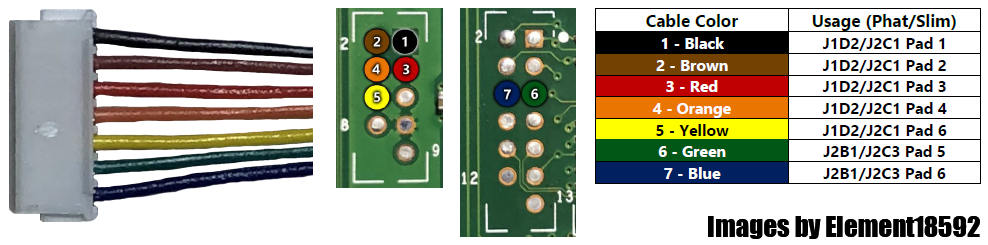Xbox 360:R-JTAG/J-Runner
Jump to navigation
Jump to search
This guide will walk you through obtaining NAND dumps, creating a patched dump, and writing it to the console using a NAND-X, JR Programmer, Matrix Flasher, xFlasher 360, or a Raspberry Pi Pico (or another RP2040 SBC) with Picoflasher. The process is the same for all the programmers and both R-JTAG and R-JTOP. Although JR Programmer clones may work, you might want to check if your JR Programmer is a clone in case you expected an original and received a clone.
Equipment Needed
- A NAND programmer such as a NAND-X, JR Programmer, Matrix Flasher, xFlasher 360, or a Raspberry Pi Pico (or another RP2040 SBC) with Picoflasher
- A Windows PC
- A USB cable of the correct type (Mini-USB, Micro-USB, or USB-C) to connect the NAND programmer to your PC
- A soldering iron, solder, and flux
- Isopropyl alcohol (90% or higher recommended) and cotton swabs
- 28AWG or 30AWG wire
Installing Drivers
- Download and extract J-Runner with Extras.
- Press Win+R and type
devmgmt.mscand press Enter to open Device Manager. You can also get to it by searching for it in the Start menu. Plug the USB cable into both your programmer and your PC. Windows should find it and it will appear asJ-R PROGRAMMERorNAND-Xor twoUSB Serial Portentries under the "Other Devices" category in Device Manager. - Install drivers:
- (xFlasher): Launch J-Runner with Extras, plug in your xFlasher, click the xFlasher menu and "Install Drivers".
- (JR Programmer / NAND-X / Matrix): If you are on Windows 10, you will need to disable signed driver enforcement. Once done, right-click the programmer’s name in Device Manager and select Update Driver Software… > Browse my computer for driver software > Browse… > navigate to your J-Runner folder > common > drivers > OK > Next. You may receive a popup saying that Windows can’t verify the publisher of the driver, select the option to install it anyway. It should successfully install and file your device under its own category in Device Manager. Your programmer’s LED light should also turn green.
Soldering to the Motherboard
xFlasher / JR Programmer / NAND-X
- Your kit will come with a cable with a white plug on one end and open wires on the other. Solder each wire according to the diagram below. Note that the wire colors may be different than the picture below in a knockoff kit, so go off of the wire position and not the color of the wires in that case.
- Once you’ve finished soldering, clean up any flux with isopropyl alcohol and cotton swabs.
- Plug the white end of the cable into the bottom port of the programmer.
Matrix
- Solder a wire to each of the J1D2.# and J2B1.# pads. The label corresponds to what header they will attach to (J1D2 or J2B1) and which pin on that header.
- Solder the other ends of the wires to the corresponding points on the motherboard in the diagram below.
- Once you’ve finished soldering, clean up any flux with isopropyl alcohol and cotton swabs.
Picoflasher
- Solder each wire (or connect a pin header wire) to each of the labeled pads on the Raspberry Pi Pico pictured in the diagram below, and then solder the other ends of the wires to each of the corresponding pads on the motherboard.
- *Diagram for Phat motherboards
- Once you’ve finished soldering, clean up any flux with isopropyl alcohol and cotton swabs.
Reading the NAND
- Plug your Xbox 360 power supply in, but do not turn the console on.
- Plug the USB cable into the programmer and your PC.
- Launch J-Runner. Select
Read Nandin the top left. It may prompt you for your Xbox 360 motherboard model, in which case make the correct selection and click OK. If everything is wired properly, it will read your NAND twice and automatically compare the dumps. If it saysDevice Not Foundor anything about missing CB/CD files, see the troubleshooting steps at the bottom of this page. If you get messages about bad blocks, ignore them. When it has finished, it will tell you if the two dumps are an exact match. If they are, you can close J-Runner and proceed. If they aren’t, take more dumps until you get matching ones. - Copy one of the dumps to a safe place such as cloud storage or send it to yourself in an email to keep it safe. They are located in the
outputfolder in the J-Runner folder.
Writing New NAND Image
- In J-Runner, select "…" next to the Load Source field and choose your
nanddump1.bin. In the top right of the window, select the latest dashboard version in the dropdown menu next to "Dash Version".- If you want to add a dashboard, extract it to the XeBuild folder inside your J-Runner folder, and restart J-Runner.
- Select the
Jtagradio button in the top right of the window and put a check in theR-JTAGbox. - In the top left of the window, select the button labeled "Write Xell-Reloaded". If it says "Device Not Found" or anything about missing CB/CD files, see the troubleshooting steps at the bottom of this page. If you get messages about bad blocks, ignore them. It may prompt you for your Xbox 360 motherboard model again, in which case make the correct choice and press OK. The progress bar will begin moving and stop when it reaches 03FF, or 1900 for a 256MB/512MB Jasper. This process will take ~3 minutes, or ~10 minutes for a 256MB/512MB Jasper.
- Once it has successfully written the new NAND to the motherboard, unplug the power cable from your Xbox 360 and unplug the USB cable from the PC and programmer.
- Go back to the R-JTAG (or R-JTOP) hack page and continue at the start of the JTAG-Specific wiring section.
Troubleshooting
- "Device Not Found"
- Re-insert the USB cable
- Check that the drivers are properly installed
- "Flash Config 0x00000000"
- Check that your power brick is plugged in, with an amber colored LED, and that it is plugged into your console completely (console turned off).
- Check your soldering to your motherboard. Each point should be solidly connected and have a shiny round joint.
- Check that you’ve cleaned up any flux you had used. Depending on the type, it may be conductive and cause issues. MG 835 is strongly suggested to avoid this.
- "Wrong Version"
- Re-insert the USB cable
- What should I do if I ripped off a soldering pad?
- Look online for an alternate point to solder onto. Practice more on junk electronics before attempting to continue.