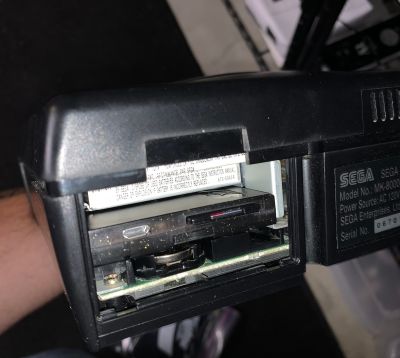Saturn:Satiator: Difference between revisions
No edit summary |
(Added link to Satiator Menu Kai.) |
||
| (10 intermediate revisions by 4 users not shown) | |||
| Line 1: | Line 1: | ||
[[Category: | [[Category:Saturn]] | ||
The Satiator is an ODE (Optical Drive Emulator) created by Professor Abrasive that allows you to emulate your Saturn's optical disc drive and run Saturn games without using discs. It installs in the MPEG cartridge slot at the rear of the console. The launch price of the Satiator was $259.99 USD. | |||
It should be noted that it is the only ODE that works with the HiSaturn Navi and the only ODE that DOESN'T work with the Prologue21 unit. | |||
Official documentation and installation instructions can be found [https://wiki.satiator.net/getting_started here]. | |||
[[File:Satiator.jpg|400px|thumb|right|Satiator]] | |||
[[File:Satiator_Packaging.PNG|400px|thumb|right|Satiator Packaging]] | |||
[[File:Satiator-installed.jpg|400px|thumb|right|Satiator Installed]] | |||
==Features== | |||
* Compatible with all models of the Sega Saturn. | |||
* 100% plug-and-play no mod required. | |||
* Retains original disc drive so original disks can still be used. | |||
* Supports the BIN/CUE format including multi-bin images. | |||
* Boot backups from SD card. | |||
==Compatibility== | |||
* The Satiator has very high game compatibility, see this [https://docs.google.com/spreadsheets/d/1NsgnKeMwA-ATlyKZfL3R44d8E_O9sFlWdXSnltFkE_A/edit#gid=1637949506 list] for details. The few games that require the MPEG cartridge will never be compatible due to the fact that the Satiator makes use of the MPEG cartridge slot. | |||
* Compatible with Saturn backup and RAM expansion cartridges | |||
* Action Replay and Pseudo Saturn Kai must be flashed with a [http://admin.retrorgb.com/custom-action-replay-firmware-for-satiator.html compatible firmware] to work with the Satiator | |||
https:// | ==Firmware Updates== | ||
* Firmware updates can be found [https://wiki.satiator.net/start#software_updates here]. | |||
# Firmware is updated by loading a new `satiator.fw` on to your SD card and then powering on the Satiator, either via USB or turning on your Saturn. | |||
#You should then wait until the LED displays three green blinks, indicating that flashing has completed. | |||
#Then, you can cycle power again to boot into the new firmware. | |||
If you interrupt power while it's still flashing the new firmware, you can get stuck with the LED showing a different blink code (red red green). If this happens, check out the [https://wiki.satiator.net/troubleshooting troubleshooting guide] for an interrupted firmware update. | |||
==Menu== | |||
* Menu updates can be found [https://info.satiator.net/menu/ here]. | |||
* The menu is updated just by dropping a new menu.bin onto your SD card. The Satiator reads it fresh on every boot, so there's no special flashing procedure required. | |||
* The menu is open source; the source code currently lives [https://github.com/satiator/satiator-menu on GitHub]. | |||
* Alternate menus are available: | |||
** [https://ppcenter.webou.net/pskai/#download Satiator Menu Kai] adds per-game saves, save data manager, cheat code support, and [https://old.reddit.com/r/SegaSaturn/comments/18vahmq/satiator_menu_kai_released_disc_image_selection/ other features]. | |||
**[http://files-ds-scene.net/retrohead/satiator/ Satiator Rings] adds support for cover art and other features. | |||
==Troubleshooting== | |||
Troubleshooting guide can be found [https://wiki.satiator.net/troubleshooting here]. | |||
==Other Saturn ODE Options== | |||
* [[Saturn:MODE]] | |||
* [[Saturn:Fenrir]] | |||
* [[Saturn:Phoebe/Rhea]] | |||
Latest revision as of 15:09, 11 January 2024
The Satiator is an ODE (Optical Drive Emulator) created by Professor Abrasive that allows you to emulate your Saturn's optical disc drive and run Saturn games without using discs. It installs in the MPEG cartridge slot at the rear of the console. The launch price of the Satiator was $259.99 USD.
It should be noted that it is the only ODE that works with the HiSaturn Navi and the only ODE that DOESN'T work with the Prologue21 unit.
Official documentation and installation instructions can be found here.
Features
- Compatible with all models of the Sega Saturn.
- 100% plug-and-play no mod required.
- Retains original disc drive so original disks can still be used.
- Supports the BIN/CUE format including multi-bin images.
- Boot backups from SD card.
Compatibility
- The Satiator has very high game compatibility, see this list for details. The few games that require the MPEG cartridge will never be compatible due to the fact that the Satiator makes use of the MPEG cartridge slot.
- Compatible with Saturn backup and RAM expansion cartridges
- Action Replay and Pseudo Saturn Kai must be flashed with a compatible firmware to work with the Satiator
Firmware Updates
- Firmware updates can be found here.
- Firmware is updated by loading a new
satiator.fwon to your SD card and then powering on the Satiator, either via USB or turning on your Saturn. - You should then wait until the LED displays three green blinks, indicating that flashing has completed.
- Then, you can cycle power again to boot into the new firmware.
If you interrupt power while it's still flashing the new firmware, you can get stuck with the LED showing a different blink code (red red green). If this happens, check out the troubleshooting guide for an interrupted firmware update.
Menu
- Menu updates can be found here.
- The menu is updated just by dropping a new menu.bin onto your SD card. The Satiator reads it fresh on every boot, so there's no special flashing procedure required.
- The menu is open source; the source code currently lives on GitHub.
- Alternate menus are available:
- Satiator Menu Kai adds per-game saves, save data manager, cheat code support, and other features.
- Satiator Rings adds support for cover art and other features.
Troubleshooting
Troubleshooting guide can be found here.