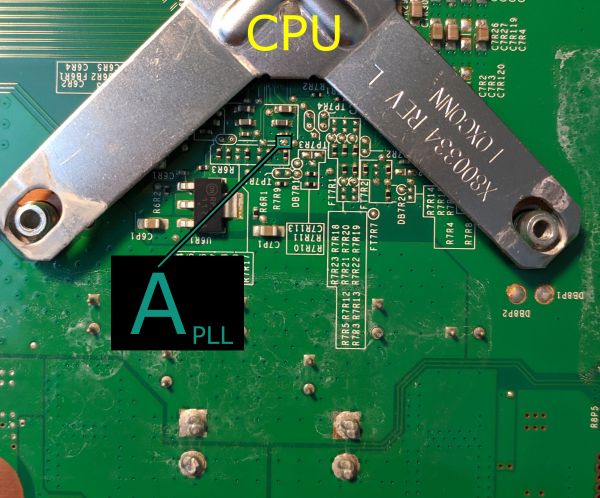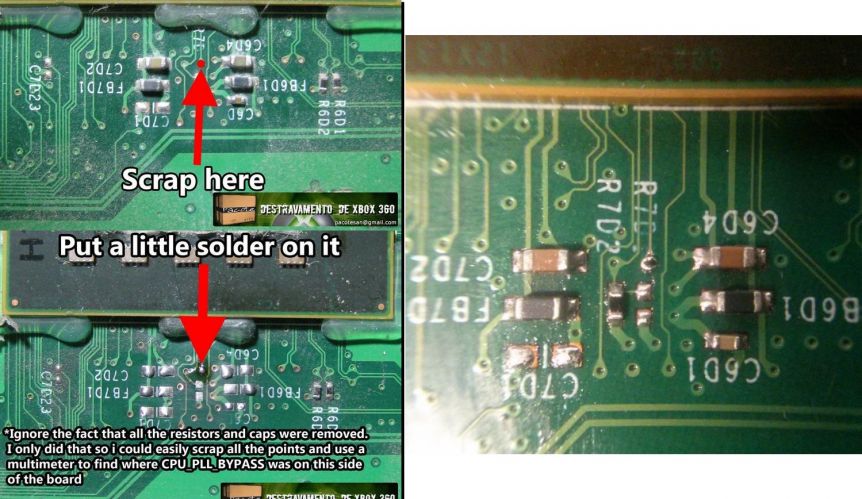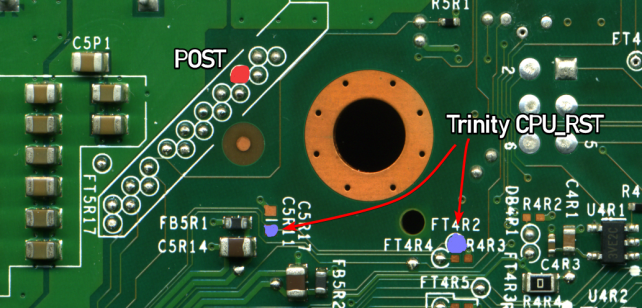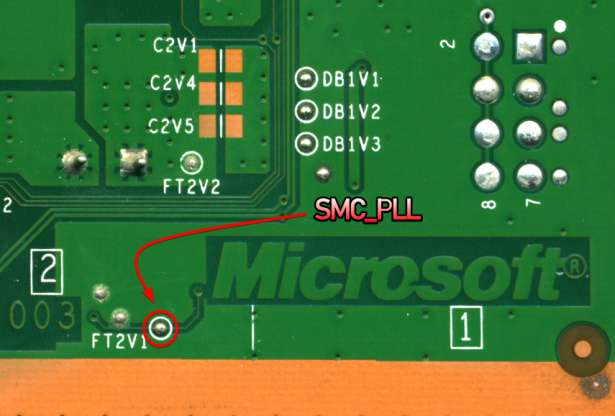RGH/RGH3
No edit summary |
No edit summary |
||
| Line 205: | Line 205: | ||
**[[File:Coronasmcpost.jpg|frameless|488x488px]] | **[[File:Coronasmcpost.jpg|frameless|488x488px]] | ||
== | == Testing the Console == | ||
Once you've finished soldering, clean up any flux with isopropyl alcohol and cotton swabs. Partially re-assemble your Xbox 360, ensuring that: | |||
* Heatsinks are attached (If they were removed for some reason) | |||
* Fan(s) are in place and plugged in (On a phat console, the fans can be angled on top of the heatsinks to cool them for testing) | |||
* The RF board is plugged into the front of the console | |||
* An A/V or HDMI cable is plugged into the Xbox 360 and into a TV or monitor | |||
* A power brick is plugged in to both the wall and Xbox 360 | |||
* (Optional) An ethernet cable is plugged into the Xbox 360 and a LAN (e.g. a switch, router, or directly to a PC) | |||
Turn on your console, and it should boot into XeLL RELOADED within a minute. If you don't have an ethernet cable connected, write down (and/or take a picture of) the "CPU Key" listed on screen. If the console doesn't boot into XeLL, check all previous steps and double check your wiring accuracy and quality. | |||
==Writing New NAND Image == | ==Decrypting the NAND== | ||
Once you have successfully obtained your CPU key, we can build an XeBuild image, which is a modified NAND built specifically for your console. | |||
*If you want to use J-Runner with the console connected to LAN to get the CPU key, enter the IP address XeLL gives you into the lower right of the app. You can then click <code>Get CPU Key</code> and XeLL will automatically decrypt the retail NAND dump you backed up earlier. | |||
*If you want to use XeLL's web page to get the CPU key, enter the Xbox's IP address in your preferred web browser. You will see information about the console, and the CPU key can be easily copy and pasted from this web page. | |||
*If you didn't have access to an ethernet cable to plug the Xbox into a PC or LAN, you can manually type the CPU key into J-Runner in order to decrypt your original NAND dump. | |||
==Writing New NAND Image (NAND Flasher) == | |||
#Power down the console, and connect your programmer to the motherboard. | #Power down the console, and connect your programmer to the motherboard. | ||
#*If you are using an xFlasher, ensure the switch is set to <code>SPI</code>. | #*If you are using an xFlasher, ensure the switch is set to <code>SPI</code>. | ||
#In the upper right of J-Runner, ensure the <code>Glitch2</code> radio button is selected. Since RGH3 XeLL was written to the NAND earlier, Glitch2 and RGH3 should already be enabled. | #Open J-Runner and select <code>...</code> next to the Load Source field and select one of your original NAND dumps if not already selected. In the upper right of J-Runner, ensure the <code>Glitch2</code> radio button is selected. | ||
#*Since RGH3 XeLL was written to the NAND earlier, Glitch2 and RGH3 should already be enabled. | |||
#Click "Create XeBuild Image". This will take a few moments. | #Click "Create XeBuild Image". This will take a few moments. | ||
#Click "Write NAND". | #Click "Write NAND". | ||
#Disconnect your NAND programmer from the console's motherboard when the process completes. | #Disconnect your NAND programmer from the console's motherboard when the process completes. | ||
#Check if the console boots to the Microsoft dashboard. If it successfully boots to the dashboard, it is an indication that you've successfully hacked your console. | |||
#Boot the console several times and ensure it boots consistently. If not, make sure your wiring is clean and neat and avoids noisy areas. Run the wires near the X-Clamps for best results. | |||
#*If you are on a Falcon/Jasper console and have issues with booting, you can configure the RGH 3 MHz in J-Runner from 10 Mhz to 27 MHz. | |||
#Continue in the [[Xbox 360:RGH/RGH3#Cleaning Up|Cleaning Up section]]. | |||
==Writing a New NAND Image (XeLL)== | |||
#Open J-Runner and select <code>...</code> next to the Load Source field and select your nanddump1.bin or nanddump2.bin if not already selected. In the upper right corner of the window, select the dashboard version you chose for the patched dump that you wrote to the motherboard and make sure that the <code>Glitch2</code> radio button is selected. | |||
#*Since RGH3 XeLL was written to the NAND earlier, Glitch2 and RGH3 should already be enabled. | |||
#Click "Create XeBuild Image". This will take a few moments. | |||
#Copy updflash.bin to a FAT32 formatted USB storage device and plug it into your powered-off console. | |||
#Turn on your console. It will boot into XeLL and begin flashing your NAND. Once it has finished, it will power off your console. | |||
#Turn it back on, and it should boot to the Microsoft dashboard, which is an indication that you've successfully hacked your console. | |||
#Boot the console several times and ensure it boots consistently. If not, make sure your wiring is clean and neat and avoids noisy areas. Run the wires near the X-Clamps for best results. | #Boot the console several times and ensure it boots consistently. If not, make sure your wiring is clean and neat and avoids noisy areas. Run the wires near the X-Clamps for best results. | ||
#Continue in the [[Xbox 360:RGH/RGH3#Cleaning Up|Cleaning Up section]]. | #Continue in the [[Xbox 360:RGH/RGH3#Cleaning Up|Cleaning Up section]]. | ||
==Cleaning Up== | ==Cleaning Up== | ||
Remove | Remove the NAND programmer wires from the console and clean the points. Clean all flux off the board, allow it to dry, and test it once more before re-assembling. | ||
You may want to leave your Xbox 360 disassembled so that you can [[Xbox_360:Disabling the eFuse Burning Circuit|disable the eFuse-blowing circuit]] so you can't accidentally install official updates on your console. | |||
==Installing XeXMenu== | ==Installing XeXMenu== | ||
#Plug a flash drive into your Xbox 360 and navigate to Console Settings > Storage. Select the flash drive and allow the console to format the flash drive. | #Plug a flash drive into your Xbox 360 and navigate to Console Settings > Storage. Select the flash drive and allow the console to format the flash drive. | ||
| Line 229: | Line 253: | ||
#Plug the flash drive into your PC. Create a new folder on the flash drive and name it <code>0000000000000000</code> (16 zeroes). Open the new folder, then drag the <code>CODE9999</code> folder into it. | #Plug the flash drive into your PC. Create a new folder on the flash drive and name it <code>0000000000000000</code> (16 zeroes). Open the new folder, then drag the <code>CODE9999</code> folder into it. | ||
#Safely eject your flash drive and plug it into your Xbox 360. Navigate to the Demos section of your dashboard, and it should list XeXMenu there. Select it to launch it. | #Safely eject your flash drive and plug it into your Xbox 360. Navigate to the Demos section of your dashboard, and it should list XeXMenu there. Select it to launch it. | ||
You can install XeXMenu to your hard drive by going to Console Settings > Storage, and copying it from your flash drive to the hard drive. | #*You can install XeXMenu to your hard drive by going to Console Settings > Storage, and copying it from your flash drive to the hard drive. | ||
From here, you can install any homebrew or mods that you want. See [[Xbox_360:Recommendations|this page]] for a list of recommended modifications and applications to install. | From here, you can install any homebrew or mods that you want. See [[Xbox_360:Recommendations|this page]] for a list of recommended modifications and applications to install. | ||
==References== | ==References== | ||
<references /> | <references /> | ||
Revision as of 21:09, 25 November 2023
| The steps on this page are considered risky for your console, as there is a chance you can brick it. Please have someone else mod your console if you are not experienced in soldering! |
| Phat consoles tend to be more stubborn with RGH3, and may have inconsistant booting behavior. It is recommended to use RGH 1.2 on a phat system, as it will be more stable. |
RGH 3 is a modern method of the Reset Glitch Hack that uses the SMC in the Xbox 360's southbridge instead of a glitch chip in order to boot unsigned code.
MrMario2011 has video guides for RGH 3 on Falcon/Jasper[1], Trinity[2], and Corona [3] motherboards respectively. The guides from Larvs on Xbox 360 Hub[4] and BeefyDJ on Se7enSins[5] are also great resources for RGH 3 tutorials.
Equipment Needed
- A soldering iron, solder, flux, and Isopropyl alcohol with cotton swabs
- 28-30AWG Wire (Solid core recommended)
- An SMD or through hole (Required on Phat, optional on Slim)
- Falcon/Jasper: 22K Ohm (Red, Red, Orange, Yellow)
- Trinity: 3K to 10K Ohm
- 10K resistor color values are Brown, Black, Red, Gold
- Some Trinity consoles can occassionally have issues with RGH3 when using a high Ohm resistor, so it's best to start with around 3K if using one.
- Corona: 1K Ohm (Brown, Black, Red, Gold)
- 1N4148 diode (Only Falcon/Jasper, highly recommended)
- Wire Insulation (kapton tape, electrical tape, heatshrink, etc.) if using a through hole resistor/diode
- A PC running Windows Vista or later
- J-Runner with Extras
- Any compatible NAND Programmer
Reading your NAND
There are a few different tools for reading your NAND chip: xFlasher 360, Nand-X, JR Programmer, Matrix USB NAND Flasher, PicoFlasher, various SD card tools, or a LPT cable. However, the 4GB Corona requires that you use an xFlasher 360, PicoFlasher, Element18592's 4GB USB tool, or an SD card tool. Consider the pros and cons below and choose the method that’s right for you. The LPT cable method is not recommended, as it's extremely slow, requires more work than other options, and cannot be used to program glitch chips.
4GB Corona
| Device | Pros | Cons |
|---|---|---|
| xFlasher 360 |
|
|
| PicoFlasher |
|
|
| 4GB USB Tool |
|
|
| SD Card Tool |
|
|
All Other Motherboards
| Device | Pros | Cons |
|---|---|---|
| xFlasher 360 |
|
|
| Nand-X |
|
|
| JR Programmer |
|
|
| PicoFlasher |
|
|
| Matrix USB NAND Flasher |
|
|
| LPT Cable |
|
|
RGH3 Wiring & Diagrams
Phat (Falcon/Jasper)
On Falcon and Jasper motherboards, you can place the a diode on the wire that connects POST and SMC_POST. While it could be skipped, is not recommended to use RGH 3 on a Falcon or Jasper without this diode, as the boot times will be more unstable or inconstant without it.
The diode's cathode end (the side with a black band) connects to POST, whereas its anode end connects to SMC_POST. Make sure the polarity is correct.
When using a through hole diode, it is recommended to solder it in the middle of the wire instead of soldering it directly to a pad. The wires will be less stiff than the diode's legs, causing less strain to the joint if it moves around. This also applies to the 22K resistor on the wire connecting PLL and SMC_PLL.
It is not recommended to use RGH 3 on Falcon or Jasper without the suggested resistor.
CPU Solder Points
CPU PLL
CPU POST
SMC Solder Points
Slim (Trinity)
On Trinity, it is recommended to use a 3K to 10K Ohm resistor on the PLL wire. The resistor on Trinity is optional, but recommended for reliability if available. The diode on the POST wire is not used on Trinity or Corona. When using a through hole resistor, it is recommended to solder it in the middle of the wire instead of soldering it directly to a pad. The wires will be less stiff than the diode's legs, causing less strain to the joint if it moves around.
CPU Solder Points
SMC Solder Points
Slim or E (Corona/Waitsburg/Stingray)
The 1K Ohm resistor on Corona motherboards is optional, but still recommended for reliability if available. It also connects to the wire connecting SMC_PLL and the CPU's PLL. When using a through hole resistor, it is recommended to solder it in the middle of the wire instead of soldering it directly to a pad. The wires will be less stiff than the diode's legs, causing less strain to the joint if it moves around. Make sure to check if the POST point on the bottom is enabled or not using the provided diagram.
CPU Solder Points
SMC Solder Points
Testing the Console
Once you've finished soldering, clean up any flux with isopropyl alcohol and cotton swabs. Partially re-assemble your Xbox 360, ensuring that:
- Heatsinks are attached (If they were removed for some reason)
- Fan(s) are in place and plugged in (On a phat console, the fans can be angled on top of the heatsinks to cool them for testing)
- The RF board is plugged into the front of the console
- An A/V or HDMI cable is plugged into the Xbox 360 and into a TV or monitor
- A power brick is plugged in to both the wall and Xbox 360
- (Optional) An ethernet cable is plugged into the Xbox 360 and a LAN (e.g. a switch, router, or directly to a PC)
Turn on your console, and it should boot into XeLL RELOADED within a minute. If you don't have an ethernet cable connected, write down (and/or take a picture of) the "CPU Key" listed on screen. If the console doesn't boot into XeLL, check all previous steps and double check your wiring accuracy and quality.
Decrypting the NAND
Once you have successfully obtained your CPU key, we can build an XeBuild image, which is a modified NAND built specifically for your console.
- If you want to use J-Runner with the console connected to LAN to get the CPU key, enter the IP address XeLL gives you into the lower right of the app. You can then click
Get CPU Keyand XeLL will automatically decrypt the retail NAND dump you backed up earlier. - If you want to use XeLL's web page to get the CPU key, enter the Xbox's IP address in your preferred web browser. You will see information about the console, and the CPU key can be easily copy and pasted from this web page.
- If you didn't have access to an ethernet cable to plug the Xbox into a PC or LAN, you can manually type the CPU key into J-Runner in order to decrypt your original NAND dump.
Writing New NAND Image (NAND Flasher)
- Power down the console, and connect your programmer to the motherboard.
- If you are using an xFlasher, ensure the switch is set to
SPI.
- If you are using an xFlasher, ensure the switch is set to
- Open J-Runner and select
...next to the Load Source field and select one of your original NAND dumps if not already selected. In the upper right of J-Runner, ensure theGlitch2radio button is selected.- Since RGH3 XeLL was written to the NAND earlier, Glitch2 and RGH3 should already be enabled.
- Click "Create XeBuild Image". This will take a few moments.
- Click "Write NAND".
- Disconnect your NAND programmer from the console's motherboard when the process completes.
- Check if the console boots to the Microsoft dashboard. If it successfully boots to the dashboard, it is an indication that you've successfully hacked your console.
- Boot the console several times and ensure it boots consistently. If not, make sure your wiring is clean and neat and avoids noisy areas. Run the wires near the X-Clamps for best results.
- If you are on a Falcon/Jasper console and have issues with booting, you can configure the RGH 3 MHz in J-Runner from 10 Mhz to 27 MHz.
- Continue in the Cleaning Up section.
Writing a New NAND Image (XeLL)
- Open J-Runner and select
...next to the Load Source field and select your nanddump1.bin or nanddump2.bin if not already selected. In the upper right corner of the window, select the dashboard version you chose for the patched dump that you wrote to the motherboard and make sure that theGlitch2radio button is selected.- Since RGH3 XeLL was written to the NAND earlier, Glitch2 and RGH3 should already be enabled.
- Click "Create XeBuild Image". This will take a few moments.
- Copy updflash.bin to a FAT32 formatted USB storage device and plug it into your powered-off console.
- Turn on your console. It will boot into XeLL and begin flashing your NAND. Once it has finished, it will power off your console.
- Turn it back on, and it should boot to the Microsoft dashboard, which is an indication that you've successfully hacked your console.
- Boot the console several times and ensure it boots consistently. If not, make sure your wiring is clean and neat and avoids noisy areas. Run the wires near the X-Clamps for best results.
- Continue in the Cleaning Up section.
Cleaning Up
Remove the NAND programmer wires from the console and clean the points. Clean all flux off the board, allow it to dry, and test it once more before re-assembling.
You may want to leave your Xbox 360 disassembled so that you can disable the eFuse-blowing circuit so you can't accidentally install official updates on your console.
Installing XeXMenu
- Plug a flash drive into your Xbox 360 and navigate to Console Settings > Storage. Select the flash drive and allow the console to format the flash drive.
- Extract the
CODE9999folder from XeXMenu 1.2 rar to your Desktop. - Plug the flash drive into your PC. Create a new folder on the flash drive and name it
0000000000000000(16 zeroes). Open the new folder, then drag theCODE9999folder into it. - Safely eject your flash drive and plug it into your Xbox 360. Navigate to the Demos section of your dashboard, and it should list XeXMenu there. Select it to launch it.
- You can install XeXMenu to your hard drive by going to Console Settings > Storage, and copying it from your flash drive to the hard drive.
From here, you can install any homebrew or mods that you want. See this page for a list of recommended modifications and applications to install.